Introduction
AudBite Spotify Music Converter is a professional-grade and uber-popular software that supports downloading music from Spotify at a faster speed. With this program, users can download songs, albums, playlists, podcasts, and audiobooks from Spotify and save them into six popular audio formats, such as MP3, AAC, WAV, FLAC, M4A, and M4B. Thus, you can easily play Spotify music with any device or player you like.
Adopting advanced decryption technology, AudBite Spotify Music Converter can keep the lossless output audio quality so you can have continued to have a great listening experience. This program can retain ID3 tags including the track title, artist, album, track, number, and genre, as well as the metadata information. It would be easy for users to filter through their downloaded music files and also manage those music files.
In addition, unlike the traditional Spotify recorder and other Spotify music converters on the market, AudBite Spotify Music Converter enables you directly extract music from Spotify. So, you can download all the music available on Spotify and then transfer the converted music files to your device for listening anywhere and anytime.
What Can AudBite Spotify Music Converter Do for You?
- Enjoy ad-free Spotify offline: Download music from Spotify to a computer for offline listening
- Convert Spotify music to MP3: Convert Spotify to MP3, FLAC, WAV, M4A, M4B, and AAC
- Keep lossless quality & ID3 tags: Save Spotify music up to 320kbps with ID3 tags info
- Intuitive and easy-to-use interface: Easily download Spotify music to your device with 3 steps
Part 1. How to Download and Register AudBite Spotify Music Converter
Step 1. Download AudBite Spotify Music Converter
Click the Download button above to download the installation package and then install AudBite Spotify Music Converter on a PC or Mac computer. Before that, make sure that you have installed the latest Spotify on your computer. Now run AudBite Spotify Music Converter and the Spotify application will be opened automatically.

Step 2. Register AudBite Spotify Music Converter
The free trial version of AudBite Spotify Music Converter enables you to convert the first one minute of each Spotify track. To unlock the full version, you need to register AudBite Spotify Music Converter. Click the menu bar and select Register from the drop-down menu. In the pop-up window, enter your license email and registration code to activate this converter.
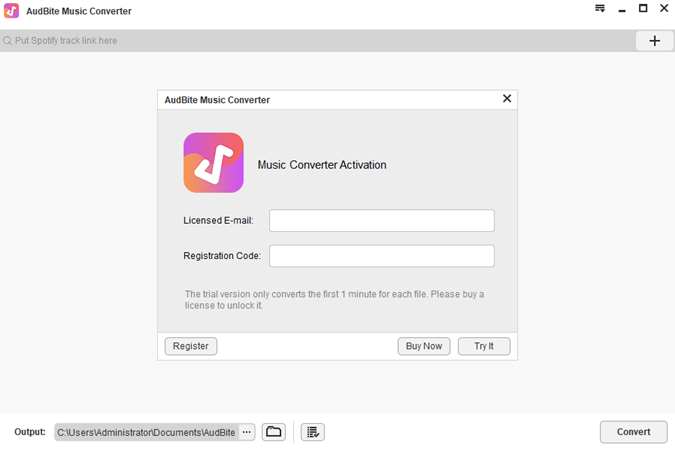
Note: Please be cautious and do not insert any blank when entering the registration information as it is case-sensitive.
Part 2. How to Convert Spotify Music to MP3 via AudBite Converter
Step 1. Select Spotify music tracks to download
Head over to the homepage of Spotify and start browsing through Spotify’s library. Find the songs, albums, or playlists you want to download and simply drag them to the interface of AudBite Spotify Music Converter. Alternatively, copy the URL of each track, album, or playlist and paste it into the search box of the AudBite interface. Then click the + button to load the music tracks.

Step 2. Set the output parameters for Spotify
Next, go to click the menu bar again and select the Preferences option. In the pop-up window, switch to the Convert tab. Here you can set the output format and adjust the bit rate, sample rate, and channel. There are six formats, including MP3, AAC, FLAC, WAV, M4A, and M4B, available for you to choose from. Also, you could choose to archive output tracks by artists or albums.

Adopting an advanced encryption technology, AudBite Spotify Music Converter supports downloading Spotify music at 5× faster speed on Windows. If you prefer a more stable conversion, you can set the conversion speed as 1×. This music converter for Mac is converting at 1× speed by default.
Step 3. Convert and download Spotify music to MP3
Now click the Convert button to initiate the conversion and download of Spotify music. The time of the whole process depends on the number of tracks you want to download. Wait for a while, and you’ll find the converted tracks in the folder of your computer. Simply click the Converted icon to view the tracks and locate the folder where you save the converted tracks.


