Tidal is a music streaming platform offering a big music library and high-quality music to fans all over the world. If you subscribe to Tidal HiFi or HiFi Plus, you can even listen to music that has MQA and 360 Reality Audio quality. Tidal is a great music platform, but there exist a lot of other music streaming platforms with their own pros and cons, such as Spotify, Amazon Music, and Apple Music. For some reason, you may sometimes move from one platform to another. And at that time, you need to transfer your playlists from one platform to another as well. So what’s the method of exporting a Tidal playlist and saving it as a local file or exporting a Tidal playlist to other music platforms? In this article, we will give you an answer to your question.
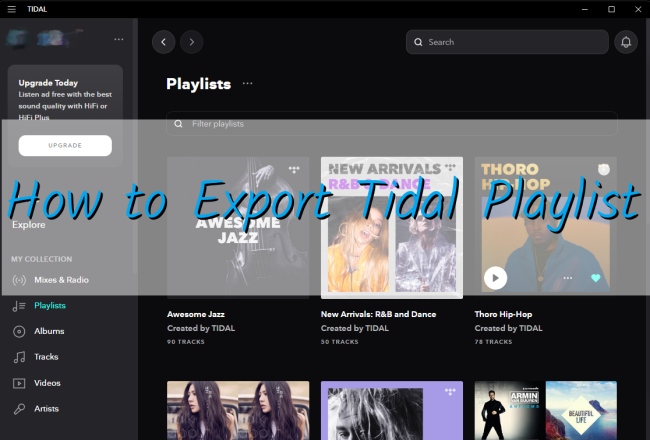
Part 1. Can You Export Tidal Playlist?
The answer is yes. As we all know, Tidal enables users to create their own music playlists and you can download the songs you like from your playlist. But Tidal only allows download and offline playback on the Tidal app from your smartphone. Also, all the songs you download are DRM-protected, which limits them to only being played on Tidal. Thus, if you want to download Tidal songs to your local computer or export a Tidal playlist as a backup, you need a third-party program. We highly recommend AudBite Tidal Music Converter – a useful and efficient music converter, that helps you export a playlist from Tidal easily.
Part 2. How to Export Tidal Playlist to File
AudBite Tidal Music Converter is a program that can help you download songs, playlists, and albums from Tidal Free, Tidal HiFi, and HiFi Plus, and convert to MP3, FLAC, WAV, AAC, M4A, and more. In addition, it downloads and converts music without compromising its original quality. It also keeps the ID3 tags of your playlist. Exporting your Tidal playlist to a file on your computer, you just need three simple steps.

Main Features of AudBite Tidal Music Converter:
- Download types of music files from Tidal to a local computer
- Support Tidal tracks, podcasts, albums, playlists, and more
- Preserve 100% lossless sound quality and ID3 tags
- Convert Tidal to MP3, AAC, WAV, FLAC, M4A, and M4B
- Download music at 5X faster speed for offline listening anywhere
Step 1 Add Tidal Playlist to AudBite Program
First, you need to download and register AudBite Tidal Music Converter. Then, when you open the program, Tidal Music will automatically open. Second, you can click the “Share” – “Copy playlist link” to copy the link of your playlist (or just simply drag the playlist to the program), and then paste the link on the top search bar, clicking the “+” button, the playlist will show in the list.

Step 2 Choose the Output Format
Click the right corner of the top menu, and choose “Preferences”, you can decide the output formats to MP3, WAV, FLAC, AAC, M4A, or M4B. You can also change the channel, sample rate, and bite rate according to your need.

Step 3 Export Tidal Playlist to Local Computer
Click the “Convert” button to start your music conversion. You can see the conversion process. After finishing the conversion, you can find your downloaded playlist in the Converted window and you can also locate the local file storage path of the playlist. Now, you already export your playlist from Tidal and download it as a backup on your local computer.

Part 3. How to Export Tidal Playlist to Other Streaming Platforms
If you move from Tidal to another music streaming platform and want to export playlists from Tidal as well, you may get help from the following guide.
3.1 How to Export Tidal Playlist to Spotify
Based on the above three steps, now you’ve got your Tidal playlist as a local file, you can upload it to Spotify easily.
Step 1. Log in to your Spotify account on your computer and click your profile icon on the upper right corner and open “Settings”, scroll down to find the “Library”, then click the “Show Local Files” button.
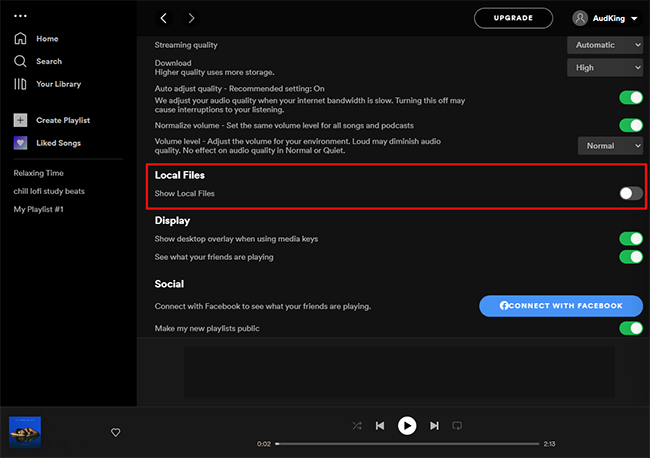
Step 2. Click the “Add a source” button, then choose the local file which contains your Tidal playlist from your computer. After that, go back to your library, find a playlist called “Local Files”, you will find your exported playlist, and you can enjoy your Tidal playlist on Spotify now.
3.2 How to Export Tidal Playlist to Apple Music
If you are an iOS user, Apple Music is a good choice for you to enjoy music. You can also export your Tidal playlist to Apple Music.
• On Windows: Download iTunes and open it
Click the “File” on the upper left corner, and choose “Add File to Library” or “Add Folder to Library” to find the file folder which contains your converted playlist. Also, you can just simply find the file folder and drag it to the iTunes window. After that, all the songs it contains will be added to your Apple Music library. You can play your playlist on Apple Music.
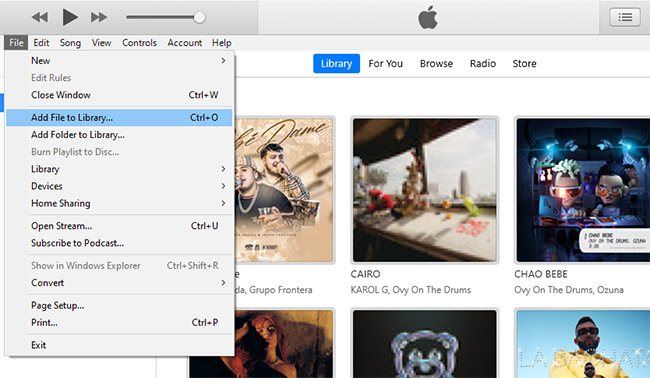
• On Mac: Open Apple Music
Tap the “File” button and choose “Add to Library or File” – “Import”, you can find the file of your playlist, then choose “Open” to confirm.
Part 4. Conclusion
It is really hard to find a lot of songs you like and create a playlist in your personal style. What a pity that you lose your playlist just because you move from Tidal to another music streaming platform. Now, with this article, you not only know how to export Tidal playlist and save it as a local file but also how to upload the playlist to Spotify and Apple Music. With the help of AudBite Tidal Music Converter, you can easily download Tidal music and export Tidal playlist, which is very convenient whether you save it as a backup on your computer or upload it to other music streaming platforms.


