Google Home is a series of smart speaker products under the brand name Google Nest, which contains Google Home, Google Home Hub, Google Home Mini, and others. Unlike ordinary speakers that can only play music, Google Home has a variety of powerful functions due to the built-in Google Assistant. The things you can do with Google Home include playing music, finding your phone, controlling your smart home devices, searching for information on the Internet, checking the weather forecast, setting the memo to remind you, etc.
Now that Google Home is a good device for enjoying music, can you play Tidal on Google Home? The answer is positive. This post will offer you 3 helpful methods and complete guidance to help you achieve Tidal Google Home integration. You can get more detail by following us here.
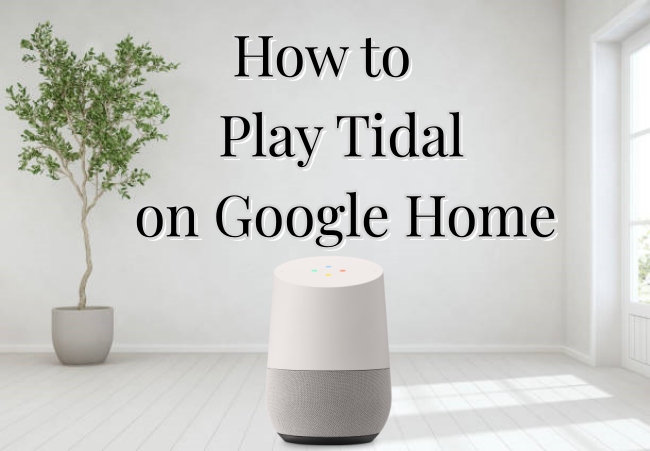
Part 1. Link Tidal to Google Home via Bluetooth
When you have a stable Internet connection, you can directly connect Google Home to your phone via Bluetooth just like you would with a regular Bluetooth speaker. Then play Tidal music on your phone. The sound of the music will be broadcast from Google Home.
1) Open the Google Home app on your phone. If you don’t have the app, download it first.
2) Hit the Favorites or Devices icon and then choose your Google Home. Click Settings – Audio – Paired Bluetooth devices. After that, open the Enable Pairing Mode button.
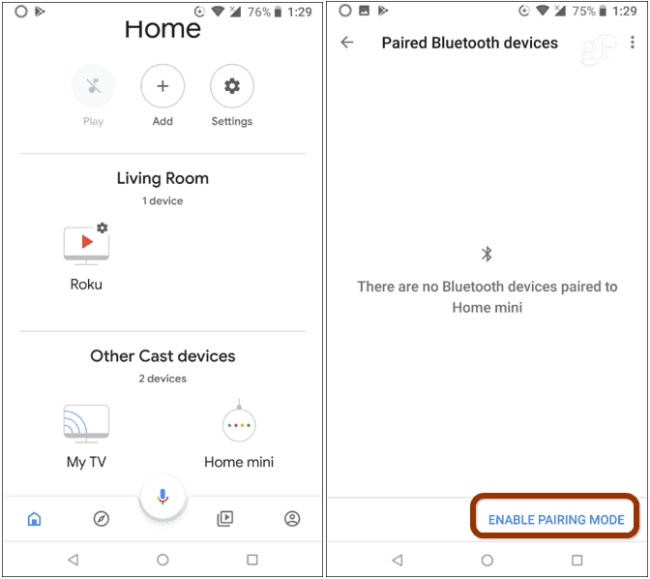
3) Open the Bluetooth on your phone, and connect your phone to your Google Home. Wait for a while, when the connection is finished, you can play Tidal music on Google Home right now.
Part 2. Play Tidal on Google Home with Google Cast
In addition to Bluetooth, Google Cast is also a great method. It is known that Chromecast is built in Google Home, and with its help, you are able to play Tidal music on TV and speakers from your phone or computer. The following is what you need to do.
1) Check and make sure that your device and Google Home are under the same WiFi network.
2) Open the Tidal app on your phone, and play a song. Then enter the Now Playing screen. (If you are using your computer, open the Tidal web player on Google Chrome.)
3) Hit the Cast icon at the left bottom of the screen. Then you will see that there pops up a list containing all the devices under the same WiFi as your device. Choose your Google Home among them. Then the music will be played on it.
Note: Only when you have a Tidal subscription, you can use this method to cast Tidal music to Google Home.
Part 3. How to Play Tidal on Google Home without Subscription
Google Cast is a really handy feature, but what if you don’t have a Tidal subscription? And what if the Internet connection is bad? As we all know, Tidal is famous for its high-fidelity music which clearly needs a good network to ensure smooth playback. In this case, the third method can be a good solution.
This method requires a professional tool – AudBite Tidal Music Converter. It is designed especially for Tidal users to download and convert Tidal music. No matter what account you have, you can utilize this tool to download tracks, playlists, and albums from Tidal to your computer. What’s more, when you need to transfer the download music to other devices, this tool is able to convert it to MP3, AAC, WAV, FLAC, M4A, or M4B, possibly guaranteeing great compatibility. What counts most is that it will smartly keep the original high sound quality and ID3 tags, which means you can enjoy the same music experience you would with the Tidal app.

Main Features of AudBite Tidal Music Converter:
- Download types of music files from Tidal to a local computer
- Support Tidal tracks, podcasts, albums, playlists, and more
- Preserve 100% lossless sound quality and ID3 tags
- Convert Tidal to MP3, AAC, WAV, FLAC, M4A, and M4B
- Download music at 5X faster speed for offline listening anywhere
The exact steps for using this tool to download Tidal music and play it on Google Home are listed below.
Step 1 Select the music you desire to download
Download AudBite Tidal Music Converter and the Tidal app on your computer ahead of time. When you open the program, the Tidal app will open automatically. Then you should log in to your account and select the tracks or playlists you want to download. Then click Share – Copy track link or Copy playlist link, and paste the link into the search bar which locates at the top of the program’s interface. Then you will see the music show in the list and that is the sign of finishing the adding operation.

Step 2 Decide one suitable output format
Before downloading, you should choose one suitable output format for playing in Google Home. Open the menu section, then hit the Preferences button, and switch to the Convert tab. Change one output format from the drop-down list. You also can change other settings to improve your music experience.

Step 3 Initiate the downloading
After all the preparation, you can now click the Convert button to begin the download process. When there is a green bar next to each track, it means the download starts. And you can tell whether the download is finished by it. Last, click the Converted icon to see and locate all the tracks you downloaded.

Step 4 Upload music to YouTube Music for playing in Google Home
1) Open the YouTube Music app on your computer and log in your account.
2) Click your profile icon and choose Upload music. You need to find the downloaded Tidal music files on your computer and finish the upload.
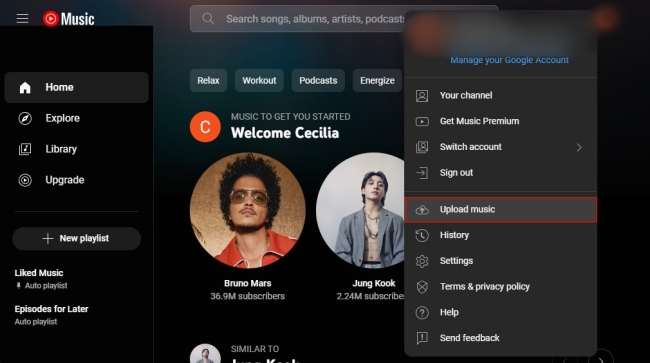
3) Go to the Google Home app on your smartphone. Hit Settings – Services, and then choose Music. There will list different music apps, and you should choose YouTube Music from all. With this step, you set YouTube Music as the default service when using Google Home to play music. So, you can now use the voice command to control Tidal playback on Google Home.
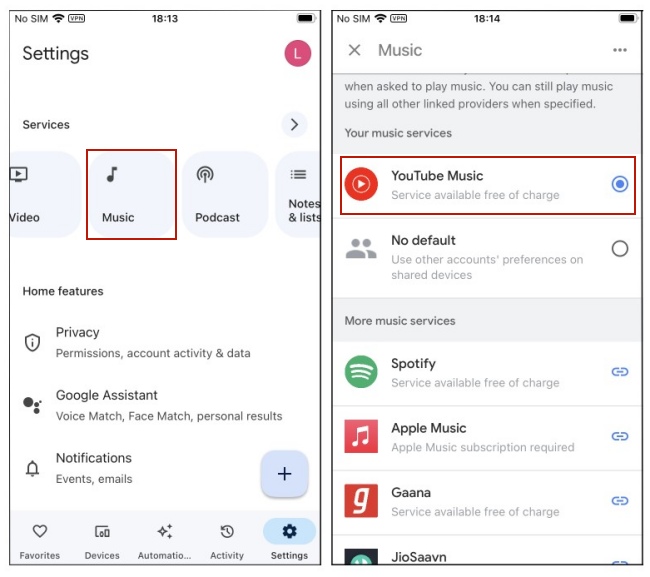
Part 4. FAQs about Tidal Google Home
Q1: What music platform can you stream directly on Google Home?
A: The content provider like YouTube Premium, YouTube Music, YouTube Music Premium, Spotify, Spotify Premium, Pandora, Pandora Premium, Apple Music, and Deezer Premium can directly play on Google Home.
Note: Some of these may not be used in your region, so you’d better check their availability. You can do so via the Google Assistant.
Q2: Dose Google Home support Tidal?
A: Unfortunately, Tidal is now not available on Google Home. You can choose the music platform mentioned in Q1 to use on Google Home. If you still want to play Tidal music on it, you can use AudBite Tidal Music Converter to download music first, then upload it to other platforms for playback.
Q3: What can you stream on Google Home?
A: In addition to music, YouTube video and Netflix are streaming services that can be launched with Google Home voice commands.
Part 5. Conclusion
There are 3 effective methods discussed in this article to help you play Tidal on Google Home in total. The powerful tool – AudBite Tidal Music Converter enables you to download Tidal music and then play it on Google Home via YouTube Music freely. If you have a subscription, you can use Google Cast, but remember to keep an eye on your subscription term. When you have a stable Internet connection, Bluetooth is also a good choice. For unlimited use, AudBite software is definitely a helper.


