Imagine that you are at home alone. With nothing to do, you may want some music for fun. But the mobile phone seems less attractive to you. Suddenly you notice the Alexa speaker. An idea comes to your mind. When you gladly open Tidal for music playing, you realize that you don’t know how to play Tidal on Alexa.
The above problem can puzzle many of you in daily life. It is too bad to imagine that you can’t enjoy music on Alexa devices. Though no worries. We have collected two useful ways to help you out.

Part 1. How to Connect Tidal to Alexa with HiFi
It can be quite relaxing to fully immerse in playing Tidal playlist on Alexa device. As you may know, Tidal supports being added as a music source to Alexa devices. It only takes several taps on your phone to get this done.
Step 1: Open the Alexa app on your mobile phone.
Step 2: Switch to Settings and choose Music & Podcasts. Then tap Link New Service > Tidal > Enable to Use.
Step 3: On the pop-up, log into your Tidal HiFi or HiFi Plus account.
Step 4: Then go to Settings on Alexa again. Choose Music and tap Tidal under the Default Services option to set it as Alexa’s default music player.
Step 5: Now you are free to use voice commands to control Alexa devices to play Tidal music for you. Simply speak to Alexa, “Alexa, play xx for me”. And this will bring about Tidal music.
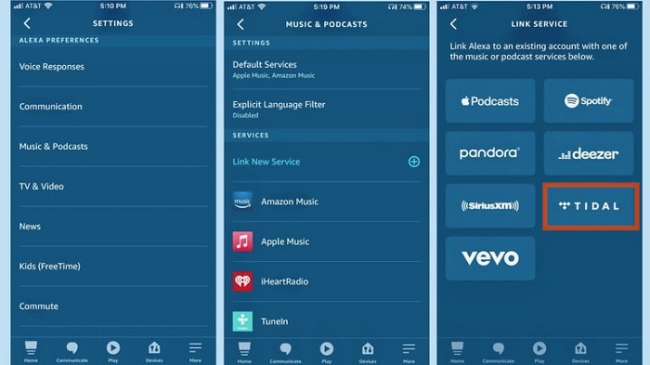
Part 2. Ultimate Way to Play Tidal on Alexa
In order to successfully add Tidal to the Alexa app, you need a Tidal HiFi or HiFi Plus account. Also, there can be some regional requirements for your Tidal account. Both can prevent you from playing Tidal music on the Alexa device fully. Nevertheless, you can download Tidal music for playing to avoid regional and subscription problems.
AudBite Tidal Music Converter can be your best choice. Being able to convert Tidal songs/playlists to MP3, AAC, FLAC, and other formats, the program allows you to fully enjoy Tidal music offline without limits. Even if your HiFi subscription expires, or you do not have a HiFi account at all, you can listen to Tidal music in high quality with the program. Besides, you can transfer the converted audio files to other devices as well, giving yourself complete control over the songs.

Main Features of AudBite Tidal Music Converter:
- Download types of music files from Tidal to a local computer
- Support Tidal tracks, podcasts, albums, playlists, and more
- Preserve 100% lossless sound quality and ID3 tags
- Convert Tidal to MP3, AAC, WAV, FLAC, M4A, and M4B
- Download music at 5X faster speed for offline listening anywhere
Step 1 Import Tidal Music to AudBite Program
Click to open AudBite Tidal Music Converter on the PC. Meanwhile, the Tidal program will be opened automatically. Switch to Tidal, right-click on the song(s) you want to play on Alexa, and then choose Share > Copy track link. Now turn to the AudBite program and paste the link(s) on the search bar. Click “+” to finish.

Step 2 Adjust Output Format of Audio Files
Then on the main interface of the AudBite program, click the Menu icon in the top-right corner. Select Preferences in the list. On the pop-up, click Convert in the middle top. Then it is up to you to decide the output format of the Tidal music. For instance, if you want to enjoy lossless music, you can choose FLAC under Format. When you finish the set-up, click OK and move to the next step.

Step 3 Get to Download Tidal Songs
Click Convert to let the program start working. Though the conversion speed is 5x, the time to convert depends much on the length of each song. So, wait patiently before the task completes. When this ends, you can click on the Converted icon to check where you have stored the converted files.

Part 3. Get Tidal Songs on Alexa Devices
Step 1: Connect your phone to the computer. Copy & paste the converted songs to your phone.
Step 2: On your phone, connect your phone to the Alexa device by saying “Hi Alexa, pair”. You should also enable Bluetooth on your phone. Tap to connect the Alexa device.
Step 3: Then select Devices > ECHO & Alexa. Choose the Alexa device that you want to play Tidal on. And choose Pair Alexa Gadget.
Step 4: On your phone, go to Settings > Bluetooth. Find the Alexa device and tap it again to finish connecting.
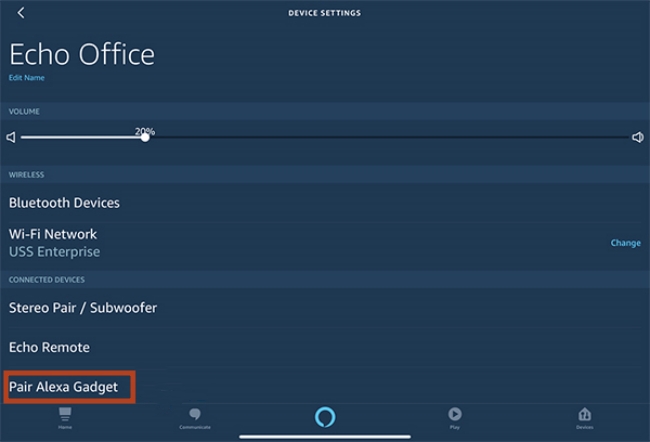
Part 4. FAQs about Tidal and Alexa
As for connecting Tidal and Alexa, there can be some difficulties along the way. To better solve your problems, you can look into the FAQs about this topic to get more information.
Q1. Why can’t I connect Tidal to Alexa?
In fact, the Tidal and Alexa combination only takes effect in the United States for now. If you are living in other countries, we are afraid that you are not able to connect Tidal to Alexa directly. Try the AudBite program instead as shown in Part 3.
Q2. Why is my Alexa not playing music from Bluetooth?
When you are having trouble playing music through Bluetooth on Alexa, try the following methods:
· Update software on Alexa device. You can get this done easily by saying “Alexa, update the software”
· Keep a close distance. You should make sure that your phone is not far from the Alexa device when pairing the two via Bluetooth. Place them close to each other.
· Make another attempt. Turn off the Bluetooth on your phone, and try to connect again.
Q3. Why can’t I play music on all my Alexa devices?
Alexa actually can manage several smart devices to function well according to a home automation system. It can make things easier and more convenient for you. If one of your Alexa devices doesn’t seem to be in work with your commands, the reasons can be diversified.
· Different networks. Paring music players to Alexa requires them to be connected to the same network. If the integration doesn’t work, check if you have connected the devices to different networks.
· System glitch. It can happen when your device crashes and malfunctions. A restart may solve this problem at a quick speed.
· Out of battery. Alexa device will not work once it runs out of battery. Try to charge it when does not react to your commands.
· Podcast service. If you are streaming podcasts on an Alexa speaker for example, you should make sure that the podcast service is supported on Alexa. Otherwise, you will fail to play podcasts on it.
Part 5. Final Words
Wondering how to play Tidal on Alexa? You can directly connect Tidal music to Alexa with a HiFi account. Or you can choose AudBite Tidal Music Converter to play Tidal on Alexa devices offline without limits. For anyone who is interested, the program offers a trial version. With the help of this program, you can easily get Tidal songs free from DRM protection, for personal use.


