Spotify is a renowned music streaming service among musically minded individuals. Perhaps one explanation for this is the wide selection of music from which they can pick. Additionally, as the years pass away, Spotify has become more easily accessible for installation on a variety of platforms, including Android-enabled smartphones and even Apple devices like Apple Touch. However, Spotify is still incompatible with those older versions, including iPod Nano and iPod Shuffle. But don’t worry, in this article you will learn how to play Spotify Music on iPod Touch/Nano/Shuffle.
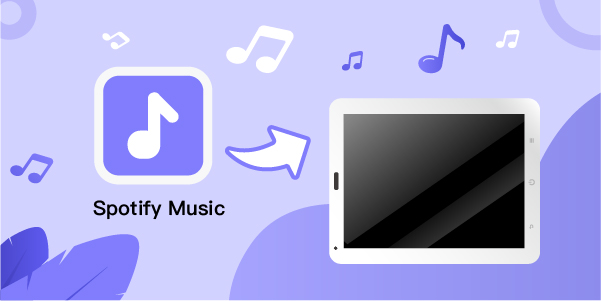
- Part 1. How to Download Music from Spotify on iPod Touch
- Part 2. Tool Required for Playing Spotify Music on iPod Nano/Shuffle
- Part 3. How to Download Music from Spotify on iPod Nano/Shuffle
- Part 4. How to Transfer Music from Spotify to iPod Nano/Shuffle
Part 1 How to Download Music from Spotify on iPod Touch
iPod Touch can be connected to Wi-Fi so that you can download and install various apps from App Store on the iPod touch. Therefore, you are able to directly download Spotify app to your Touch and stream Spotify music on it. Follow the steps below to enjoy playing Spotify music on your iPod touch.
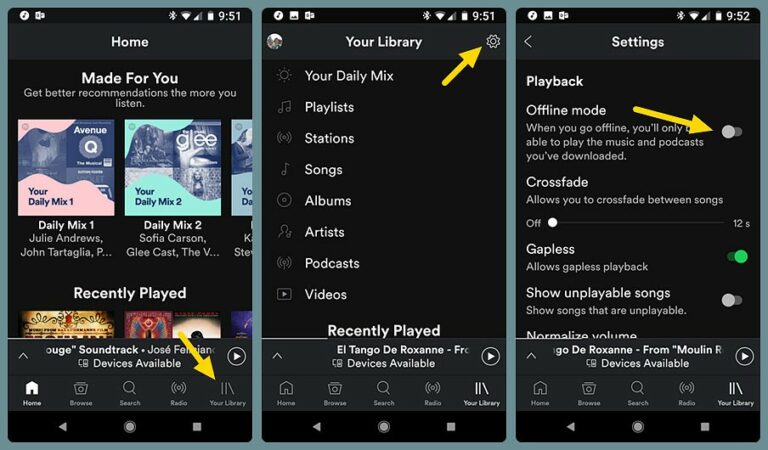
- Open the App Store app on your iPod Touch
- Search for Spotify and click the Get button to install it.
- Enter Spotify and log in to it.
- Find the albums, playlists, or podcasts that you want to download.
- Tap the downward-facing arrow to download them.
- Go to Settings and select Offline Playback on in the Playback tab. Then you can listen to Spotify music offline.
Part 2 Tool Required for Playing Spotify Music on iPod Nano/Shuffle
If you want to play Spotify on your iPod Nano and iPod Shuffle, I will share an efficient technique with you. Due to the fact that all of the songs on Spotify are DRM-protected, you must use a specific program to unprotect them while also downloading them. Thus, what is this instrument that I alluded to? This is, of course, AudBite Spotify Music Converter.
AudBite Spotify Music Converter is a powerful application that allows you to download any music from Spotify even if you do not have an upgraded account. Additionally, as mentioned before, it can remove the DRM protection that is encrypted on each track, allowing them to be used offline. Apart from that, as the name suggests, you can use this program to convert Spotify tracks to a variety of audio formats, including WAV, FLAC, and MP3.

Main Features of AudBite Spotify Music Converter
- Download ad-free songs from Spotify without premium easily
- Convert Spotify music to MP3, AAC, WAV, FLAC, M4A, M4B
- Save Spotify music up to 320kpbs and with ID3 tags retained
- Support downloading Spotify music in batch at 5× faster speed
Part 3 How to Download Music from Spotify on iPod Nano/Shuffle
To start downloading music from Spotify to iPod, remeber to install TunesMake Spotify Music Converter to your computer first.
Step 1 Add Spotify track or playlist to AudBite
After installing AudBite Spotify Music Converter, open it on your desktop and input your Spotify account information when prompted. Once opened, it will automatically scan your Spotify playlist for music. Following that, choose the music you want to download from your collection. You may move them to the software’s primary interface by dragging or dropping the music tracks.

Step 2 Configure the output preferences
After selecting your chosen music, this stage allows you to choose the output format and the destination folder for the soft copy of converted songs.

Step 3 Download Spotify to the computer
Once you have configured everything, click the Convert button to start the process. The conversion status is shown on the program’s interface, so you are always aware of it. After the conversion is complete, you should be able to view your downloaded Spotify tracks in the folder you specified before.

Part 4 How to Transfer Music from Spotify to iPod Nano/Shuffle
Once you have saved the DRM-free music to your computer, you can those converted them to iPod for listening at any time. Here are three methods to sync Spotify songs to iPod for both Windows and Mac users.
4.1Transfer Spotify Music on iPod from Finder on Mac
To use the Finder to transfer Spotify songs to iPod, macOS Catalina is required.
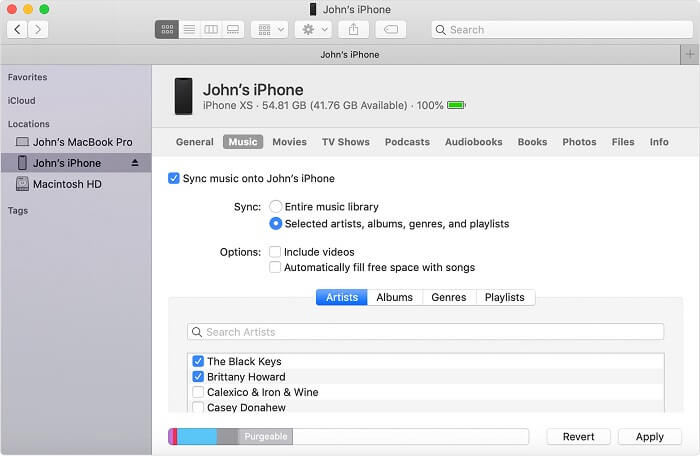
- Connect iPod to your Mac with a USB cable
- Open Finder on your Mac, and then select your iPod in the Finder sidebar.
- Click Music, then check “Sync music onto [your iPod’s name]”.
- Choose a Spotify music file you like to sync from a Finder window
- Tap Apply to transfer selected songs to your iPod.
4.2 Transfer Spotify Music on iPod with iTunes on PC
If you’re using macOS Mojave or earlier version or Windows PC, you can choose iTunes to put Spotify songs to your iPod.
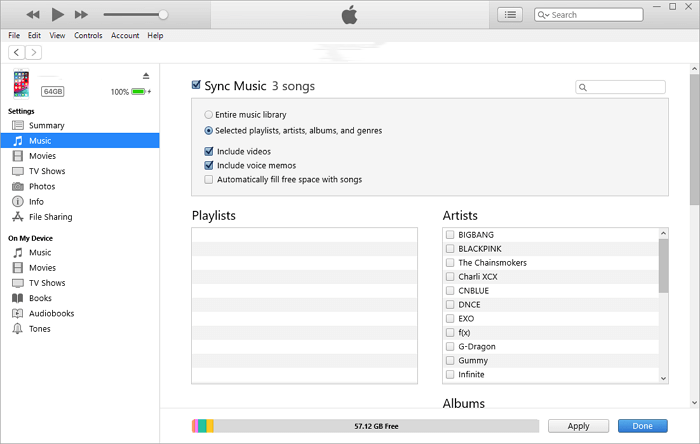
- Connect iPod to your Windows PC with a USB cable
- Open iTunes on your Windows PC, then click File > New > Playlist to create a new playlist.
- Click the iPod near the top left of the iTunes windows and choose Music.
- Check Sync Music and select to transfer the Entire music library or Selected playlists, artists, albums.
- Tap Apply to transfer them to your iPod.
4.3Transfer Spotify Music to iPod with Apple Music App
If you subscribe to Apple Music, you can also turn on Sync Library to download them from Apple Music on your iPod.
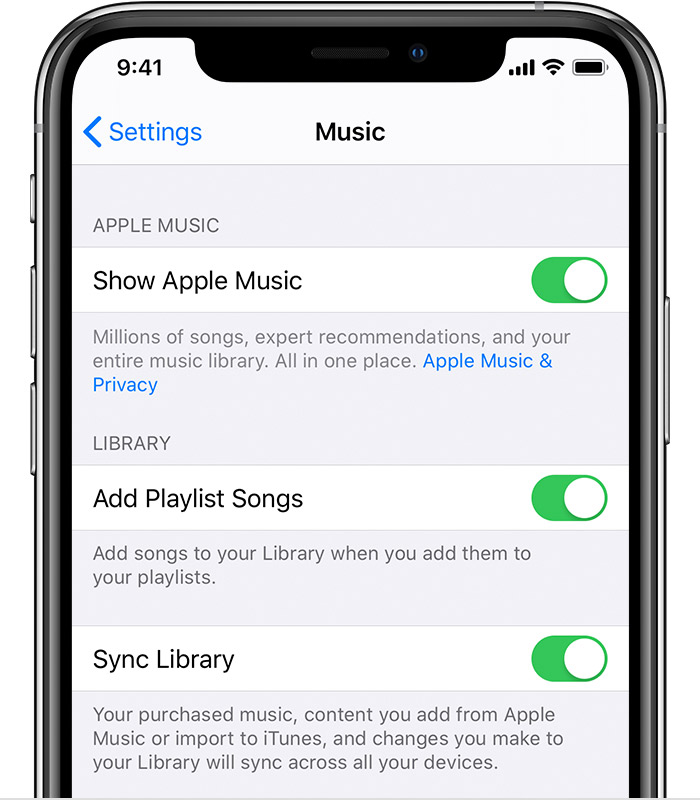
- Open Apple Music on your Mac or iTunes on your Windows.
- Choose Music > Preferences on your Mac or Edit > Preferences on your Windows.
- Go to the General tab. For Mac users, select Sync Library to turn it on; for Windows users, select iCloud Music Library.
- Then transfer Spotify music to Apple Music or iTunes for syncing Spotify music on your devices.
- Go to Settings > Music on your iPod and turn on Sync Library, then you can download Spotify songs from Apple Music on your iPod.
Conclusion
While it may seem difficult to play Spotify on an iPod, particularly if you have an older version, the instructions I gave ensure that nothing is impossible. I really hope that everything you have read here has aided you in getting started with Spotify on your iPod Touch/Nano/Shuffle, and that this play-Spotify-music-on-iPod guide will prove to be useful for you.


