Mighty is a portable and tiny music player that can connect to your Spotify and Amazon Music with your Bluetooth or wireless headphones. It supports syncing music, and thus you can listen to them on Mighty Player without your phone. It is simple and durable because Mighty has no screen, which is good for your eyes, and you can use it to play music for up to 5 hours, which is enough for you to exercise in the gym. There is also a headphone jack, so you can still play Spotify music on Mighty with wired earphones. If you have purchased a Mighty, you may want to know how to make it a standalone Spotify Mighty player. And this post will give you a full guide to playing Spotify music on Mighty.
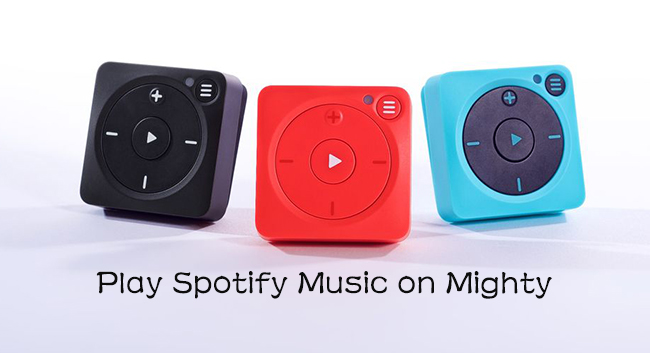
Part 1. FAQs about Mighty Spotify Player
Q1: Do I need a Spotify Premium account?
A: Yes. You should have a Spotify Premium to take all your desired playlists offline from Spotify to Mighty, including Spotify Family, Spotify Students, and Spotify Kids.
Q2: Does Mighty play MP3s?
A: Actually, Mighty is mainly used to sync and play streaming music offline, including playlists and podcasts from Spotify and Amazon Music. However, it cannot work with MP3s for playing.
Q3: How many songs can Mighty store?
A: The storage capacity of Mighty music player is 1000+ tracks (8GB).
Q4: Is a mobile phone required when using Mighty?
A: Yes. To sync playlists from Spotify to Mighty, you need a mobile phone either running Android or iOS.
Q5: Can Mighty work with Spotify premium account in every country?
A: Yes. This music player can currently work well in every country with an available Spotify premium account.
Q6: What if I cannot connect to Spotify account?
A: If the connection doesn’t work between Spotify and Mighty, you can try to delete the Mighty Audio app from your mobile phone and uninstall your Spotify app. Then redownload and reinstall both apps. Simply get the recent Mighty app run, and connect your Mighty player to it. Afterward, go forward to the Connections screen, and find Spotify music service to reconnect.
Q7: Why is there a message showing ‘Spotify login expired, connect mighty to WiFi to restore playback.’?
A: This message usually shows when you have synced your playlists on Mighty over 30 days. To verify artists’ rights and your Spotify account details, you should refresh the Spotify playlists once every 30 days. This can give you new access to what you synced on Mighty and play music without hassle.
Part 2. How to Play Spotify Music on Mighty without Premium
Mighty can play music without a phone, screen, or Internet connection. But it requires you to stream music offline with a subscribed Spotify account. Considering all Spotify audio resources are protected by encryption technology, what if you have no premium account for downloading music?
Here AudBite Spotify Music Converter can help to remove DRM protection. It is competent for downloading not only songs from Spotify but also playlists, podcasts, audiobooks, and albums. It greatly allows you to convert Spotify music to normal formats including MP3, WAV, M4A, FLAC, M4B, and AAC so that you can listen to them without playback issues. With it, you can enjoy the same high sound quality as Spotify and will not be interrupted by ads. Remarkably, all downloads can be enjoyed on any device, like Mighty, VLC Media Player, MP3 player, and more.

Main Features of AudBite Spotify Music Converter
- Download ad-free songs from Spotify without premium easily
- Convert Spotify music to MP3, AAC, WAV, FLAC, M4A, M4B
- Save Spotify music up to 320kpbs and with ID3 tags retained
- Support downloading Spotify music in batch at 5× faster speed
Step 1: Import Music from Spotify to AudBite Music Converter
Download AudBite Music Converter on its official website. Run it and the Spotify app will open at the same time. Go to the Spotify app. Select the Spotify music that you want to download. Drag them to the conversion center directly. Or copy and paste links to the search bar. Click the “+” icon to load them.

Step 2: Define Spotify Music Format for Mighty
Hit Menu and Preferences. A small window will pop up. You can set the output format for chosen Spotify music. There are many other options you can set according to your music taste, such as conversion speed, sample rate, channel, and bit rate. After that, click the OK button.

Step 3: Convert Chosen Spotify Music to Your Computer
Hit Convert to start conversion. You can see the defined output format and other basic information about each song including the duration, name, and the process of conversion. Wait for a moment until it finished the process. Then you can find the Spotify music files on your computer.

Step 4: Transfer Downloaded Spotify Music to Mighty
As Mighty supports using a wired earphone to listen to music, you can transfer these downloaded Spotify music files to it. Then you can listen to them by using your wired headphone.
1) Link your phone to your computer via a USB cable.
2) Locate the Spotify music files or folder on your computer.
3) Add them to your phone by copying and pasting.
4) Then you can sync Spotify music to Mighty via your mobile phone and achieve music listening freedom without a network connection and Spotify premium.
Part 3. Official Way to Play Spotify on Mighty with Premium
If you have subscribed to Spotify, you can use Bluetooth for playback and WiFi for syncing in Mighty. You can play your Spotify music on the Mighty Audio app. Here is how.
Note: Make sure that your network connection is stable and that the version of your Mighty Audio app and Spotify app is the latest before getting started. And you should charge your Mighty during Setup.
Step 1: Connect Mighty to Mighty Audio App
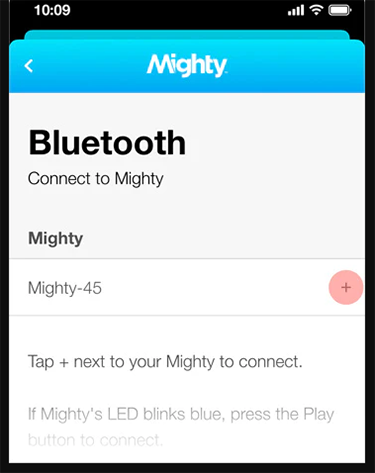
1) Go to Google Play or Apple Store to download the Mighty Audio app on your phone.
2) Open the app. Log into your Mighty account or create one if you don’t have.
3) You will find your Mighty name showing up in the Bluetooth section of the Connections screen.
4) Click on the “+” icon near your Mighty’s name and press Play button when the LED blinks blue.
Step 2: Connect Mighty to a WiFi Network
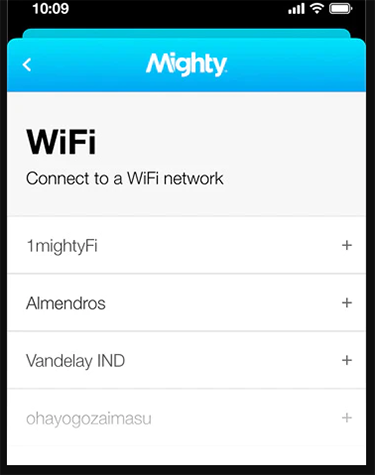
Go back to the Mighty Audio app. Find the WIFI choice. Mighty Audio app will scan WiFi network and display what it detects in your area. You can tap on the “+” button next to your wanted WiFi’s name. Then use a password to finish the network connection.
Step 3: Select Spotify Music Service
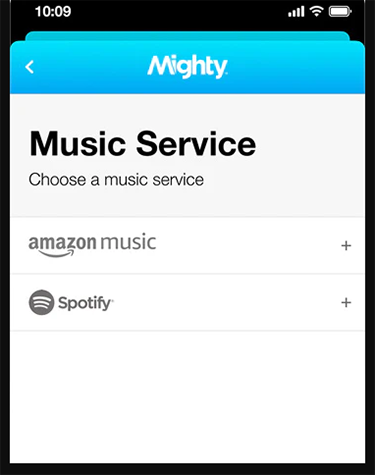
Head to the Home screen of the Mighty Audio app and click the Music Service button to choose Spotify as the target music service. Connect to your Spotify account by following the instructions on the screen.
Step 4: Sync Spotify Playlists to Mighty Vibe
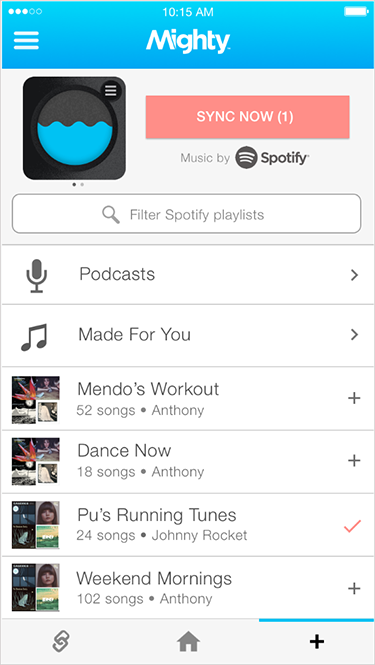
1) When connecting successfully. Head to the Browse sector to see your Spotify playlists.
2) Sync your Spotify music to Mighty by tapping the “+” button next to the songs.
3) Those chosen Spotify music will be marked with a pink “√”.
4) Then you can tap Sync Now to start the syncing process. When finished, you can play music with Premium.
Part 4. Alternatives to the Mighty Spotify Player
Although the Mighty player is easy to use, there are some Spotify Mighty alternatives in the market. They are slight and portable and even have more functions than Mighty. So, it is common for you to look for a Mighty Spotify alternative. And I will introduce some good options. You can compare them with Mighty and select the matchable one for yourself.
1) OnePlus Watch. In addition to playing Spotify on OnePlus Watch, you can use it to call your family and friends and receive some real-time information like traffic and weather. You can connect your OnePlus Watch to your OnePlus phone.
2) Apple Watch. If you are Apple binges, the Apple Watch will be the first choice for you to buy a smartwatch. The good news is that Spotify is supported by Apple Watch. You have access to listen to Spotify music without carrying your phone.
3) Fitbit Watch. If you are a Spotify premium user and the device of your Fitbit Watch belongs to Fitbit Versa, Fitbit Versa 2, Fitbit Versa Lite, and Fitbit Ionic, it will be a great choice for you. And you can use it to monitor your health and activity.
Part 5. Conclusion
This post mainly introduces two methods of how to use Spotify Mighty player for Spotify free and premium users respectively. If you don’t subscribe to the streaming music service for its expensive price, maybe you can try to use a reliable tool like AudBite Music Converter to achieve Spotify music listening on Mighty player. Otherwise, you can link your premium account via Mighty Audio app. No matter which situation you are in, hope you can now play any music on Mighty player without difficulty.


