Huawei Watch is an excellent OS watch with impeccable battery life. It looks great, affordable, and comes with a sharp AMOLED display. However, there is another reason why Huawei Watch is popular, and that is its features. It allows you to store songs offline so that you can enjoy your favorite songs right through your Huawei Watch. Since you can play songs directly through your Huawei watch, you may wonder if there is a way to add Spotify music to Huawei Watch.
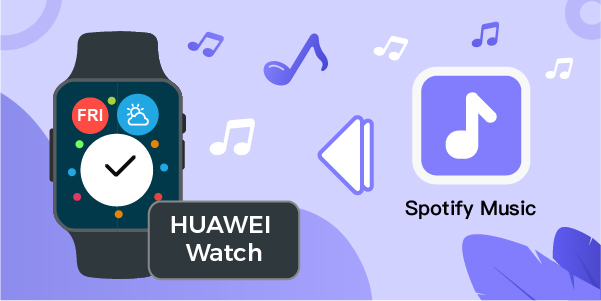
The good news is there is. You can download Spotify songs on your computer and import them to Huawei Watch. After you download Spotify music to MP3, you can start listening to songs through your OS watch on the go. So, let’s find out how to download Spotify music to Huawei Watch for playing.
- Part 1. How to Play Spotify Music on Huawei Watch without phone
- Part 2. How to Play Spotify Music on Huawei Watch with phone
- Part 3. Conclusion
Part 1. How to Play Spotify Music on Huawei Watch without phone
Huawei Watch, at present, doesn’t allow you to play Spotify songs directly. That’s because Spotify and Huawei have not partnered yet. Hopefully, they will soon so that users can have a direct way to play Spotify music on Huawei Watch. Until this happens, you can download Spotify songs on your computer and import them to your watch. Huawei Watch accepts MP3 audio files, which means you will have to convert Spotify music to MP3 using a third-party tool. The recommended tool to use is AudBite Spotify Music Downloader.
AudBite Spotify Music Converter is a professional Spotify music downloader. It allows you to convert Spotify songs not only in MP3 format but in multiple other formats as well, such as AAC, M4B. M4A, FLAC, and WAV. Once you convert Spotify songs, the songs will be ready to be transferred to Huawei Watch. Moreover, this music downloader downloads songs at 5× speed, meaning the waiting time is less. In addition, it can retain the music with ID3 tags so that you can read the track title, track number, artists, and album whenever you want to.

Main Features of AudBite Spotify Music Converter
- Download ad-free songs from Spotify without premium easily
- Convert Spotify music to MP3, AAC, WAV, FLAC, M4A, M4B
- Save Spotify music up to 320kpbs and with ID3 tags retained
- Support downloading Spotify music in batch at 5× faster speed
1.1 How to Download Spotify Music to Computer
Go to the official website of AudBite Spotify Music Converter and click on the Download option. Readers may note that the converter is available for both Mac and Windows users. You can choose a version that is compatible with your computer’s OS. Once it’s done, you need to launch AudBite.
Step 1 Add Spotify songs to the converter
Go to find the Spotify song that you wish to download. Copy the URL and paste it into the search box, then you need to click on the + icon. This will let you add the song directly to AudBite Spotify Music Downloader. Alternatively, you can just drag and drop Spotify songs directly to the interface of the downloader.

Step 2 Customize the audio parameter
After the songs are added, you need to set the output parameters. The recommended audio format to go for is MP3 because Huawei Watch accepts it. Go to click the menu bar and select the Prefences option to customize the audio format. Here you can change other settings, such as sample rate, bit rate, channel, and conversion speed.

Step 3 Download and convert music from Spotify
Click on the Convert button to begin the conversion process. The songs will be downloaded quickly, and you can find them in the chosen location. After conversion, click the Converted button to browse those converted music tracks, then you can transfer them to your watch for playing.

1.2 How to Import Spotify songs to Huawei Watch
- Open the Huawei Health app and tap on the Devices option.
- Next, you will see your device’s name and then select that.
- After that, you need to choose Music, then Manage Music.
- Tap the Add Songs option to choose your Spotify songs, and now you can play Spotify music on Huawei Watch.
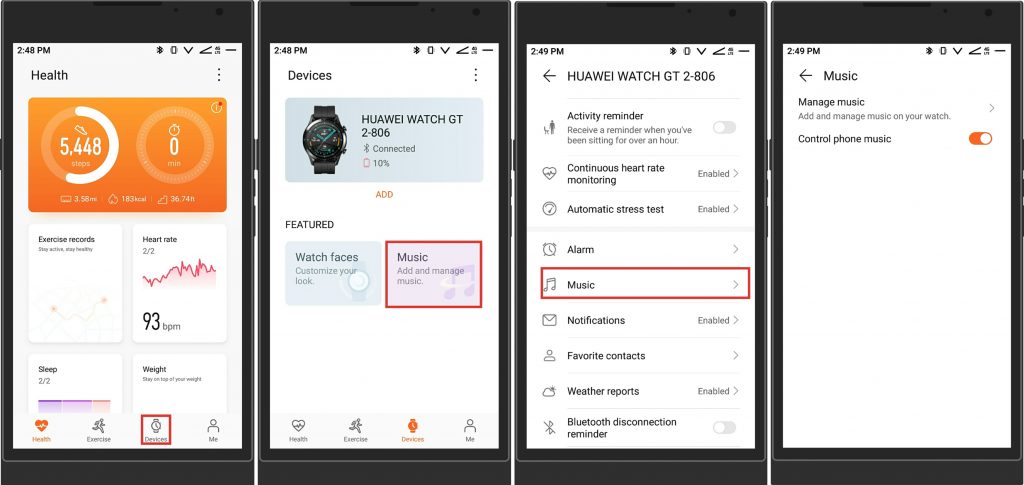
- A window will pop up to ask from where you want to add music, choose Device.
- Select songs you want to add and tap on the Tick. Then tap on OK.
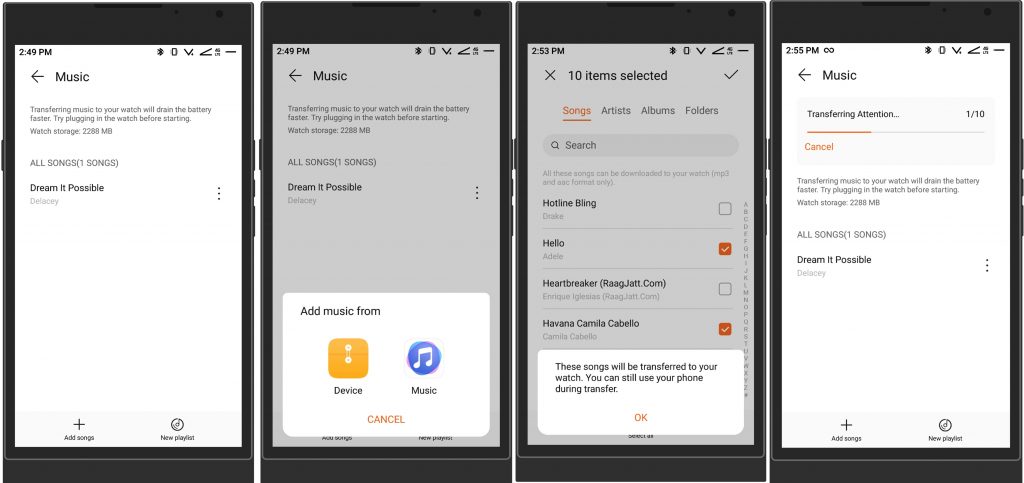
Part 2. How to Play Spotify Music on Huawei Watch with phone
Spotify doesn’t support Huawei Watch. Hence, if you want to listen to Spotify music on it, you can only control streaming Spotify on your phone. Below are the detailed steps:
- Switch on the Bluetooth on your phone.
- Open the Huawei Health app, tap on the Device, and select your watch.
- Choose Music and enable Control phone music.
- Then launch the Spotify app and select songs to play.
- Open the music player on your Huawei Watch.
- Touch the three-dot icon and choose Phone as the destination.
Part 3. Conclusion
Now you know how to download Spotify songs and play them on your Huawei Watch. The recommended tool, as suggested, is AudBite Spotify Music Downloader. Remember that the tool is available for both Mac and Windows users; hence, you will have to choose the version accepted by your computer or laptop’s OS. With the help of AudBite, downloading Spotify songs will become easy and convenient, and you will be able to enjoy Spotify Music on Huawei Watch.


