Spotify platform is still the first choice for you to listen to music. You may have favorited thousands of songs since you get started to use it. It is not easy for you to preserve all songs’ information including artist name, album, genres, and so on. You may be afraid that your Spotify doesn’t work one day and thus lose all your favorite Spotify playlists. For such reasons, you may want to export Spotify playlist to text as a backup, with all information about songs included, which is easier for you to manage music files. However, you can’t convert Spotify playlists to text directly because of its encryption technology. So, you need to make it by virtue of the third-party tool. In this post, I will introduce some feasible methods to solve your problem.
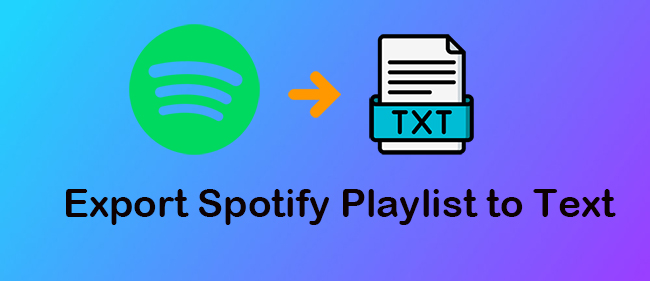
Part 1: How to Export Spotify Playlist to Text
You have already known that you can’t export Spotify playlist to text directly. So, a third-party tool is necessary for you to make it. Below are some common solutions that you may often use. Let’s move on.
Method 1: SpotMyBackup
SpotMyBackup is a web tool that can help you export your Spotify tracks and playlists into a file. When you forget your Spotify password or Spotify doesn’t work suddenly, you can restore your Spotify data via it. Let’s learn it.
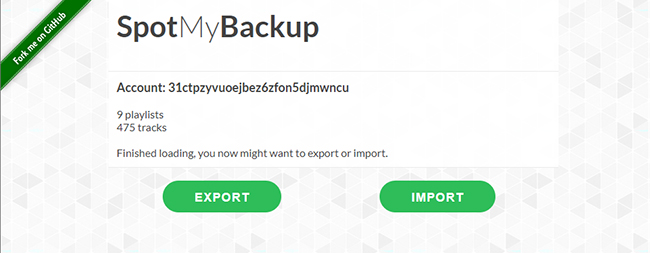
1) Enter spotmybackup.com. Click the LOGIN WITH SPOTIFY button.
2) Scroll down the screen and find the AGREE button. Then click it.
3) Wait for seconds until all playlists and tracks are loaded completely. Then click the Export button
4) All songs will be preserved on your computer in form of a JSON file.
5) Open it and you can see all metadata information in this table.
Method 2: Exportify
Exportify is a tool that specializes in exporting your Spotify playlists to .csv text for free. It can analyze the data by launching the notebook, uploading your .csv, and running the .ipynb. Below are the tutorial steps to help you how to use this tool.
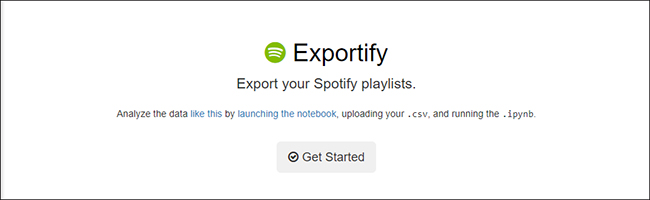
1) Enter its official website. Then click the Get Started button.
2) Then you can see the name, owner, tacks, and other information in this window.
3) You can either choose to Export one playlist or Export All according to your own needs.
4) Wait for seconds. The chosen playlist will be preserved in form of a CSV file.
5) Open the file. Then you can see all information about the playlist including artist IDs, track names, and album names.
Method 3: Soundiiz
Soundiiz is the most reliable and fast solution to recreate your music collection across music services. It can not only transfer Spotify playlist to iTunes library, but can export Spotify playlist to text such as CSV, JSON, TXT, WPL, SML, XLS, and XML. It’s worth noting that this tool is not free, so you need to become a premium first.
1) Open Soundiiz on its official website and click the Start for free button.
2) Choose the Sign in with Spotify option and tap the Agree button.
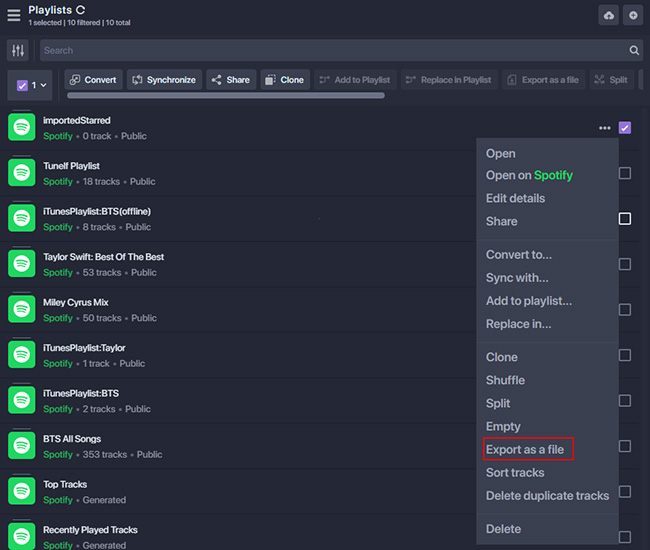
3) Click the three-dots button and tap the Export as a file button.
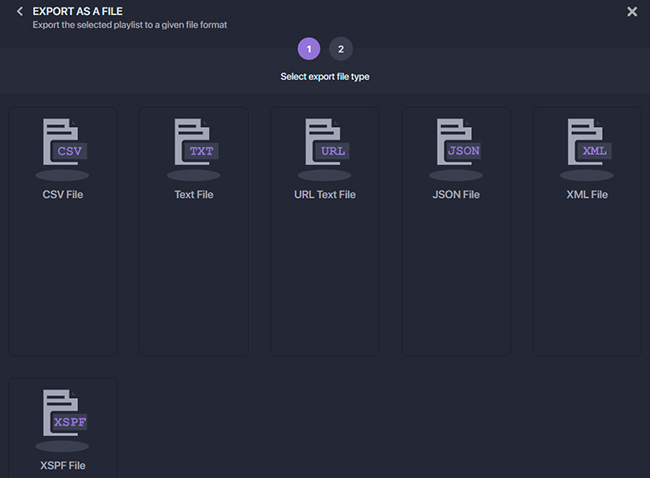
4) Then choose one type of file that you want to preserve and click it.
5) Check the tracklist first and then click the Confirm button.
6) Then, your Spotify playlist or tracklist will be preserved in form of what you choose.
Method 4: TuneMyMusic
TuneMyMusic is an online tool that can convert Spotify playlist to text. And it supports many platforms such as Spotify, Apple Music, YouTube, Amazon Music, Tidal, and Pandora. This tool is free for you to use if the number of your Spotify playlist isn’t up to 500 songs.
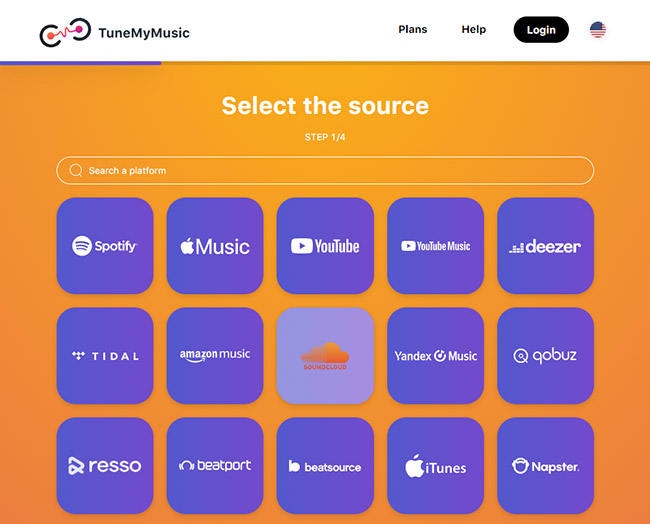
1) Enter tunemymusic.com and click Let’s Start.
2) Choose Spotify as the source and log into your Spotify account.
3) Click the Load from Spotify account button and click it.
4) Choose playlists that you want to export. Then click the Choose Destination button.
5) Select the Export to file as the destination and click it.
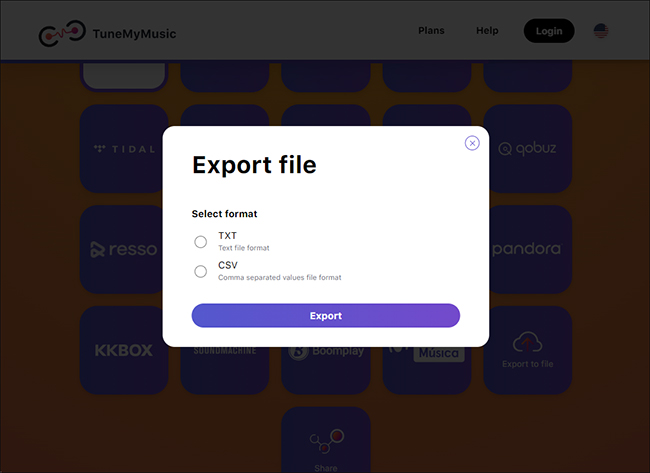
6) You can export it in a TXT file or CSV file. Then click Export.
7) Then you can click the Start Transfer button to export your Spotify playlist. When finished, the downloaded Spotify playlist will be preserved on your computer.
Method 5: Spotify Download Your Data
Spotify Download Your Data is an official service that Spotify provides. You can get the data of your listening records as long as you listen to music on Spotify platforms. It includes the names of songs, artists, albums, and so on. If you do not hurry, it will be a good choice for you to export Spotify playlist to text.
Note: when adopting this tool to export, you have to wait for 5 days. Because it needs time to prepare the data that you need.
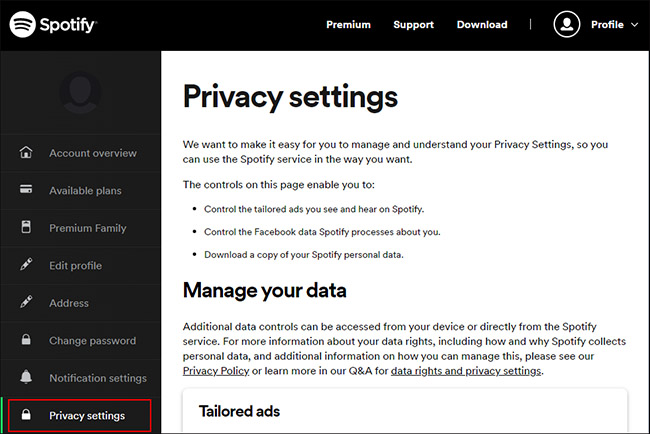
1) Enter Spotify Download Your Data first.
2) Choose the Privacy settings option on the right side and click it.
3) Scroll down and find Download your data and choose Select Account Data. Then click the Request data button.
4) After that, an email with a link to confirm your data request will be sent to your email account.
5) Wait for several days. And you will get the text of your Spotify playlist.
Note: You may want to know how to import a Spotify playlist from a text file. It is similar to the above steps like TuneMyMusic and Soundiiz. The only difference is that you need to change the resource. Take Soundiiz as an example, you should choose From File as the source and select Spotify as the destination. Other steps are similar.
Part 2: Export Spotify Playlists to MP3 for Permanent Saving
Though you can convert Spotify playlists to text using different solutions, the best way to manage all playlists from Spotify is to download them to unprotected music for safe saving forever. To get this done easily, a dedicated tool called AudBite Music Converter is needed. It is a Spotify music converter that can export Spotify playlists, songs, albums, podcasts, and audiobooks to MP3 and other common audio formats. What’s more, songs’ metadata information can be kept. Except for saving Spotify playlists at up to 320kbps, it can keep the sound quality after being converted. Furthermore, you can listen to your Spotify playlist on your own devices anytime and anywhere without limitations.

Main Features of AudBite Spotify Music Converter
- Download ad-free songs from Spotify without premium easily
- Convert Spotify music to MP3, AAC, WAV, FLAC, M4A, M4B
- Save Spotify music up to 320kpbs and with ID3 tags retained
- Support downloading Spotify music in batch at 5× faster speed
Step 1: Download and Run AudBite Music Converter
Enter audbite.com to download AudBite Music Converter. Go back to your Spotify. Choose the Spotify playlist that you want to export. Copy playlists’ links or drag them directly to the search bar.

Step 2: Set Output Formats for Spotify Playlist
Click the Menu button and click the preferences button. You can set the format for chosen Spotify playlist to MP3, WAV, FLAC, AAC, M4B, or M4A. Here I suggest you convert Spotify playlists to MP3 format. Then you can set other settings according to your own needs and click the OK button.

Step 3: Start Downloading Spotify Playlist
Click Convert. All playlists that you choose will show up. You can see the duration, format, and process of each song in this window. When converted, all Spotify playlists will be preserved on your computer.

Step 4: Export Spotify Playlist to Your Own Devices
When finished, all Spotify playlists are backed up on your computer. You can listen to them on your computer offline, or you can export them to other music services via the USB drive.
Part 3: Conclusion
In this article, totally five methods that can export Spotify playlist to text are introduced with detailed steps. If your Spotify doesn’t work, your subscription to Spotify Premium account has expired, or you’d like to switch to a new account, you probably need to save all information of playlists for quick search and better management, then you can choose any method to make it. I hope these five solutions will be helpful to you.


