Q: “What’s the best way to download my songs as MP3s from my Spotify playlist?” – From Quora
Spotify is one of the mainstream music platforms that offers millions of songs to a large number of users. It provides Spotify Free users unlimited access to play any ad-supported music tracks online, but there is no option for offline downloading. While for Premium users, though it’s available to download songs from Spotify for listening without an Internet connection, you can find it hard to save audio files directly as MP3s. Whatever the case, if you’re looking for a way to download Spotify playlist to MP3, here is a good place to stop. We’ll walk you through how to do this on different devices, like Windows, Android, iPhone, and even online.
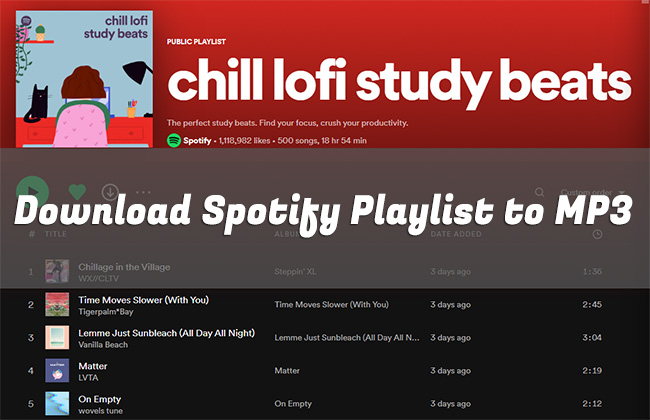
- Part 1. FAQs about Downloading Spotify Music to MP3
- Part 2. Download Spotify Playlists to MP3 on Windows/Mac
- Part 3. Download Spotify Playlists to MP3 on Android
- Part 4. Download Spotify Playlists to MP3 on iPhone
- Part 5. Download Spotify Playlist to MP3 Online Free
- Part 6. Which Way to Choose for Downloading Spotify Playlist to MP3
Part 1. FAQs about Downloading Spotify Music to MP3
Q1: What is a Spotify Playlist?
A: Spotify Playlist is a list of a collection of songs. Usually, you can find playlists created by Spotify and add them to your library. Or simply customize a playlist and add wanted songs based on your own preference.
Q2: How to create playlists on Spotify?
A: Making a playlist on Spotify is easy. On mobile phones and tablets, you can tap on “Your Library” at the bottom of the Spotify interface, click on “+” at the top, choose “Playlist”, name it, and tap “Create”. Then add whatever you like. On the desktop, you can open Spotify, click “Create Playlist” in the left column, add a name, and “SAVE” the playlist.
Q3: Where does Spotify save the offline playlist files?
A: To locate and check what you downloaded from Spotify, simply head to Settings → Show Advanced Settings → Offline Songs Storage. Then you can see the storage location set by Spotify by default as C:\Users\Username\AppData\Local\Spotify\Storage. You’re allowed to change this based on your needs.
Q4: How do I add local MP3 to Spotify?
● On iOS devices, you can open Spotify, tap Home, and then the gear-shaped Settings. Scroll down to find “Local Files” and switch on “Show audio files from this device”.
● On Android, click on Home → Settings → Show audio files from this device.
● On desktop, click the username of your account at the upper right corner, then choose Settings, find “Local Files” and turn on “Show Local Files” to “Add a source”.
Q5: Can I play Spotify music on an MP3 player?
A: No. Actually, the downloaded Spotify music can only be played on Spotify-supported platforms and MP3 player is not. However, you can download and transfer Spotify music to MP3 player.
Q6: Can I directly download and save Spotify playlists as MP3?
A: No. Songs from Spotify playlists are DRM-protected and can be encoded as OGG files. However, you can download and convert your music to MP3 by using tools, like AudBite Music Converter.
Part 2. Download Spotify Playlists to MP3 on Windows/Mac
2.1 How to Download and Convert Spotify Playlist to MP3
AudBite Spotify Music Converter is actually a dedicated music converter for both Spotify Free and Premium users. It helps you to download ads-free playlists, songs, albums, podcasts, and audiobooks from Spotify. Better yet, it can ideally convert music to popular audio formats, including MP3, AAC, M4B, M4A, FLAC, and WAV. Also, AudBite Music Converter has a good balance of lossless quality and 5x faster speed of conversion, which exactly caters to users’ needs.

Main Features of AudBite Spotify Music Converter
- Download ad-free songs from Spotify without premium easily
- Convert Spotify music to MP3, AAC, WAV, FLAC, M4A, M4B
- Save Spotify music up to 320kpbs and with ID3 tags retained
- Support downloading Spotify music in batch at 5× faster speed
Now you can download a matchable program of AudBite Music Converter on Windows or Mac as per your own situation. Make sure that your computer is equipped with the latest version of Spotify.
Step 1. Add Spotify Playlist to AudBite Program
Get the installed AudBite Music Converter launched on your computer and at the same time your Spotify app will be automatically opened. Now you can find the target Spotify playlist, copy its URL to the AudBite search bar and click on the “+” button. Or just simply use the drag-and-drop method.

Step 2. Choose MP3 Format and Customize Parameters
Find the Menu bar at the top right corner and choose “Preferences”. Under the “Convert” tab, you can choose “MP3” as your output format, and then set sample rate, bit rate, channel, speed, and archive way according to your own requirements.

Step 3. Download and Convert Spotify Playlist to MP3
It’s time to download multiple songs from a Spotify playlist by clicking on the “Convert” button at the bottom right. All finished files will be shown in the “Converted” tab of this program and you can check these MP3 files locally.

2.2 How to Transfer Spotify MP3 Playlists to Android/iPhone/Tablet
Now you have Spotify playlists in MP3 format in your computer’s local folder, which can be played in any media player as you wish. If you prefer to listen to them on your mobile devices like iPhone and Android, you can learn the following solutions to make file transfer.
1. Transfer Spotify MP3 Playlists via USB Cable
Plug your mobile phone into the computer using a USB cable. After it is detected and recognized successfully, you can find your iPhone/Android’s storage location. Build a new folder, copy all Spotify MP3 songs from the computer, and paste them into your mobile phone.
You May Also Like: Download Spotify Music to USB
2. Transfer Spotify MP3 Playlists via Bluetooth
This way is a bit complex. You have to turn on Bluetooth on both your computer and your mobile phone. Then search, add the device, and finish pairing. Next, on your computer:
1) Go to “Start” > “Settings” > “Bluetooth & other devices”.
2) Simply choose “Send or receive files via Bluetooth”.
3) Then under “Bluetooth File Transfer”, you can select “Send files” and pick up a mobile phone device to share with.
4) Click on “Browse” to choose your local Spotify MP3 playlists and finish the file transfer.
3. Upload Spotify MP3 Music to Cloud Storage Space
There are many cloud storage services you can benefit from, like Google Drive, Dropbox, etc. Sign in to your account on one of them, and upload your downloaded Spotify MP3 music from your computer’s local folder to cloud disk. Then sign in to the same account on your mobile phone to save them and listen to whatever you want.
Part 3. How to Download Spotify Playlist to MP3 on Android
The playlists from Spotify can be downloaded and saved in MP3 format on your Android device by making use of SpotiFlyer. This tool comes with an intuitive operating interface and you can effortlessly download music on your own without skills. In addition to playlists, it supports tracks and albums from Spotify as well. For the one who has other platforms to enjoy music from, like YouTube Music, YouTube, SoundCloud, Gaana, and Jio-Saavn, this tool is helpful.
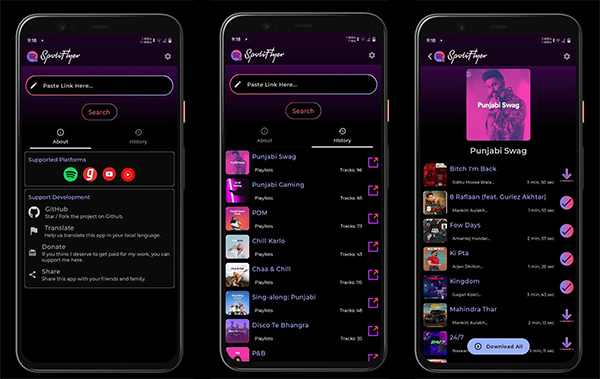
1: Open Spotify, find the playlist you like and copy its URL.
2: Get SpotiFlyer launched on your Android device and paste the playlist link to the search box.
3: Tap on the “Download All” button to initiate a process to download songs from Spotify playlist as MP3 files.
Part 4. How to Download Spotify Playlist to MP3 on iPhone
Telegram is a free application that most of us use on our iPhone. It perfectly comes with a bot called Spotify Music Downloader, assisting in downloading playlists, tracks, artists, and albums from Spotify. This function greatly satisfies your needs and the operation is novice-friendly.
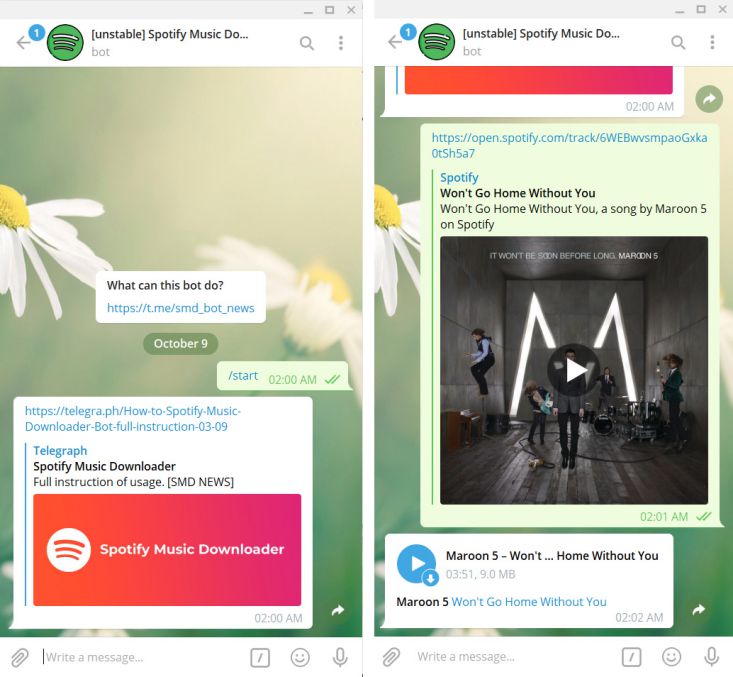
1: Run your well-installed Telegram on iPhone and search “Spotify Downloader” on its box. Simply choose this Telegram Spotify bot and tap on “Start”.
2: Now get into Spotify on your iPhone and save desired playlist link.
3: Return to the Telegram Spotify Music Downloader bot, paste the playlist link in the message bar of the chat window and hit on the “Send” button.
4: Simply click on “Download” to save designated Spotify playlist to MP3 on your iPhone.
Part 5. How to Download Spotify Playlist to MP3 Online
Those who bother to look for solutions will find that there are plenty of tools for converting Spotify tracks directly online for free, but few for converting playlists. After our test, Spotify-downloader.com can be workable. It can instantly download tracks, playlists, and albums from Spotify, saving to 320kbps MP3. You can freely download a single song by yourself or choose a whole playlist in ZIP format to save time. Just note that links from Spotify Podcast, Show, and Artist pages cannot be supported. Also, the online website screen will display many ads to distract you.
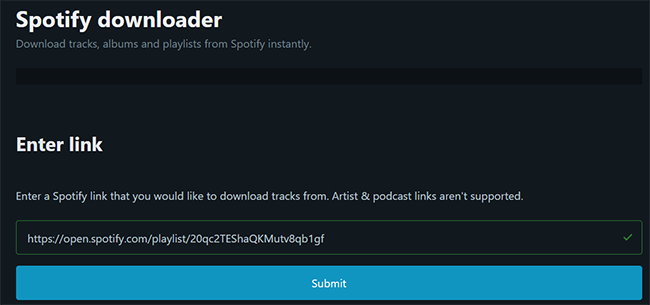
1: Get a link of Spotify link by clicking “…” > “Share” > “Copy link to playlist”.
2: Go to Spotify-downloader.com and paste the link to the box.
3: Once you click the “Submit” button, this tool will load the all songs for you.
4: Click either the “Download ZIP” button to get an entire playlist or the “Download” button to only get your desired songs.
Part 6. Which Way to Choose for Downloading Spotify Playlist to MP3
So far, you have known different ways to download playlists from Spotify to MP3 on different platforms. Though you learned what they can do and how to operate them, you may want to get into more details and quickly get all pros and cons. Here we make a comparison for your reference.
| AudBite Music Converter | SpotiFlyer | Telegram Spotify Downloader Bot | Spotify-downloader.com | |
| Supported OS | Windows, macOS | Windows, macOS, Linux, Android | iOS, Android | Online browsers |
| Input Formats | Spotify playlists, tracks, albums, podcasts, audiobooks | Spotify playlists, albums, tracks | Spotify playlists, albums, tracks | Spotify playlists, albums, tracks |
| Output Formats | MP3, AAC, M4A, M4B, FLAC, WAV | MP3 | MP3 | MP3 |
| Sound Quality | Lossless | Medium | Low | 320kbps |
| Supported Platforms | Spotify | Spotify, Gaana, YouTube, YouTube Music, Jio-Saavn, SoundCloud | Spotify | Spotify |
| Customize Parameters | Yes | No | No | No |
| Downloading Speed | 5x | 1x | 1x | 1x |
| Operation | Pretty Easy | Easy | A bit difficult | Easy |
| Success Rate | 100% | 70% | 50% | 60% |
| Price | From $12.95 | Free | Free | Free |
Final Words
You can download Spotify playlist to MP3 free without a Premium account using any solution mentioned above. Now it’s possible for you to enjoy and listen to music on a computer, Android, iPhone, and tablet without hassle, no more being stuck with a limited number of playback platforms. The good news is that aside from MP3, AudBite Spotify Music Converter is able to convert your playlists from Spotify into other common formats at 5x speed with zero quality loss. Just give it a shot and simplify your streaming music life.


