Q: “Can you transfer music from Spotify to a USB?” – From Quora
USB drives are commonly used for saving files and transferring data from one computer to another. Likewise, many people prefer to store audio files for playing music on other compatible devices like smart TVs, portable speakers, and DVD players, among others. What about you download Spotify music to USB? It is a great idea altogether. But it isn’t that easy. You can’t play Spotify music on other devices incompatible with the Spotify app or browser. But that won’t be a worry anymore once you go through this article. Check the ultimate solution and get clear on how to transfer Spotify music to USB now.
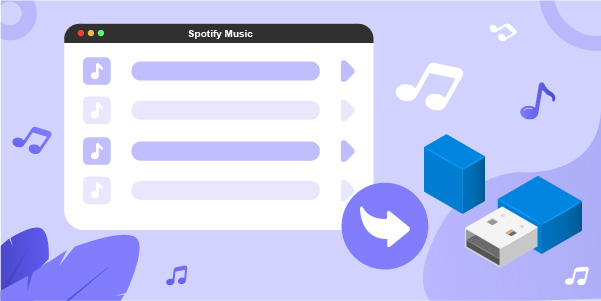
Part 1. FAQs about Spotify to USB
Q1: Where to locate my downloaded Spotify music under the Premium account?
A: If you are a subscribed user with a Premium account, you can download whatever you want from Spotify for offline playback. You can go to Settings > Storage > Offline storage location. The default storage path is C:\Users\Username\AppData\Local\Spotify\Storage on Windows computer, \Users\Username\Library\Application Support\Spotify\Persistent Cache\Storage on Mac, Android/data/com.spotify.mobile.android.ui/files/spotifycache/Storage/ on mobile phone.
Q2: Can I directly play my downloaded Spotify music on a USB flash drive?
A: No. Your downloaded Spotify music files are actually encoded with DRM protection and saved in OGG Vorbis formats. You can play them only on Spotify. Besides, the downloaded songs are stored as cache files in the form of scattered unknown data. There is no way to copy them to other platforms, like third-party media players, for playing. You’re also disabled to open songs for normal playback in USB directly.
Q3: Can I move Spotify music to USB for playback?
A: Yes. To get this done, you should resort to a professional DRM unlocker, like AudBite Spotify Music Converter, mentioned below. It helps to get rid of encryption protection from Spotify music, download and convert files to common formats without DRM. Then you can easily put the downloads to a USB flash drive and play whichever you want without issue.
Part 2. Best Converter to Download Spotify Music to USB Stick
AudBite Spotify Music Converter is encompassed with high technology mechanisms to eradicate the special OGG Vorbis format that protects Spotify files. It will download and convert the files to playable formats like WAV, AAC, FLAC, MP3, M4B, and many more.
The speed is super, going up to a 5× rate and even managing the conversion of batch files. Likewise, AudBite software will retain the ID3 tags and metadata information of your music, ensuring 100% lossless quality. With it, you can organize the output music library by albums and artists as it will preserve the original information like album, genre, and title of your music. After the efficient conversion, you can enjoy offline playback on any device and even transfer Spotify music to SD card, USB, CD, and more in the way you want.

Main Features of AudBite Spotify Music Converter
- Download ad-free songs from Spotify without premium easily
- Convert Spotify music to MP3, AAC, WAV, FLAC, M4A, M4B
- Save Spotify music up to 320kpbs and with ID3 tags retained
- Support downloading Spotify music in batch at 5× faster speed
Part 3. How to Download Spotify Music to Your Computer
To move Spotify music to USB, you first need to convert Spotify music files to DRM-free songs. First, download AudBite Spotify Music Converter and install it on your computer. Then follow the below steps to download songs.
Step 1 Add Spotify songs to the converter
Launch AudBite software and let the Spotify app open as well. Select which Spotify songs you want to download then browse and add them to the converter. Just right-click the song and copy the URL link. Next, paste the link to the search bar. Finally, click on the + button to add your tracks to the converter.

Step 2 Set output format and parameters
Click the menu bar and choose the Preferences option to start setting the output format and parameters. You can pick up MP3, WAV, AAC, M4A, M4B, and FLAC as per your needs. Then click the Convert tab and go to set the output format, channel, bit rate, and sample rate.

Step 3 Convert and download Spotify music
Check that your entries are as scheduled, and then click on the Convert button for the conversion to take effect. You can then allocate the converted Spotify playlist from the converted folder within your computer’s local disk.

Part 4. How to Transfer Spotify Music to USB
The USB drive is a good platform to back up your Spotify songs and podcast in case your computer gets corrupted and you lose all your files. It comes as a quick aid when you want to transfer your files from one device to another. Say, to transfer converted Spotify songs to play in your car or smart TV. You’ll get to enjoy Spotify music on other portable devices and speakers. USB is lightweight and highly compatible with most devices. Here’s how to download Spotify music to USB from your local computer.
1) Just plug the USB into your computer via the USB port and wait for the computer to recognize it.
2) Locate the converted Spotify songs from your computer’s local files and then drag the files to the USB drive.
3) The converted Spotify songs will be moved to the USB drive for offline listening.
4) Finally, safely remove the USB drive from the computer and go ahead to enjoy your songs on any media player or device. It could be on your car player, smart TV, MP3 player, and more.
Part 5. How to Play Spotify in Car USB
Sometimes, to be less bored on the road, you might want to play Spotify downloads in your car player. To your delight, you can achieve it as long as your car comes with a USB port for you to insert your USB flash drive.
1) Plug the USB drive into the USB port in your car.
2) After a successful connection by your car’s audio system, browse and check Spotify songs in the detected USB drive.
3) Play chosen Spotify music in the car player.
Part 6. Conclusion
When it comes to playing your favorite Spotify hits on any device, a USB drive comes in handy to transfer the files for you. Just engage AudBite Spotify Music Converter to download and convert your Spotify songs to common output formats such as MP3. It is by then that you will manage to copy music from Spotify to USB and move it to any player or device.


