“I am a fitness freak, and I love to work out outside in nature. Most of the time, I go for a long run in the hills, and music always keeps me pumped. Due to the poor internet connection in the wild, I cannot stream music from Spotify all the time and that’s actually disappointing. I looked on the internet some methods to download Spotify Music to SD Card, but none of them worked.“
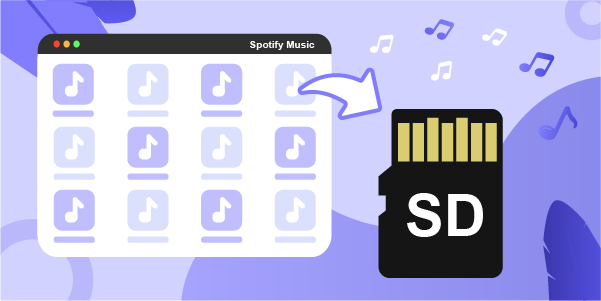
With over 40 million songs available to users, Spotify is currently the world’s largest music streaming service. Therefore, a majority of people, including DJs, music lovers, fitness freaks, and music mixers, search for similar questions on the internet. Spotify, by default, doesn’t allow any third party to directly download and use their music for offline use. To overcome this problem, we will show you how to move Spotify songs to an SD card in two different methods.
- Part 1. Download Spotify Music to SD Card on Android
- Part 2. Save Spotify Music to SD Card on Any Device
- Part 3. Conclusion
Part 1. Save Spotify Music to SD on Android Directly
If you subscribe to Spotify Premium and own an Android smartphone, you can temporarily download Spotify music directly to your SD card. Why is it temporary? Because you can only enjoy the offline listening service during the subscription period. For detailed steps, read on and follow the guide below.
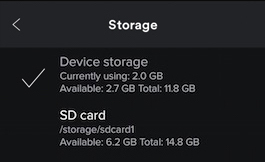
Step 1. On your phone, launch the Spotify program and go to Your Library.
Step 2. From the drop-down menu, scroll down to the Setting button and then tap Storage.
Step 3. Now just choose the location where you wish to keep your offline music and click OK.
Part 2. Download Spotify Music to SD Card without Premium
Using the method mentioned earlier can be a little impractical for some of the users. The other way discussed in this article will solve any problem you might be facing to move Spotify music to SD Card. AudBite Spotify Music Converter is the most minor complex Spotify music conversion application out there. This is the tool you can easily use to download Spotify Music to SD Card.
Outside of the Spotify application, users are unable to listen to Spotify tracks. Spotify’s music is also DRM-protected. AudBite Spotify Music Converter is an efficient tool that converts Spotify DRM-protected music files to audio formats that you can use to save to SD Card. With a user-friendly interface, it quickly transforms Spotify audio songs with 100% lossless audio quality and ID3 tags.

Main Features of AudBite Spotify Music Converter
- Download ad-free songs from Spotify without premium easily
- Convert Spotify music to MP3, AAC, WAV, FLAC, M4A, M4B
- Save Spotify music up to 320kpbs and with ID3 tags retained
- Support downloading Spotify music in batch at 5× faster speed
You can quickly download and install AudBite Spotify Music Converter then download and import Spotify music to SD Card by following the steps below.
Step 1 Add Spotify songs to the converter
Go to the official website and download AudBite Spotify Music Converter. After launching it, the Spotify app will be loaded automatically on your computer. Now go to browse through your library and select the song or playlist you want to download. You can either choose to drag and drop Spotify songs to the interface of the converter, or just paste the URL of the track into the search box then click the Add button.

Step 2 Adjust output parameters of Spotify songs
Next, you should go to set the output preferences for Spotify music. Simply click the menu bar, select the Preferences option, and a setting window will pop up. In the Convert tab, change the audio preferences. Choose your preferred output audio type, and the converter supports MP3, AAC, FLAC, M4A, WAV, and M4B. Also, you can adjust the channel, bit rate, and sampling rate.

Step 3 Download and convert Spotify songs to MP3
After closing the setting window, you can start the conversion process now. Just hit on the Convert button in the lower right corner and AudBite Spotify Music Converter will soon start to download and convert the selected Spotify songs to MP3. When finished, you can locate Spotify songs on your computer by clicking the Converted icon and play them with ease anywhere.

Step 4 Move Spotify Music to SD Card
To import Spotify music to SD Card downloaded by AudBite Music Converter, you can complete it easily and quickly. Go to connect your SD card to your computer using a card reader or you can directly connect your device with an SD card to your computer. Then locate the converted music folder, and transfer those downloaded Spotify music tracks to your SD card.
Part 3. Conclusion
Spotify is no doubt has the most extensive music library. You may access millions of music from there, as well as find new podcasts, and store your favorites for offline listening. Still, certain functionality is limited, and there is a lot of advertising. Fortunately, you can access the majority of them for free. Choosing the premium version, on the other hand, will keep you free of advertising. Using AudBite Spotify Music Converter lets you download Spotify music to an SD card then you can play Spotify songs in your headsets and mobile devices anywhere.


