Imagine you were a teenager who just turned 18 and got the first car in your life. Since you got a car, you were eager to take your friends for a ride. On the journey, you might want to play music to sing along with your friends. However, bad news might come all of a sudden. You had no idea about how to play Spotify in car.
The above situation may sound terrifying to some people. But it can happen in real life, especially when you know little about tech. So, if you are the ones who are trying to solve how to play Spotify in car, our post is for you. Please continue reading and find out how.
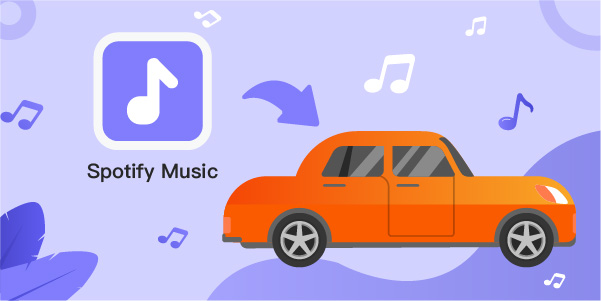
Part 1: How to Play Spotify in Car with Aux
For most users, it is common to listen to music through Spotify on mobile devices, such as an iPhone or iPad. When it comes to playing Spotify in your car, many people can get confused and have no idea about how to do it, especially new adults who have got their first car recently and become puzzled by the complex car operating systems. Don’t panic. Here we can offer several different ways to solve this problem.
The quickest way is to connect your mobile phone to the car through an Aux cable and play Spotify. Follow the steps to achieve this.
- Step 1. Please check if you have the right type of cable that can connect to your mobile phone. Plug in the correct cable to your phone. For some mobile phones, the phone jack has been removed. In this case, you may need a dongle that matches your phone.
- Step 2. Plug into the Aux socket with the cable that connected your phone.
- Step 3. Start your car and open the stereo on the car. Choose Aux input. Then run Spotify on your device and tap to listen to the music.

Part 2: How to Play Spotify in Car without Aux
Accordingly, users can plug your mobile phones into the Aux socket to play Spotify in the car. What if the Aux socket is broken and doesn’t work? What should you do then? In fact, as Spotify fans, you can also entertain yourself by listening to music in a car without Aux. Below are some feasible ways.
2.1: Listen to Music through Bluetooth
The first method of playing Spotify in the car without Aux is to make use of the Bluetooth features. Since almost all vehicles and mobile phones are equipped with Bluetooth features, users can do as suggested to listen to Spotify music easily.
- Step 1. Before you start the car, navigate to Settings in the car stereo system. Choose Bluetooth. At the same time, open Settings on your phone and tap Bluetooth to turn it on. Then pair your phone to the car. Enter the code shown on the screen if necessary to finish this step.
- Step 2. After you connect your phone to the car through Bluetooth, go to Spotify on your phone. Select the song you would like to play, and you can enjoy the music now.
- Step 3. Now you can choose to switch songs or control the volume on both your phone and the car operating system.
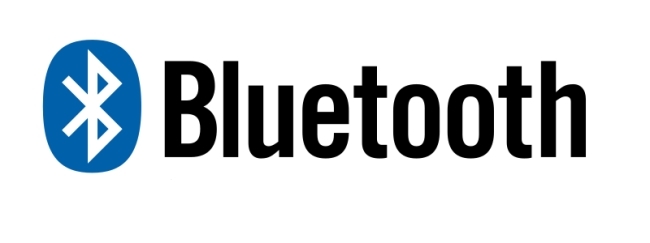
2.2: Play Spotify through Android Auto or CarPlay
Besides Bluetooth, users can also gain access to Spotify through Android Auto or CarPlay. The difference is whether your phone’s operating system is Android or iOS. To play Spotify in car successfully, you may need to download Android Auto or CarPlay in your phone. Below is the guidance on how to play Spotify in car via Android Auto or CarPlay.
For Android Users:
If your phone is running Android 10 and above, the Android Auto is preinstalled with your phone. Please skip to Step 2. If your phone is running Android 9 and below, you should download Android Auto by yourself first.
- Step 1. Go to Google Play. Type and search Android Auto on the search bar. Choose to download the app.
- Step 2. Launch your car and plug your phone into the USB socket via a cable. Connect to the stereo system on the car.
- Step 3. Tap Spotify to play the music. Now you can check whether you can play Spotify in your car through Android Auto.
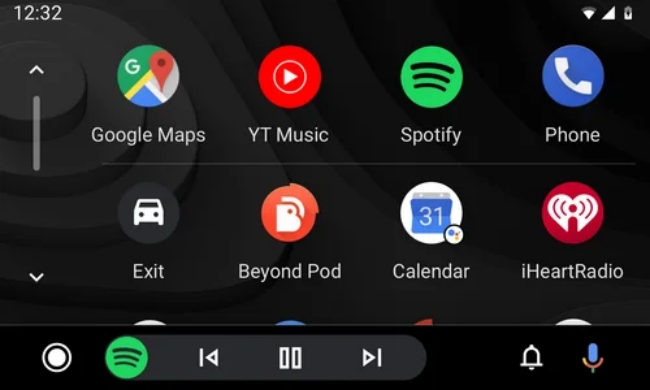
For iOS Users:
CarPlay enables users with iPhone 5 and later devices running iOS 7.1 and above to use Spotify in the car. It can serve as a display center for your iPhone. You can use this to achieve some features of your iPhone while you are driving. If it is your first time playing Spotify through CarPlay, please follow the steps.
- Step 1. Go to Settings on your iPhone. Tap General and choose the CarPlay option.
- Step 2. On the CarPlay page, select Customize. Add Spotify to the list to make it shown on the car display.
- Step 3. Now you can tap on the screen to open Spotify and listen to the music. Or you can voice out Siri to play any song for you since you are driving.
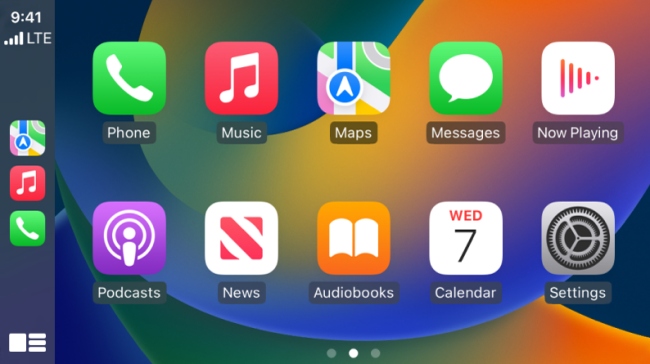
2.3: Play Spotify via a USB Drive [Hot]
With no doubt, the best solution of how to play Spotify in car is to use a USB drive to achieve your goal. With the help of USB drive, there’s no need for you to worry about the Internet stability or the songs you want to listen to need to charge. Here, we strongly recommend AudBite Music Converter for you.
It is a music converting tool compatible with Windows and Mac, aiming at making it easy to download Spotify music with no limits and convert the formats to MP3, M4A, M4B, WAV, AAC, or FLAC. In addition, it can download any Spotify audio file in batch at 5x speed without loss. No need for Spotify Premium to get the files downloaded and converted. You can choose the sample rate, channel, output organization, and so on. You now have full access to enjoy Spotify music. Click the links to find out more!

Main Features of AudBite Spotify Music Converter
- Download ad-free songs from Spotify without premium easily
- Convert Spotify music to MP3, AAC, WAV, FLAC, M4A, M4B
- Save Spotify music up to 320kpbs and with ID3 tags retained
- Support downloading Spotify music in batch at 5× faster speed
Step 1: Download AudBite Music Converter and Run the Program
First, you should download the program to your computer. Second, you can click to open the AudBite program. Certainly, you have to confirm that you have installed Spotify before you run the AudBite Music Converter. Now turn to Spotify and choose the songs, playlists, audiobooks, and more. Third, right-click and select Share on the scroll-down page, and click Copy Song Link or Copy link to the playlist. And put the links to the search bar on the top of the AudBite program. Click the + at the end of the search bar.

Step 2: Set up Output Format
Now the basic information about the songs will be displayed on the interface. Then check carefully if they are the right ones. If there’s nothing wrong, you can go to the Output option at the bottom of the program. Meanwhile, you can choose where to put these files after downloading and converting them. The default format is MP3, if you want to convert the files into other formats, go to Preferences on the Menu. Then click Convert to set up output settings.

Step 3: Download and Convert Spotify Music
Now you can click the Convert button and AudBite will automatically download the songs from Spotify and convert them to your desired formats. In the process, please don’t exit the program. Then plug in a USB drive to your computer and copy the songs to the USB drive. To listen to Spotify music in car, you only need to plug in the USB drive to the built-in car USB socket. Finally, tap to play the songs on the USB drive freely.

2.4: Connect to Spotify through Parrot Asteroid
Parrot Asteroid is a digital media receiver powered by Android systems. Hence, you can use Parrot Asteroid to guide the road to lead you to wherever you like. With its powerful function, you can listen to Spotify music with ease.
You will only need to go to the Parrot Asteroid Market to download the Spotify application. Please log in to your Spotify account, and play the offline music in the car. Of course, you must be aware that if you want to scream Spotify music on Parrot Asteroid, you have to buy Spotify Premium first.
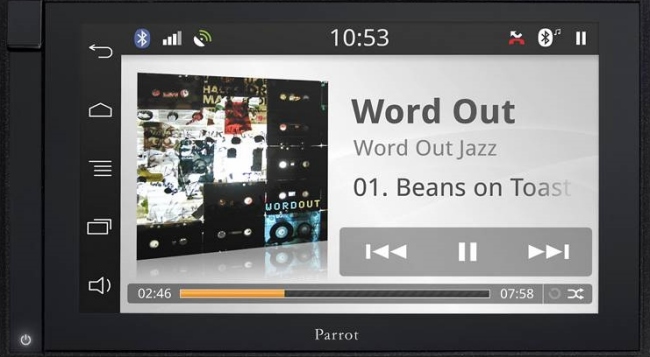
2.5: Burn Spotify to a CD for Playing in Car
Apart from the methods mentioned above, you can also try to burn the Spotify songs to a CD and play the CD in the car. To achieve this, you can use AudBite Music Converter to download Spotify music first, and then you can choose to burn the playlists to a CD through iTunes, Windows Media Player, or some others.
2.6: Open Spotify via Voice Assistant
With the popularity of Spotify, some car companies also enable Spotify in their built-in car displays to attract more customers, Jaguar Land Rover and BMW included. So, if your car is one of these brands, you can voice out Spotify and let it play the music effortlessly. Below is an example from BMW’s Alexa Voice Assistant.
- Step 1. Start your car and open Alexa on the car. Change the stereo input to Bluetooth.
- Step 2. Go to Settings on your phone and tap Bluetooth to turn it on.
- Step 3. Navigate to Alexa app and tap More on the screen. Then choose Add Device, tap Amazon Echo, and select Echo Auto on the screen.
- Step 4. Then you should do the on-screen instructions on how to make the connection between Echo Auto and your car.
- Step 5. Now you can speak out to let Spotify work for you.
Part 3: Summary
This wraps up all the methods of how to play Spotify in car. We have listed 7 different ways to solve this problem. You can choose one that suits your condition best and try to settle the matter. All in all, we believe that through these methods, you can enjoy listening to Spotify music while driving with comfort.
It is worth mentioning that AudBite Music Converter is such a useful tool, allowing you to play in the car. There will be no limits to downloading times. Also, you will be free from purchasing Spotify Premium. Since you can use it to save Spotify songs on local files, you can play the songs through a computer, tablet, and more, not merely in a car. Don’t miss it and have a try.


