The Waze app, available on both iOS and Android systems, is a global positioning service provider. It can help you easily find the right path in a strange place. In fact, it is a subsidiary company of Google and it has some features similar to Google Maps. Many of you may be a fan of Waze because it makes it easier to drive on the quickest path. Also, it provides real-time traffic updates, road alerts, and some other information.
Besides its powerful features on traffic and road, it allows people to play Spotify music on the app. However, many of you may not know exactly how to connect Spotify to Waze. Here, we can offer some helpful tips.
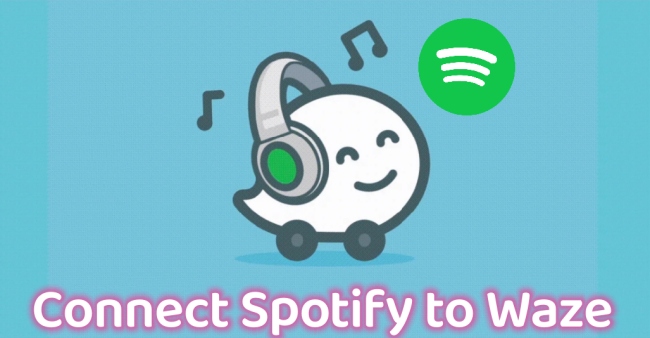
Part 1: Quick Tip to Enable Spotify on Waze
As a matter of fact, Waze is able to control Spotify within the app, which means that you don’t have to open Spotify app on your phone to listen to music. Eliminating the trouble to switch between apps, it only takes several steps to achieve the goal.
Step 1: Open the Waze app on your mobile phone, and tap the music icon on the map.
Step 2: Choose the Spotify icon. Tap Open to continue. When asked for permission, tap Agree to authorize it.
Step 3: On the pop-up window, select Accept to enable Spotify on the Waze app.
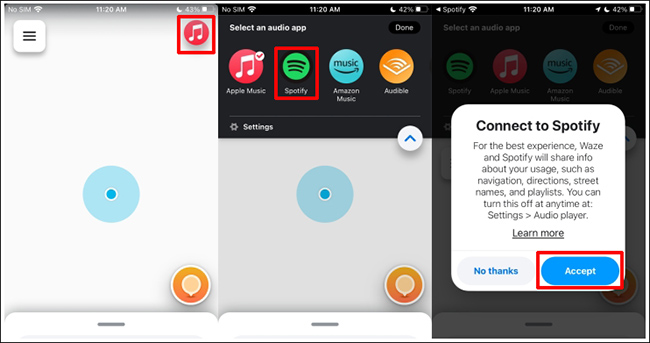
Note: If you fail to find the music icon on the Waze app, try the next steps to set it up.
Step 1: Open the Waze app. Tap the menu icon on the left-top corner > Settings > Audio Player.
Step 2: When asked to select an audio app, choose Spotify. If you have logged into Spotify on your device, Waze and Spotify will connect automatically. If not, follow the on-screen guide to set up.
Part 2: How to Connect Spotify to Waze
Similar to the above method, Spotify also permits you to use Waze functions while playing music.
Step 1: Open the Spotify app. Tap Home in the bottom menu, then select the gear-shaped icon to open Settings.
Step 2: Scroll down to choose Voice Assistant & Apps. Find Waze under Navigation. Tap Connect to turn on this feature.
Step 3: On the pop-up, confirm to connect Spotify to Waze.
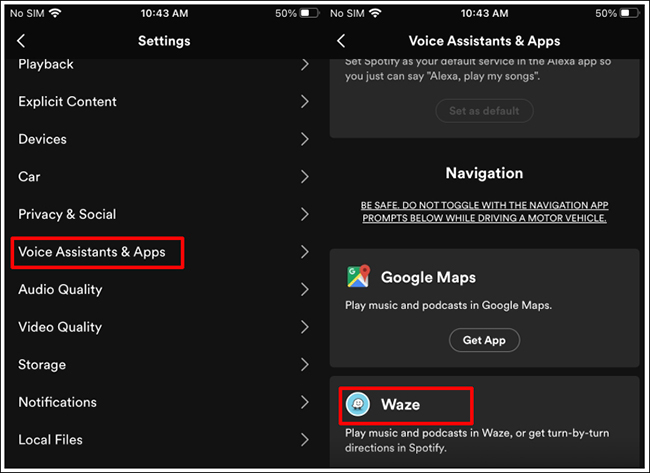
Part 3: How to Play Spotify Offline While Using Waze [without Premium]
The above two methods are practical only on Spotify-supported restrictions or countries. So, for those who have limited permission for Spotify services, we can also offer an alternative to play Spotify music while using the Waze app.
Here we strongly recommend AudBite Spotify Music Converter to you. With the help of the AudBite program, you are free to download Spotify music in MP3 format. When driving with Waze, you can copy the converted files to a USB drive and play them in your car. In this way, you can enjoy the Spotify music no matter where you are.

Main Features of AudBite Spotify Music Converter
- Download ad-free songs from Spotify without premium easily
- Convert Spotify music to MP3, AAC, WAV, FLAC, M4A, M4B
- Save Spotify music up to 320kpbs and with ID3 tags retained
- Support downloading Spotify music in batch at 5× faster speed
Step 1 Choose to Add Spotify Music to the Program
Launch AudBite Spotify Music Converter. Now turn to the automatically opened Spotify app, select the music you want to play while driving and place them in a playlist. Right-click on the new playlist and choose Share, then select Copy link to playlist. Then turn to the AudBite program. Paste the link on the search bar and click the “+” button next to the bar. The program will display detailed information about the songs on the interface.

Step 2 Set up the Preferred Output Format
Click on the Menu button on the right-top button and select Preferences. Then click the Convert tab. Now you can choose MP3 under the Format option. You can also choose the sample rate, bit rate, channel, and output organizations. After the set-up is ready, click OK to finish and move to the next step.

Step 3 Begin to Convert Spotify Music for Playing
Choose to click on the Convert button on the main interface. Then the AudBite program will start to download and convert the audio files for you. When this process ends, click the Converted icon near the Output bar. Then a pop-up window will show you all the converted files. Copy them into a USB drive and insert the USB drive into your car. Now you are free to play Spotify music while driving with Waze.

Part 4: FAQs about Spotify and Waze
Also, we have collected the most frequently asked questions about Spotify and Waze. If you are stuck in the same questions, why not look into this part for more information?
Q1: How do I stop Spotify from connecting to Waze?
When you no longer use Spotify on Waze or maybe you find the combination less satisfying, you can also choose to delete the connection between the two apps. Below are the instructions.
Step 1: Go to the Spotify management page. Log into your Spotify account.
Step 2: Choose Apps on the left side menu. Then find Waze and select the Remove Access button next to it. You are now successfully removed the connection between Spotify and Waze.
Q2: Why can’t I use Spotify within the Waze app?
If you are using Spotify to stream music, check whether the streaming service is turned on in the platform. Go to Waze and tap the menu icon > Settings > Audio Player > Spotify. If this fails, then the problem may lie in app bugs or glitches. Try to uninstall the apps or update them to the latest version.
Q3: Why is Spotify unable to connect?
· Unstable network. If you are connecting Spotify to Waze in an unstable network, it is quite likely to fail. Change to another available network and see if that works.
· App failure. Sometimes unknown bugs will also lead to the apps’ failure. Try to uninstall and re-download the apps to fix it.
· Outdated Spotify version. Make sure that your Spotify version and Waze version are updated to the latest ones. Old versions are insecure and may not come with some important features.
· Unsupported devices. Spotify Connect only works on Spotify-supported devices. So, when Spotify Connect is not working, try to check whether your device is in the supported list.
· Some other reasons. In addition to the previous reasons, there are some other possibilities as well, like an expired Spotify Premium plan and mobile phone operating system glitches.
Part 5: Final Words
This comes to the end of how to connect Spotify to Waze. The integration of Spotify and Waze helps you to play Spotify songs while navigating on Waze app. Also, if you want to play Spotify offline without Premium, you can turn to the AudBite program for help. Within simple steps, you will get converted Spotify music. Go ahead and have a try at this useful tool.


