Sonos, as one of the most popular smart speakers, becomes a hit product after announcing that you, both Spotify free and premium users, can ask Sonos to play Spotify music. Compared with other speakers, it is because of this feature that attracts you to purchase it among all similar products. It allows Spotify free users to search for albums, playlists, and artists from Spotify in the Sonos app, although you are limited to six song skips per hour. Therefore, you are enthusiastic to know how to play Spotify on Sonos after getting the good news. To meet your needs, I have collected some methods to help you make it in this post.

Part 1: How to Add Spotify to Sonos
Users with either Spotify free or premium accounts have access to connect Spotify to Sonos. You can make it on your mobile phones or your computers. Now, you can see how each step operates with full details below.
Note: Before connecting Spotify to Sonos and playing Spotify on Sonos. Make sure that your Sonos connects to the same network as your devices which preinstalled with Spotify.
1.1 Connect Spotify to Speaker on iOS and Android
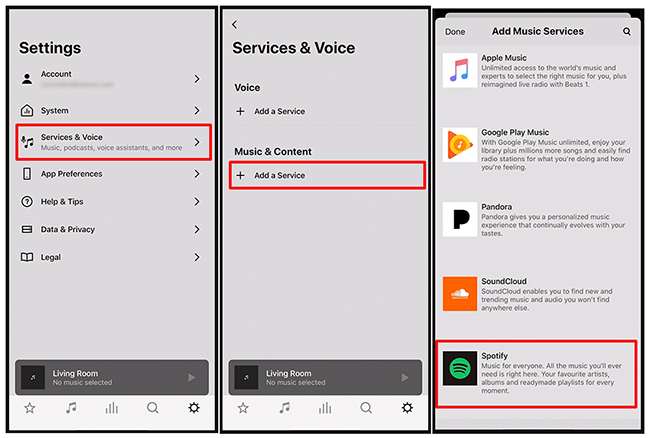
1) Download and launch the Sonos app on your mobile phone.
2) Tap the Settings button then Service & Voice.
3) Scroll down to the bottom and click the Add a Service button.
4) Choose Spotify as the source music service.
5) Click the Add to Sonos button on the left side of the Spotify icon.
6) Tap the Connect to Spotify button if you have a Spotify account. Or tap Sign up for Spotify to register a Spotify account. After logging in successfully, you can find Spotify on your services master list.
1.2 Add Spotify to Speaker on Windows and Mac
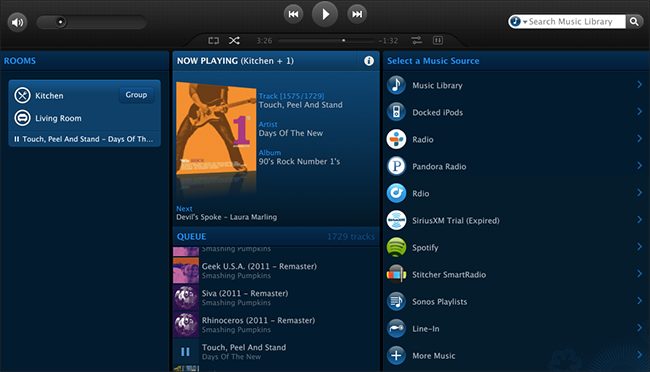
1) Download and install the Sonos app on your computer.
2) Launch the Sonos app. Enter the Select a Music Source interface.
3) Click Add Music Services. Choose Spotify as the target music service.
4) Log into your Spotify account. Then follow the instruction shown on the screen to authorize your identity.
Part 2: How to Play Spotify on Sonos with/without Premium
After connecting your devices to Sonos, it is time for you to learn how to play music from Spotify on this speaker. What you need is a Spotify account, either free or premium. You can choose to adopt one method below in view of your own situation.
Method 1: Stream Spotify on Sonos via Sonos App
Sonos app is a controller app that can power your listening experience. It features an improved design, increased security, a higher audio resolution, and smarter software to keep your system up to date. It can be available on iOS, macOS, FireOS, Android, and Windows operating systems.
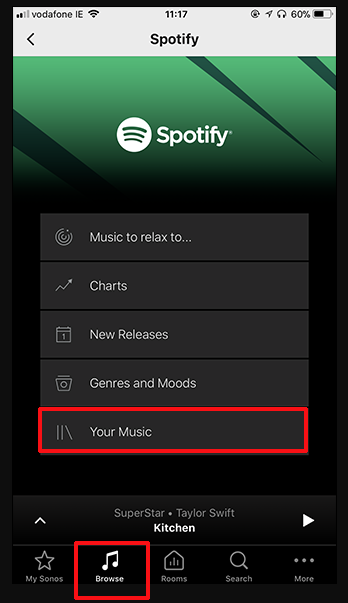
1) Visit Sonos to download and install the Sonos app on your devices. Launch the Sonos app.
2) Tap Browse on the bottom and sign into your own Spotify account.
3) Then simply go forward to Your Music and choose any playlist that you saved on Spotify for playing or quickly search the one you want in the top search bar.
Method 2: Listen to Spotify Music on Sonos via Spotify app
If you feel it is time-consuming to download the Sonos app on your devices, maybe you can try to make it directly on the Spotify app.

1) Run the Spotify app on your devices.
2) Choose a Spotify album or a playlist to play.
3) Tap the Devices Available icon on the playback screen. Select the Sonos speaker as the target to play chosen Spotify songs.
4) You can control the backward, fast forward, volume, and more on your devices while playing after connecting successfully.
Part 3: Amazing Way to Play Spotify on Sonos Offline without Premium
Although Sonos allows Spotify-free accounts to play Spotify music on it, there are some restrictions. For example, you are limited to six song skips per hour. To help you listen to Spotify music on Sonos without limitations, I want to share an alternative method with all of you.
You can try to use the AudBite Music Converter – a Spotify music converter. It allows you, both free and premium Spotify users, to convert all albums, podcasts, tracks, and playlists to your own devices. And you can use it to remove the encryption technology set by Spotify, thus converting them to normal formats such as MP3, AAC, M4A, M4B, FLAC, and WAV. When playing downloaded Spotify music on devices like Sonos and Alexa, you will not be bothered by ads and can still enjoy music quality losslessly. You don’t need to worry that you can’t find every song because all metadata information is maintained.

Main Features of AudBite Spotify Music Converter
- Download ad-free songs from Spotify without premium easily
- Convert Spotify music to MP3, AAC, WAV, FLAC, M4A, M4B
- Save Spotify music up to 320kpbs and with ID3 tags retained
- Support downloading Spotify music in batch at 5× faster speed
Step 1: Launch AudBite Music Converter & Add Spotify Music
Navigate audbite.com to download and install the AudBite Music Converter. Fire up it and your Spotify app will soon get open. Drag the Spotify music that you want to download to the conversion interface directly. Or copy and paste the links of them to the search bar in AudBite program.

Step 2: Configure the Preferences for Target Spotify Music
Click Menu and then Preferences. A small window will pop up instantly. Configure the Output Format, Channel, Bit Rate, and Sample Rate in this window. Then hit the OK button.

Step 3: Start Converting Spotify Music
Hit the Convert button to start converting chosen Spotify music. Wait for several minutes. Then you can find the Spotify music files preserved in your computer.

Step 4: Import Downloaded Spotify Songs to Sonos
After conversion, you can locate these Spotify music files and import them to the Sonos app on your desktop.
1) Run the Sonos app on your desktop. Click Manage on the top. Select the Music Library Settings choice.
2) Click Add on a PC or “+” on a Mac. Browse the Spotify music files on your computer.
3) Wait for a moment until the Spotify music files are synced on your Sonos speaker. Then you can play Spotify on Sonos without limitations.
Part 4: Conclusion
This article shows methods of how to connect Spotify to Sonos and how to play Spotify on Sonos for both Spotify free and premium accounts. If you want to listen to unlimited Spotify music on Sonos offline without subscribing, you’d better use a third-party tool like AudBite Music Converter I recommended in this post. Then you will achieve music freedom on Sonos.


