Speakers are frequently used in our daily life. On campus, when holding a dance party or singing competition, a speaker is necessary to follow the beat. In companies, a speaker is also needed when you want to announce something or get informed of big events. At home, when you are doing chores alone, a speaker playing Spotify music can make you feel more relaxed and cozier.
Among the many speaker brands and products, Bose has a reputation for high-quality audio and various functions. However, if you haven’t gotten in touch with Bose speakers before, you may get stuck on how to play Spotify on Bose speaker. Luckily, we will introduce several feasible ways to settle this matter in this post.

Part 1: How to Connect Spotify to Bose Speaker [Premium Only]
If it is your first time using a Bose product, you may not know what SoundTouch is. In fact, it is an application for Bose products that can let you control the listening process. You can choose to play music on Bose speaker as well as which songs to play. Below is the guidance to connect Spotify to Bose speaker via the SoundTouch app. You should have a Spotify Premium subscription to finish the operation.
Step 1. Go to SoundTouch app on your phone. Tap the menu icon in the upper-left corner.
Step 2. Then scroll down and choose Add Service.
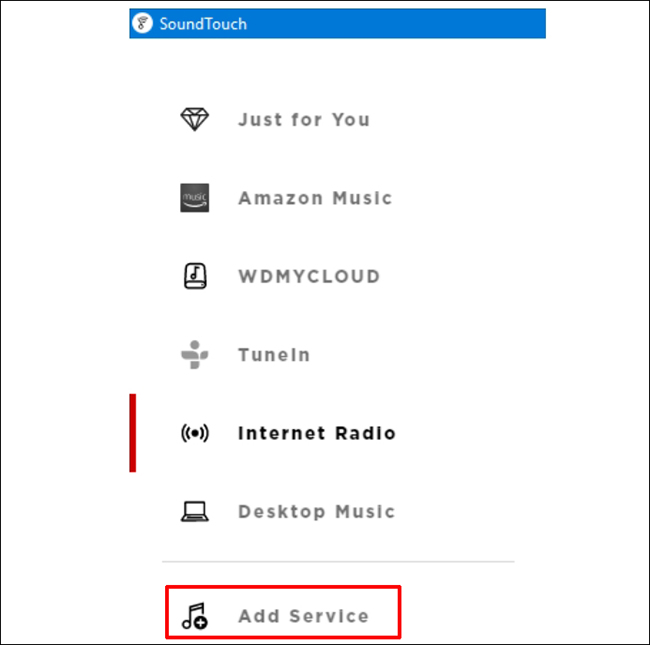
Step 3. Tap Add Account and log into your Spotify Premium account.
Step 4. You can now play your favorite songs by selecting Play Everywhere to listen to the music on Bose Speaker.
Part 2: How to Play Spotify on Bose Speaker [All Users]
Though you can play Spotify on Bose speaker with the SoundTouch app, this only works for Spotify Premium accounts. In this part, we will discuss 2 ways that are suitable for all users. Before following the tutoring, please make sure that your Bose speaker is updated to the latest firmware. Also, your phone must be connected to the same Wi-Fi network as the Bose speaker.
2.1 Stream Spotify Music to Bose via Bose Music
To stream Spotify music on Bose speakers, you can add Spotify music service to the Bose account, which is also supported by Spotify officially. Download the Bose Music app on your phone to help you play Spotify on Bose speaker.
Step 1. Open the Bose Music app on your phone. Tap the My Bose icon on the left-top corner.
Step 2. Tap to open My Account > Manage Music Services > Add New Service > Spotify.
Step 3. Then you will need to sign in with your Spotify account. Follow the instructions. To complete, tap Done With Services. Now you will be able to play Spotify music on Bose speaker easily.
2.2 Use Spotify Connect to Play Music
Apart from the above methods, Spotify officially provides a way to connect to Bose speakers. Many Bose speakers are allowed in the supported list of Spotify Connect. No matter you are a free account or a premium, you can easily cast the music onto the Bose speaker through Spotify Connect.
Step 1. Launch Spotify on your device, be it a desktop or mobile phone.
Step 2. Then choose to play a song on your device. Open the Now Playing page.
Step 3. On mobile phones: Tap the Devices Available icon and select your Bose speaker from the list. On desktops: Click the Connect to a device icon at the bottom. Then choose to connect to Bose speaker in the available list.

Part 3: Download Music to Play Spotify on Bose Speaker [No Premium]
Sometimes, you may suffer a failure that you can’t use Spotify Connect to link your Bose speaker with your device. Or during your listening, you have limited choices while playing Spotify music via a Spotify Free account. Those will greatly influence your experience.
To jump out of the trap, try AudBite Spotify Music Converter to download protected songs. You can choose to convert them into different formats, such as MP3, M4A, FLAC, and more. After a successful music conversion, you can then play them on speakers, including Bose, Sonos Speaker, Alexa, and more. No need for advanced skills or additional qualifications, you will solve your problem in simple steps.

Main Features of AudBite Spotify Music Converter
- Download ad-free songs from Spotify without premium easily
- Convert Spotify music to MP3, AAC, WAV, FLAC, M4A, M4B
- Save Spotify music up to 320kpbs and with ID3 tags retained
- Support downloading Spotify music in batch at 5× faster speed
Step 1 Add Spotify Songs to the AudBite Program
Now launch to open AudBite Spotify Music Converter on the computer. Meanwhile, the Spotify program will be opened automatically as well. Turn to Spotify, put your favorite songs into a new playlist, and right-click on it. Select Share > Copy link to playlist. Then navigate to the AudBite program and paste the link to the search bar with a gray background. And click the “+” button to finish this step.

Step 2 Choose Your Preferred Output Format
Click the Menu icon and select Preferences at the top of the list. Then click Convert to move to the Output Format section. Here, choose MP3 under the Format option. To enjoy Spotify music better on Bose speaker, choose 48000 Hz under the Sample Rate option and 320 kbps under the Bit Rate option. You can also choose the output organizations from artist and album categories. Select OK when your set-up is done.

Step 3 Convert Spotify Music to MP3
Click the Convert button on the bottom right of the interface and wait for minutes. Then the conversation can be finished. If you want to check converted music files, just click the Converted button at the bottom of the interface. You can find the location of each file by clicking the Find icon to the right of the corresponding file, and delete them by clicking the Delete icon.

Step 4 Place Spotify Files to Play on Bose Speaker
Download and open the SoundTouch program on your PC. Next, click the menu icon. And choose Add Service. Click Music Library on Computer. Then choose the blue-colored circle next to the Windows Media Player or iTunes, and locate the converted files on the computer. Type a name for the music library and click ADD MUSIC LIBRARY. Then turn to the main interface, click menu > Music Library, and play songs on your Bose speaker.
Part 4: Conclusion
In this post, we have introduced four different ways of how to play Spotify on Bose speaker. You can connect your Bose speaker to Spotify via Bose Music app, Spotify Connect, SoundTouch, and AudBite Spotify Music Converter. Among the four choices, the AudBite program has no limits on Spotify account subscription and is easy to operate. With it, you can skip songs on Spotify without limits and repeat tracks as you like.


