When it comes to portable audio players, the Sony Walkman is known as one of the best. But, these days, we are no longer used to MP3 music files; we have Spotify! And we don’t know where to find or download those music MP3 files anymore. So, how to play Spotify music on Sony Walkman?
Since we can’t install the Spotify app on the Sony Walkman, we need to find another way to transfer Spotify music to the Sony Walkman. AudBite Spotify Music Converter is the answer! With this app, we can download our favorite music from Spotify and transfer it to our devices. In this article, we’re going to find out how to download Spotify music to Sony Walkman so that you can have your favorite music on your premium audio player!
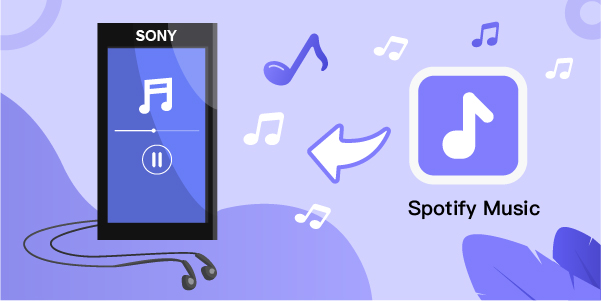
- Part 1. Compatibility of Spotify and Sony Walkman
- Part 2. How to Convert Spotify to Sony Walkman
- Part 3. Conclusion
Part 1. Compatibility of Spotify and Sony Walkman
To play Spotify music on Sony Walkman, you need to convert Spotify to the supported formats of Sony Walkman. Spotify is a music streaming service, so the music downloaded from Spotify is in a protected format. And you cannot play them in other places. The supported audio formats of Sony Walkman are MP3, WMA, AAC, Linear PCM, and HE-AAC. Now our next plan is to download Spotify playlist to MP3. And you will need a powerful tool – AudBite. We will show you how to convert Spotify to MP3 in the following parts.
Part 2. How to Convert Spotify to Sony Walkman Using AudBite
As we’ve mentioned, you’ll need an app called AudBite Spotify Music Converter to convert your Spotify music so that you can transfer it on your Sony Walkman device.
AudBite is a simple software that you can download on your computer that allows you to download music from Spotify in an easy and, above all, fast way. It supports many formats. In addition to MP3, you can download files in AAC, WAV, FLAC, M4A, and M4B formats. AudBite is very easy to use, but it’s professional software. With AudBite you can download music to your computer. We’ve already mentioned the numerous formats it supports. This way, you can have your favorite music available on any device you like, such as iPod and MP3 players.

Main Features of AudBite Spotify Music Converter
- Download ad-free songs from Spotify without premium easily
- Convert Spotify music to MP3, AAC, WAV, FLAC, M4A, M4B
- Save Spotify music up to 320kpbs and with ID3 tags retained
- Support downloading Spotify music in batch at 5× faster speed
Tutorial: How to download Spotify music to Sony Walkman with AudBite
It’s easy to play Spotify music on Sony Walkman when you use AUdBite, but we want to ease your work even more by providing a short and detailed guide on how to do it.
Step 1. Upload Spotify Songs to the Converter
Now that the tool is up and running, navigate through Spotify’s collection and pick the music you wish to download. After you’ve found the music, just drag and drop them into the main interface. Another method is to copy the song’s URL and paste it into the search field of AudBite Spotify Music Converter.

Step 2. Modify the Output Format and Parameters of Spotify
Go to click the Menu bar and choose the Preferences option. Here you can set the output format for Spotify music. The available formats are MP3, FLAC, WAV, AAC, M4B, and M4A. Before downloading the files, you can set up your output preferences. These are mainly the output format (We recommend choosing the MP3 format so that you’re sure it’s compatible with the Sony Walkman). Then, you can change other audio parameters as well, such as channel, sample rate, and bit rate. You can also choose the output destination where you want to save music.

Step 3. Start the Conversion
Click the Convert button to start automatically downloading and converting Spotify music. Following that, all converted playlists will be found in the output folder you named before. If you didn’t notice them, you may find them by clicking the Converted symbol on the left side of the screen.

Step 4. Transfer Spotify Music to Sony Walkman
Connect your Sony Walkman to your PC. You’ll see a new folder appearing: it’s where you need to paste all the audio files that you want to transfer on your device. From your AudBite Output folder, select your audio files, copy them, and paste them into the destination folder. You’ve just transferred your Spotify Music to Sony Walkman!

Part 3. Conclusion
As we’ve seen, it’s possible to play Spotify music on Sony Walkman. With the help of AudBite, you can convert Spotify to MP3 at a high speed without much effort. The process is easy and has many other advantages. For example, you can have your music always available, even after your Spotify subscription expires!


