Music soundbars have gone through great development over the years, especially Samsung soundbars. Based in California, the U.S.A, Samsung audio laboratory is known for its high audio quality and innovative features. Its soundbars, too, have gained much popularity around the world.
If you have been a fan of Samsung soundbars and used the product for a while, then you can stream Spotify music and enjoy the fun. But if it is your first time owning such a soundbar, then you may need some guidance on how to play Spotify on Samsung soundbar.

Part 1. How to Connect Spotify to Samsung Soundbar [All Users]
When you want to play Spotify outside at a gathering, you can take advantage of your phone to send the music you like to the soundbar through Bluetooth so that anyone else can listen to the songs. Bluetooth is a built-in feature for almost every phone, and it only takes minutes to finish the whole connecting process.
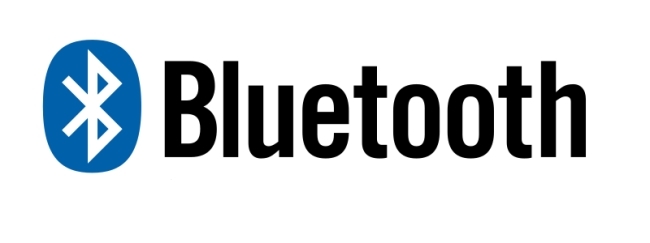
Step 1: Open your Samsung soundbar and set the source as Bluetooth.
Step 2: Launch your phone. Then go to Settings > Bluetooth. Tap to switch on the Bluetooth feature.
Step 3: In the list of feasible devices, choose the soundbar. Then do as the instructions show on the screen to pair.
Step 4: Turn to your phone and open Spotify. And choose a song to play. Tap the Devices icon near the title of the song.
Step 5: Under the Select a Device option, select the Samsung soundbar. After this, the Samsung soundbar will be able to play Spotify music.
Part 2. How to Listen to Spotify on Samsung Soundbar [Premium]
Besides Bluetooth, if you have a Spotify Premium account, you can also play Spotify music through Spotify Connect and Spotify Group Session. With the two methods, you can easily enjoy the music on the Samsung soundbar to relax.
2.1 Play Spotify on Samsung Soundbar via Spotify Connect
Officially, many devices are allowed to play Spotify music, with some types of Samsung soundbars included. If your Samsung soundbar meets the requirement, please follow the steps for playing.
Step 1: Launch the Spotify app on your phone, tablet, or other devices. Then connect the device and the Samsung soundbar to the same Wi-Fi network.
Step 2: Play a song on Spotify, then turn to the Now Playing page. On the page select Devices available at the bottom of the interface.
Step 3: Tap the Samsung soundbar to stream Spotify music.

2.2 Share Spotify Music via Spotify Group Session
Apart from Spotify Connect, you can also use the Spotify Group Session feature to share Spotify songs with your friends. Even though at a remote distance, you and your friends will have access to the same Spotify song shared by each side as long as you are in a group session.
Step 1: Open your mobile phone. Launch Spotify and select a song to play.
Step 2: Tap the Devices icon next to the title of the song that is now playing.
Step 3: Then choose Start a remote group session. Select INVITE FRIENDS.
Step 4: Select Copy link and send the link message to your friends.
Step 5: Wait for them to join in. After they have accepted the invitation, you can then enjoy the music with your friends together.
Step 6: To play music on Samsung soundbars, you and your friends can use Bluetooth to connect to the device. When you want to end or leave the session, just tap End session or Leave session.
Part 3. Ultimate Way to Play Spotify as Local Music on Samsung
Even though the above three methods are practical, sometimes you may fail to connect Spotify music to Samsung soundbar. For instance, some Samsung soundbars are not supported by Spotify and you will hear no sound after “connecting”. To avoid such circumstances, try to play music on soundbars via AudBite Spotify Music Converter.
To realize the goal, you should first convert the protected Spotify OGG Vorbis format into an unprotected one. The AudBite program will be your best choice in this field. It can download and convert Spotify playlists at 5x speed with the output format being MP3, M4A, AAC, and more. With it, you will listen to Spotify music effortlessly at any time.

Main Features of AudBite Spotify Music Converter
- Download ad-free songs from Spotify without premium easily
- Convert Spotify music to MP3, AAC, WAV, FLAC, M4A, M4B
- Save Spotify music up to 320kpbs and with ID3 tags retained
- Support downloading Spotify music in batch at 5× faster speed
Step 1 Import Desired Spotify Music to the AudBite Program
Turn to open the AudBite program on the PC. Also, the Spotify app will be opened automatically. On the Spotify interface, select the songs you want to play and put them in a new playlist. Right-click on the playlist, choose Share > Copy link to playlist. Now turn to the AudBite program, and paste the link on the search bar of the program. Click the “+” icon next to the search bar.

Step 2 Set Your Wanted Output Format
On the main interface, go to the right-top corner. Tap the Menu icon and then choose Preferences. Click Convert on the pop-up window. To suit more situations, set the Format as MP3. Choose 48000 Hz under Sample Rate, and 320 kbps under Bit Rate for a better listening experience. You can personalize the other options shown on the screen. Click OK to finish.

Step 3 Convert the Spotify Music to Play on Samsung Soundbar
Click the Convert button on the program. The program will download the Spotify music and convert them to unprotected audio format. You will need to wait for some time before the conversion is done. When this process ends, click the Converted icon next to the Output option to check the local files.

Step 4 Play the Downloaded Files on Samsung Soundbar
With the converted Spotify music files, you can now play music everywhere you want with a Samsung soundbar. You can copy the files to your phone or a USB drive to freely play on mobile phones, computers, TVs, and more. Now follow the guide to achieve play Spotify on Samsung soundbar.
1) Open the Samsung soundbar. Press and hold the Source button until BT shows up on the Samsung soundbar display. Set the soundbar mode as BT.
2) Press the source button on the soundbar until the BT Pairing appears.
3) Now choose to turn on the Bluetooth on the computer/phone/other devices. Choose to connect to the Samsung soundbar.
4) Open the local files/USB drive files and choose to play Spotify music without a Premium account.
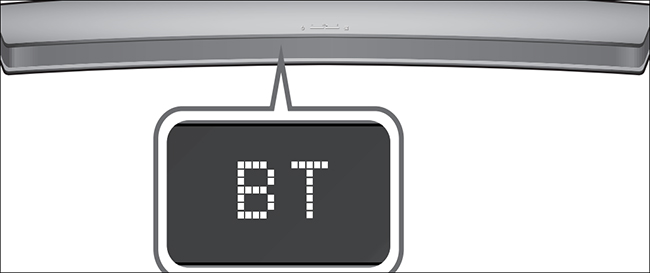
Part 4. Summary
In this post, we have introduced four different ways to play Spotify on Samsung soundbar. For anyone who has trouble playing music on a Samsung soundbar, you can choose to use Bluetooth, Spotify Connect, Spotify Group Session, and AudBite Spotify Music Converter. Among them, the AudBite program requires no Spotify Premium plan. You will be able to download Spotify playlists to MP3 without limits. Besides, it comes with a trial version. Please have a try and share your ideas with us.


