Toniebox is a cube-shaped sound player designed for children with very simple operations. The box can store music duration of 400-500 hours at the maximum, and the battery life is about 7 hours. As a sound player, it combines music and storytelling functions. Many parents are used to using it to tell stories to their children for sleep and entertainment. But how to use the music function owned by Toniebox and can you add music from Spotify to Toniebox? You may have no thoughts. Actually, there is no way to get Spotify on Toniebox because of the Ogg Vorbis format set for protected music. Luckily, I find an alternative way to make it and I can’t wait to share this method with you.
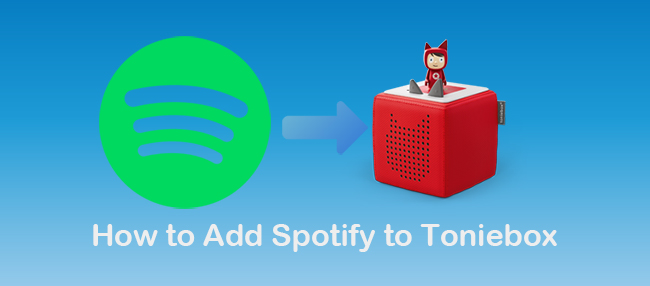
Part 1: Some Basic Information about Toniebox
If you want to master the method well that I will share below, you have to require some basic knowledge about Toniebox. Toniebox works without a direct audio carrier. That’s to say, the audio content such as music or radio plays should be loaded from the Internet and the manufacturer’s servers and symbolically activated via special play figures called Tonie. And you can load local music in the form of a file to the internal memory card of Toniebox via connecting WIFI. In addition to the header, it consists of the audio content in OGG opus format. What’s more, Toniebox is designed mainly for children, aged from 2 to 8 years old, so it has more than 300 Tonie virtual figures to play children’s songs.
When you read at this point, you may have many questions about Toniebox. And I collect some FAQs about Toniebox Spotify to give you an intuitive and clear mind.
Q1: Can you play Spotify on Toniebox directly?
A: Streaming service like Spotify is not supported by Toniebox because the content from Spotify is protected in an encrypted format that cannot be processed by TonieCloud.
Q2: Can you use Toniebox without the Internet?
A: You can take it anywhere without any problem, and you can also play audio without Wi-Fi on condition that you have Toniebox installed and connected to a Wi-Fi network, and your Tonies content has all been downloaded to Toniebox.
Q3: Can you play your local music on Toniebox?
A: Yes, you can. Here, you can drag and drop or browse the files you want to upload to Creative-Tonie. Click the Save Content button to upload new files to Creative-Tonie. Once the new content is uploaded to Creative-Tonie, you will need to sync Toniebox to download the new content.
Part 2: How to Fetch Music from Spotify for Toniebox
What you can know from the above FAQs is that you can play local music on Toniebox, which provides you with another mind that you can download Spotify music locally first and then transfer them to Toniebox for offline listening. The way of thinking is right and practical. But how to make it because of the encryption technology set by Spotify? All you need is a Spotify music converter to make it.
I select the most professional one named AudBite Music Converter in the market. As it can decrypt Spotify encryption technology and convert the audio content including podcasts, audiobooks, albums, songs, and playlists from Spotify to normal such as MP3, WAV, AAC, FLAC, M4A, and M4B. To give children a better listening experience, it can ensure 100% original sound quality after being converted. For parents, you can not only listen to Spotify on Toniebox but other streaming services like Tidal and Apple Music without premium.

Main Features of AudBite Spotify Music Converter
- Download ad-free songs from Spotify without premium easily
- Convert Spotify music to MP3, AAC, WAV, FLAC, M4A, M4B
- Save Spotify music up to 320kpbs and with ID3 tags retained
- Support downloading Spotify music in batch at 5× faster speed
Step 1 Select Spotify Songs & Add Them to AudBite Music Converter
Open AudBite Music Converter on your computer. Go to Spotify to select tracks that you want to download when Spotify is launched automatically. Here are two ways to add them to AudBite. One is you can copy and paste links to the search bar and upload them by clicking “+”. The other way is you can drag them directly to the download center.

Step 2 Adjust the Output Format for Toniebox
As I mentioned above, AudBite supports 6 common output formats. But you need to check whether Toniebox supports the same output format as well. Then find and click Menu on the top right corner of AudBite. Hit Preferences to change the output format. Here, you can set it as MP3, AAC, WAV, or FLAC supported by Toniebox. When set completely, then click the OK button.

Step 3 Convert Music from Spotify to Toniebox-supported Format
Click the Convert button to let AudBite start the process of conversion as you require. After waiting for a short time, all Spotify music will be downloaded and imported to your computer automatically. Then you can listen to them on any device or player anytime and everywhere.

Part 3: How to Import Music from Spotify to Toniebox on a PC
Now, you have got your local Spotify music files on your personal computer. And the music file format is supported by Toniebox, so you can transfer them to PC without any restriction.
Note: To sync your Spotify Toniebox, simply turn on your Toniebox and hold one of the Tonie boxes by your ear for about three seconds until you hear a sound. The LED light will start flashing blue while your Toniebox is updated with new content. When the light turns green, then place the Creative-Tonie on the Toniebox. The new content will then be played and downloaded at the same time.
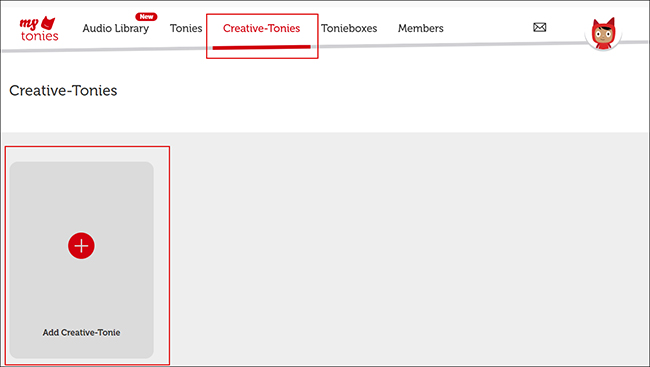
1) Go to my.tonies.com to sign in to your Toniebox account on your PC.
2) Connect your Toniebox to WIFI.
3) On the upper corner of the Home interface. Click Creative-Tonies to select one that you want to add to your content.
4) On the right side of the screen, click the tonie/arrow icon.
5) Here, you can choose to upload your Spotify music files or select Free Content.
6) Add local Spotify music files to Toniebox by drag and drop. Then hit Save Content to finish.
7) When you have uploaded the local music file to Toniebox, your Tonies will know about this change.
Part 4: How to Add Spotify to Toniebox on Mobile
In addition to adding Spotify to Toniebox on PC for offline listening, you can make it on your mobile phone. Because Toniebox has a matched app called Mytonies. Here is how.
1) Download and open the Mytonies app on your mobile phone. Log into your Toniebox account.
2) Under the Tonies tab, choose one Creative Tonies that you want to add to Spotify music.
3) Click the Arrow icon on the left side to upload Spotify music files to Creative Tonies.
4) If you want to sync Spotify music to Toniebox, you need to sync the Toniebox by following the steps of the PC.
Part 5: Conclusion
While Toniebox doesn’t support a platform for you to play Spotify music on it directly, you can find an alternative way to add local music files from Spotify to Toniebox. This method introduced in this post requires a tool like AudBite Music Converter. It can help you convert Spotify songs locally. You can then add them to Toniebox on your computer or to the Mytonies app without premium. The process is clear and it is worth trying as it can help you add Spotify to Toniebox for offline listening.


