Q:” How can you listen to Spotify on the Poweramp app on Android?” – From Quora
As one of the most popular streaming services, Spotify gives you access to all music resources at maximum convenience. Although you can listen to whatever you want online without any encumbrances, sometimes to have complete control over these music files, you may wonder if it’s possible to get Spotify music downloaded for offline playback in your desired media player on a portable device, such as Poweramp on Android. To your disappointment, you can only get negative feedback since Spotify comes with strict music encryption protection. So, making this thing simpler to be solved, we here show you how to play Spotify through Poweramp without sparing effort.
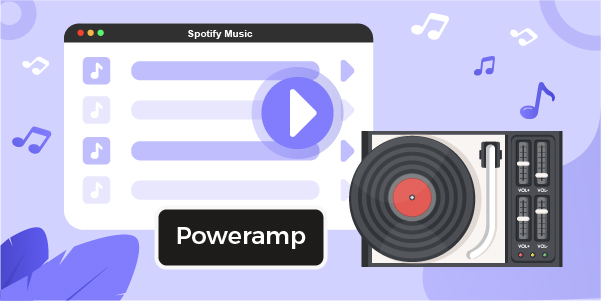
- Part 1. What Is Poweramp Music Player?
- Part 2. Method to Convert Spotify to Poweramp
- Part 3. How to Download Spotify Music to Poweramp
- Part 4. More Tips: How to Use Poweramp Equalizer with Spotify
Part 1. Brief Introduction to Poweramp Music Player
Poweramp is a dedicated music player. It’s equipped with dedicated audio engine to play media files like MP3, OGG, WMA, FLAC, WAV, APE, AIFF, MP4, M4A, AAC, ALAC, MKA, FLV (audio), and more. Better yet, it’s developed with parametric equalizer, mono mixing, tempo control, reverb effect, crossfade, etc. to enhance your listening experience. Besides, you can manage and play songs from different categorized music Library and Folders, making it handy to enjoy them in the way you like, even including downloaded music from Spotify. Now, it’s time for us to show how to use Spotify on your Poweramp.
Part 2. Method to Use Spotify with Poweramp
Does Poweramp work with Spotify? Surely no. Indeed, as we said before, your downloaded Spotify music is encoded with DRM protection, which prevents Poweramp from directly using and playing songs. To break this limitation, we have to ask a Spotify music downloader for help, like AudBite Music Converter, here.
This tool is able to successfully fetch music, including songs, albums, playlists, podcasts, and audiobooks from Spotify. Moreover, it saved unprotected music in popular and common audio formats, for instance, MP3, FLAC, AAC, M4B, M4A, and WAV. You can even thoroughly customize sample rate, channel, bit rate, and conversion speed as per your actual situation. Most importantly, the output sound quality can be lossless and you can play converted music offline on plenty of devices and players, Poweramp involved.

Main Features of AudBite Spotify Music Converter
- Download ad-free songs from Spotify without premium easily
- Convert Spotify music to MP3, AAC, WAV, FLAC, M4A, M4B
- Save Spotify music up to 320kpbs and with ID3 tags retained
- Support downloading Spotify music in batch at 5× faster speed
- Play Spotify music on MP3 player, VLC, Poweramp, and more
Part 3. How to Download Spotify Music to Poweramp
Nonetheless, before we begin importing Spotify music to Poweramp, let us briefly review how to utilize AudBite to convert Spotify audio to MP3 and then transfer Spotify music to Poweramp. Before we examine the procedures in detail, let us first have a look at AudBite Spotify Music Converter’s outstanding capabilities.
Step 1 Integrate Spotify playlist to AudBite
Run the program after downloading and installing AudBite Spotify Music Converter on your PC. Spotify will immediately open, and you may then choose songs or playlists to listen to on Poweramp. Then drag and drop the songs or playlists you want to the AudBite main home screen, or copy and paste the track or playlist’s URL from Spotify into the AudBite interface’s search box.

Step 2 Select MP3 as the output audio format
Because Poweramp supports the MP3 audio file type, click on the menu bar and choose MP3 as your output format. Then choose the Preferences option, followed by Convert. You may choose the output format, bit rate, channel, and sample rate. When everything seems to be in order, click the OK button.

Step 3 Download Spotify to the computer
To begin downloading and converting Spotify songs automatically, click the Convert button. Following that, you will find all converted playlists in the output folder you specified earlier. If you did not, you may see them by clicking the Converted icon on the left side of the screen.

Step 4 Transfer Spotify music to Poweramp
Once the conversion is complete, check the history folder for any Spotify music that was downloaded. Then, using the USB cord, connect your Android tablet to your computer. Then drag and drop the Spotify songs you have downloaded onto your smartphone. You are now ready to go. You may now play Spotify music on your Android device without any problems using the Poweramp application.
Part 4. How to Use Poweramp Equalizer with Spotify
4.1 What Is a Poweramp Equalizer?
Poweramp Equalizer is an audio processing app based on one of the most popular music players on the market: Poweramp. With this app, you can precisely customize the audio output, including bass, treble, presets, and increasing volume simply based on your personal preference.
Poweramp Equalizer has lots of options and features, with the help of which you can make the audio sound exactly like what you want. You can also adjust the default settings for different types of music and add color and animations to the beat of any music you’re listening to on your smartphone.
4.2 How to Use Poweramp Equalizer with Spotify
Considering the multiple functions of Poweramp and millions of songs from Spotify, you may wanna use Poweramp with Spotify to get a better experience of listening to music. Just follow the steps below and you’ll know how to.
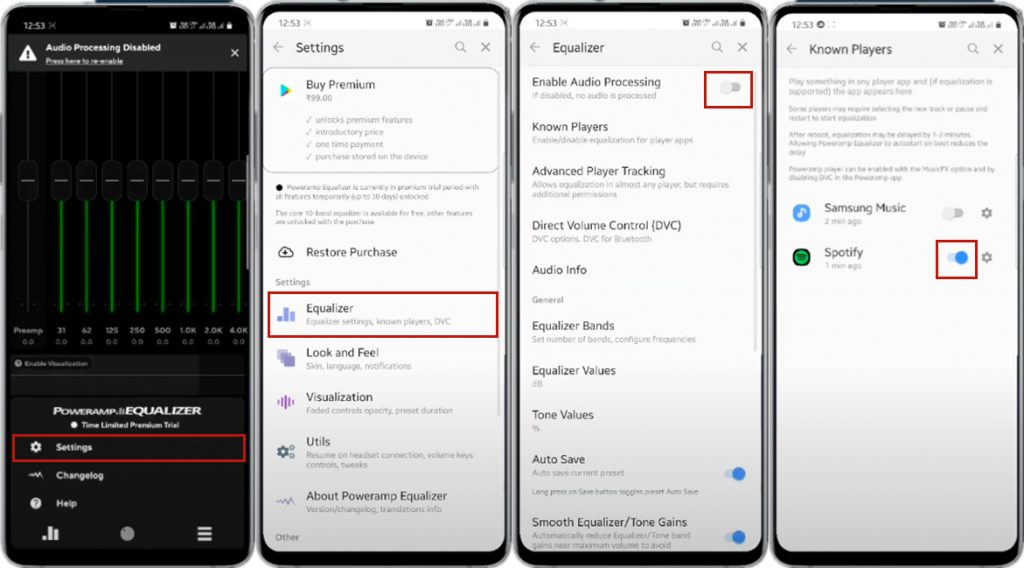
Step 1. Open Poweramp Equalizer on your Android device and go to the main screen.
Step 2. Tap the hamburger button at the bottom of the screen and then select Settings.
Step 3. Under Settings, tap Equalizer and then turn on Enable Audio Processing.
Step 4. After toggling the Enable Audio Processing on, tap Known Players and turn on Spotify.
Step 5. Link Poweramp Equalizer with your Spotify account and then use Spotify with Poweramp Equalizer to control your playing.
Conclusion
Spotify has long offered simple access to over 100 million songs for all users, including free members, as one of the most popular and finest music streaming services. However, free users cannot download Spotify music for offline listening; only paid users may do so. Now, figuring out how to play Spotify through Poweramp is no longer a problem. AudBite Spotify Music Converter has resolved all of your music listening issues. Simply follow the easy procedures outlined above and you are ready to begin!


