“I am working on my social sciences class presentation and I want to add Spotify music to Keynote slides. I know how to add music to Keynote, but since I don’t have Spotify music downloaded, I am unable to insert audio from Spotify in Keynote. Please help! ” –user on the internet.
Have you been in a similar situation to the user above? Don’t worry, because we will help you to add Spotify music to Keynote. Keynote is a wonderful software when it comes to presentation slides. You can create highly attractive presentation slides through it. However, to make the slides more interactive, you can opt to add Spotify to the Keynote presentation. It is well-known but disappointing that Spotify music is not downloadable without premium or available in standard audio format. That is why you cannot add it directly to your Keynote presentation. Therefore, we will show you how to download and convert Spotify music and add music to Keynote presentation. Let’s see together.
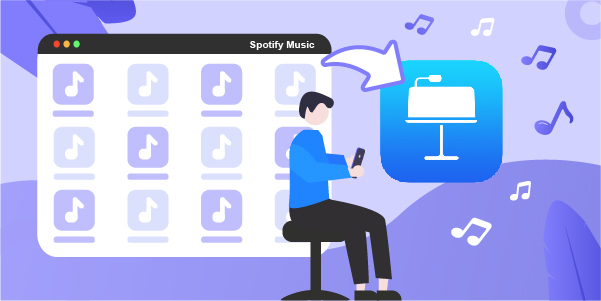
Part 1. The Best Tool You Need
AudBite Spotify Music Converter is popular software that allows you to download and convert Spotify music easily. You don’t need a Spotify subscription. With this powerful DRM removal and music converter, you can download Spotify songs, playlists, podcasts, audiobooks, and albums to popular audio formats such as AAC, MP3, M4B, M4A, FLAC, and WAV. Once you have the music downloaded, you can also add Spotify music to PowerPoint without any restriction. Any other devices, media players, and editors can well support all copyright-free Spotify music for offline playback. The intact ID3 tags will be preserved and the conversion speed can reach up to 5x.

Main Features of AudBite Spotify Music Converter
- Download ad-free songs from Spotify without premium easily
- Convert Spotify music to MP3, AAC, WAV, FLAC, M4A, M4B
- Save Spotify music up to 320kpbs and with ID3 tags retained
- Support downloading Spotify music in batch at 5× faster speed
Part 2. Download Spotify Music to Keynote-supported Formats
Keynote can support any iTunes and QuickTime file types, such as MP3, AAC, and more. If you want to add Spotify music to Keynote, you need to convert Spotify to MP3 or others first. Let’s see how to get this done with AudBite Music Converter.
Step 1: Download the AudBite Spotify Music Converter
There are two versions (Mac or Windows) for you to choose from. You should download the correct version based on your computer. After the installation, launch the converter by double-tab the program icon.

Step 2: Add Spotify Music to AudBite Spotify Music Converter
Go to Spotify and select whatever you wish to convert and download. Drag the Spotify songs, albums, or playlists you want to download to AudBite. Alternatively, copy each URL and paste it into the AudBite interface’s search box. Then, click the Add (+) button from the main screen to load the music tracks. Once you do that, the Spotify music will be loaded into the program.

Step 3: Change Output Parameters for Your Spotify Music
Click the Menu bar and select Preferences. Move to the Convert tab in the pop-up window. You can alter the bit rate, sampling rate, and channel here, as well as the output format. You can choose MP3, AAC, FLAC, WAV, M4A, and M4B as the output format of Spotify music. To be compatible with Keynote, we suggest you set MP3 as the output format. Click the OK button to save the settings. Also, AudBite Spotify Music Converter uses advanced encryption technology to download Spotify music five times quicker on Windows.

Step 4: Convert and Download Spotify Music to MP3 Format
To begin the conversion of added Spotify songs, click the Convert button. The length of the process is determined by the amount of music you choose to download. Wait a moment, and the converted tracks will appear in your computer’s storage. To view the tracks, simply click the Converted icon and navigate to the location where your Spotify music is downloaded.

Part 3. How to Add Spotify Songs to Keynote
Keynote does not directly allow you to integrate Spotify music. Therefore, you need to get Spotify music downloaded first in a Keynote-supported music format, like MP3. So, we hope that by following the previous section, you have successfully downloaded Spotify music in MP3. Now, follow the below steps to add the Spotify songs to the Keynote presentation slides.
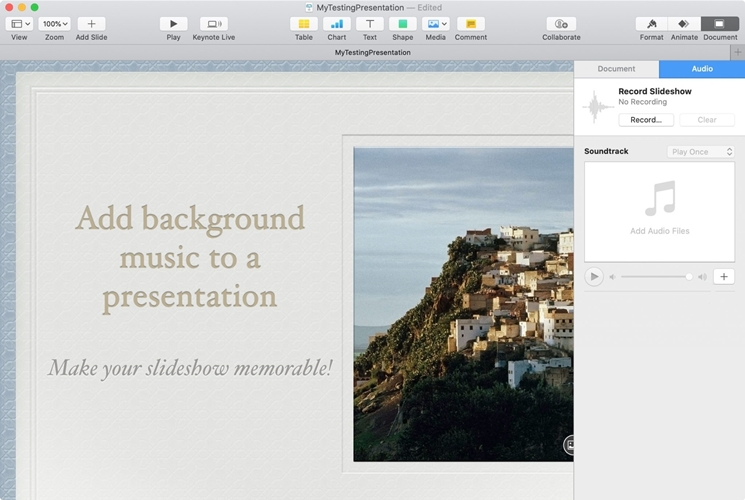
3.1 Add Music from Spotify to Keynote Presentation as Background Music
● Add Spotify to Keynote on Mac
Step 1. First, click on the “Document” button, then select “Audio”.
Step 2. Next, tap on the “+” sign button below “Soundtrack”.
Step 3. Select the Spotify song that you wish to use as the background music.
Step 4. The song will then pop into the “Soundtrack” area in the sidebar.
Step 5. Adjust it to play once or loop for several rounds.
Step 6. At last, play your slideshow and you’ll hear the tune in the background.
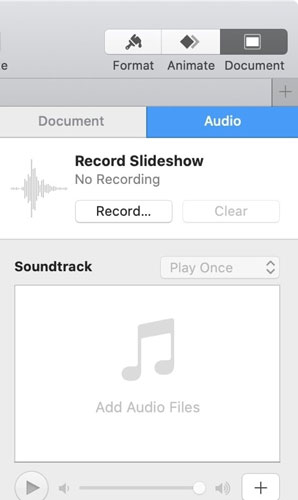
● Add Spotify on Keynote on iPhone/iPad
Step 1. First, move the converted Spotify songs to your iOS device with a USB cable.
Step 2. Then, go to Keynote and open your presentation. Tap on the “More” option.
Step 3. Next, select “Soundtrack” and go to the “Choose Audio” option.
Step 4. Choose the converted Spotify file that you wish to add as background music. Finally, choose how to play it in the background, either by the “Play once” or “Loop” option. Hit the “Done” tab to finalize your choice.
Step 5. Finally, play your slideshow and you’ll hear your selected Spotify song stream in the background.
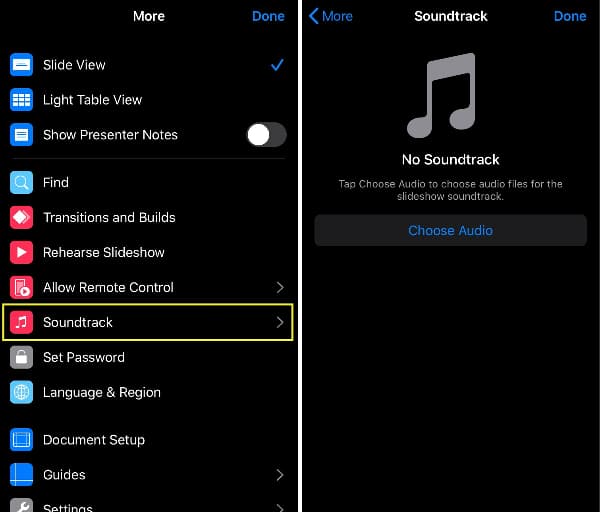
3.2 Add Spotify Music to Keynote Slideshow
● Add music to Keynote on Mac
Step 1. First, go to the slide where you want to add Spotify music.
Step 2. Then, click on “Media” and “Music” from the Keynote toolbar.
Step 3. Select the music and drag it to the slide where you want it to play.
Step 4. You will see a “round play button” that you can click to control its playback. You can move it to any location on the slide.
Step 5. You can also adjust the audio by clicking the “Format” tab to trim, repeat, etc.
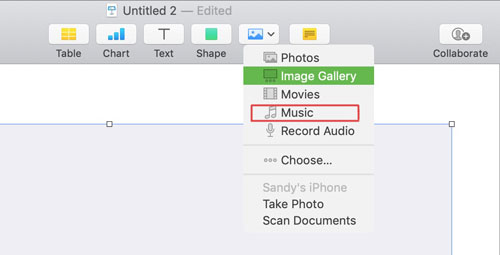
● Add music to Keynote on iPhone/iPad
Step 1. First, add the converted Spotify songs to your iDevice with a USB cable.
Step 2. Next, drag and drop the playlist from the computer to your iDevice.
Step 3. Go to the slide where you want the audio to play. Then, tap on the “+” sign.
Step 4. Select the file. It will display as a “round play button”.
Step 5. You can move it to any part of the slide and tap, drag, and drop the file to the location you want on the Keynote slideshow.
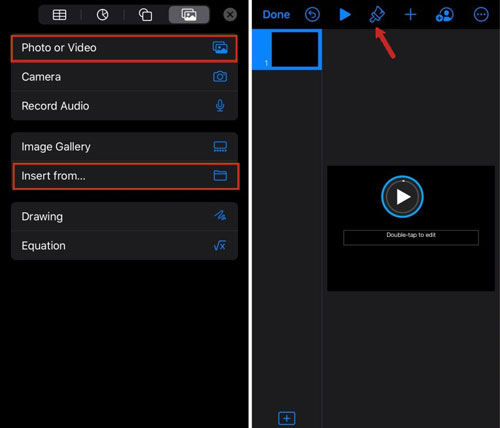
Conclusion
To use the music in Keynote slides, you need it on your computer in a Keynote-supported audio format such as MP3. The best way to get Spotify music into MP3 format downloaded on your computer is using AudBite Music Converter. Which downloads and converts Spotify music and allows you to use it in your Keynote presentation slides. If you want to have a try, just go to the official website of AudBite right now! You can leave your comments below when you have any questions, we will reply to you the first time.


