As music streaming platforms have entered the DJ market in a big way, more and more DJ software choose to connect with all kinds of streaming services. And Tidal is the most popular one. With its millions of high-fidelity tracks, users can easily access their music library and use the desired one as a target DJ resource. If you are a beginner here and have no clue about playing Tidal on Denon DJ, we have 2 amazing solutions that might do the trick. As you read this article, you will get troubleshooting tips and complete guidance to help you get Tidal Denon DJ to work both online and offline. Just move on to see how it works.

Part 1. FAQs about Tidal Denon DJ
Q1: Does Tidal work with DJ software?
A: Yes, Tidal integrates with many DJ tools. So, users can access, stream, and mix audio tracks with superior quality from Tidal. The official collaborated DJ tools include Serato, djay Pro, Pioneer DJ, edjing, Denon DJ, DJUCED, Virtual DJ, DEX 3, and DJ it!
Q2: What audio formats are compatible with Denon DJ?
A: It supports the following audio formats: MP4, FLAC, ALAC, M4A / AAC, OGG Vorbis, MP3 32 kbit/s – 320 kbit/s + VBR, WAV 16-32 bit, 44.1k – 192k, AIFF 16-32 bit, 44.1k – 192k.
Q3: What types of media should I use to import music to Denon DJ?
A: We recommend using a portable USB drive or SD card for your Denon DJ device. USB drives should have performance specs of at least 20MB/s read / 6 MB/s write speed. SD cards must be Class 6 (c6) or faster.
Q4: What Denon DJ devices integrate with Tidal?
A: The devices that you can directly stream Tidal music include Prime GO, Prime 2, Prime 4, SC5000, SC5000M, SC6000, and SC6000M.
Q5: Can I DJ with Tidal offline?
A: Unfortunately, no. Tidal doesn’t provide an offline mode in any DJ software. If you want to DJ with Tidal offline, you can try to use AudBite Tidal Music Converter to download Tidal music for offline use.
Part 2. Connect Tidal Music with Denon DJ Online
As we mentioned above, Tidal supports you to use it on Denon DJ directly. However, this feature is only accessible to users who have a Tidal HiFi or HiFi Plus subscription. The tutorial for you to use your Denon DJ device to access Tidal is shown below. We will take Prime 4 as an example.
Note: Make sure that your Denon DJ Prime’s firmware is version 1.4 or later.
If it is not, don’t forget to update it.
1) Press and hold the view button on Prime 4 and select UTILITY. Open your Wi-Fi Settings and connect your device to the network.
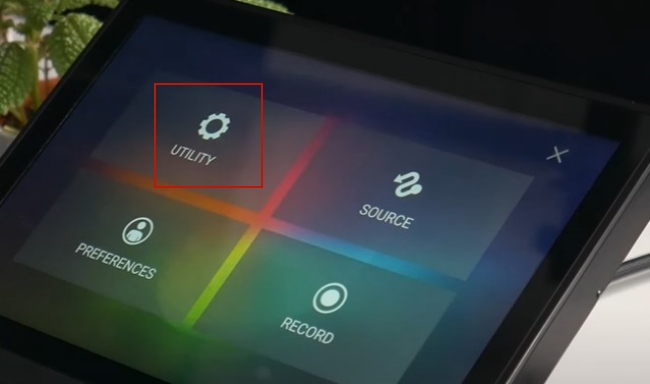
2) Open the library collection view and click on the media device icon at the top left corner of the screen.
3) Head to the Tidal web page and enter the link code given on your device.
4) Follow the on-screen instructions to finish other settings. Once it is finished, you can now access Tidal content on Denon DJ.
Part 3. Use Tidal Music on Denon DJ Offline
The operations to use Tidal on Denon DJ online are pretty easy. However, this solution will not work for free account users. What makes it worse is that you may encounter network issues that cause lag or other troubles during the music streaming process. Taking that situation into consideration, offline playing is necessary. However, the Tidal offline mode is not able to be used on Denon DJ. How can you solve this restriction? To get things done, you need assistance from a functional third-party tool – AudBite Tidal Music Converter.
This program is designed to download Tidal songs, playlists, albums, and even podcasts as local files and thus smoothly remove the annoying copyright limitation. As a result, you can transfer the music to other devices for free use and offline playback. Besides, it can aid you in converting the audio format to MP3, AAC, WAV, FLAC, and so on. The best part is the downloading is lossless, which means you can keep the amazing music experience.

Main Features of AudBite Tidal Music Converter:
- Download types of music files from Tidal to a local computer
- Support Tidal tracks, podcasts, albums, playlists, and more
- Preserve 100% lossless sound quality and ID3 tags
- Convert Tidal to MP3, AAC, WAV, FLAC, M4A, and M4B
- Download music at 5X faster speed for offline listening anywhere
3.1 Download Music from Tidal Losslessly
To make sure your use of this tool is smooth, the most straightforward steps to download and convert your Tidal music are listed below.
Step 1 Import Tidal music to the program
To make full preparations, you should install the AudBite Tidal Music Converter and the Tidal app on your computer. Fire up the program and the Tidal app will launch on its own. Find the song or playlist you wish to use on Denon DJ, drag and drop it to the program. Then it will be successfully added.

Step 2 Choose one suitable output format
In order to successfully play the music on Denon DJ, you should set the output format as FLAC, M4A, AAC, or WAV to match it. You can do so by clicking Preferences under the menu section at the top window of the program. Then choose Convert. Also, you can change other settings to improve your music experience.

Step 3 Download and convert Tidal music for Denon DJ
It is high time to start the downloading and conversion process. Only one action is needed. That is to click the Convert button. Then the program will do everything for you. To help you immediately find the downloaded music on your computer, it offers you the Converted icon to click and check.

3.2 Import Tidal Music to Denon DJ
It is high time to import your local Tidal music to Denon DJ for free playing and editing. Here are the exact steps that you can take for reference.
1) Insert a USB drive into your computer.
2) Copy and paste the downloaded music file to the USB drive. Once finished, unplug it.
3) Plug in the USB drive to your Denon DJ device. Then open the file from the Library section. You can save them to the device for next access.
Part 4. Conclusion
Tidal is an outstanding source for DJs. The integration of Tidal Denon DJ is really convenient so long as you have a HiFi or HiFi Plus subscription. But you don’t need to worry if you don’t have one, you can still play Tidal on Denon DJ with the help of AudBite Tidal Music Converter. It empowers you to download and convert Tidal songs effortlessly. Then you will able to import the converted music to Denon DJ for use and playback as you wish.


