In today’s society, it is no exaggeration to say that TikTok is the most popular media and social platform. It has more than 1 billion users, which proves that it is a part of people’s life. You have the ability to create and share short videos on it as you want. If you want to create outstanding videos, the choice of background music is vital. Thus, has the question “Can I add Tidal music to TikTok” ever popped into your head? If so, it’s the right time for you to read this article. Today, it will cover detailed guidance on how to use Tidal tracks on TikTok as background music.
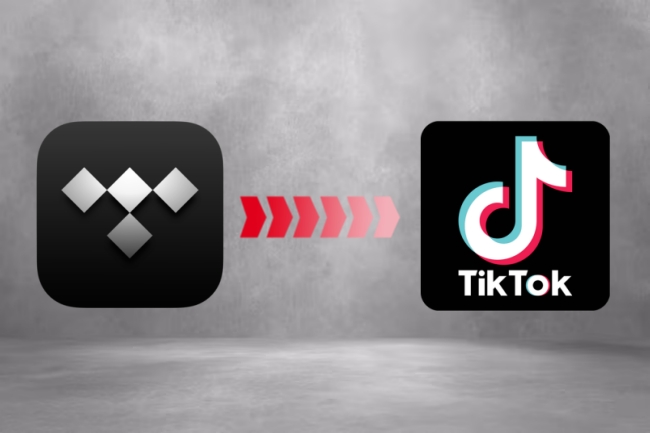
Part 1. Brief Introduction of TikTok
TikTok is a social media app that focuses on short-form mobile videos. Users can access, create, and share short videos on it. The combination of video filters, stickers, sound effects, and background music makes the content creative. Everyone can make unique and personalized videos here. TikTok is famous for its addictive quality like all kinds of trends and dance challenges. To add background music, you should pay attention to the video length, which is normally 15-60 seconds.
Part 2. How to Use Tidal on TikTok
Can I import Tidal tracks as background music to TikTok? Is Tidal available on TikTok? Unfortunately, that’s not possible right now. Due to copyright protection, even if you are allowed to download music with your Tidal subscription, the music transfer from Tidal to TikTok is blocked. Therefore, breaking the limit of DRM protection is the key task to successfully connect Tidal and TikTok.
AudBite Tidal Music Converter is ideal for this purpose. Equipped with advanced DRM removal technology, it is a good helper to download tracks, playlists, and albums from Tidal to your computer. You can save them as local files so that they can be easily added to TikTok videos as you want. Moreover, you can use it to convert Tidal songs to a variety of audio formats, including MP3, AAC, FLAC, WAV, M4A, and M4B. Consequently, you are able to transfer the music to other devices whenever you want. Whether it’s a video editor like TikTok and iMovie, or an MP3 player like iPod and Sony Walkman, it’s a piece of cake for you to play Tidal music on them offline.

Main Features of AudBite Tidal Music Converter:
- Download types of music files from Tidal to a local computer
- Support Tidal tracks, podcasts, albums, playlists, and more
- Preserve 100% original sound quality and ID3 tags
- Convert Tidal to MP3, AAC, WAV, FLAC, M4A, and M4B
- Download music at 5X faster speed for offline listening anywhere
Step 1 Select music for TikTok video
To start with, you should make sure that you already installed the AudBite Tidal Music Converter and the Tidal app. Launch AudBite program and soon after, in the self-opening Tidal app, you can start to discover your favorite Tidal music. Then click the … icon next to the song, and choose Share – Copy track link. Next, go back to the program’s search bar and paste the link into it. The program will recognize this song after you hit the + icon. Alternatively, the operation of dragging and dropping is also valid.

Step 2 Customize the output format as MP3
Click the Preferences button under the menu section at the top of the interface. Then tap the Convert option in the new pop-up window. Here, you can change the output format to MP3 for it is compatible with TikTok. According to your need, the settings like channel, sample rate, and bit rate can be changed.

Step 3 Convert Tidal song for TikTok
At the bottom of the program, you should click the Convert button to begin converting and downloading. It may take you some time, but you don’t need to worry. The default 5X faster speed can save your time. To locate the Tidal downloads on your computer, click the Converted icon.

Part 3. How to Add Tidal Music to TikTok
Now you have downloaded the Tidal track, you should sync it to your phone first, then start to add it to TikTok. Here are the steps for reference.
• Sync Tidal music to your phone
1) Open the iTunes app and click File – Add File to Library or Add Folder to Library.
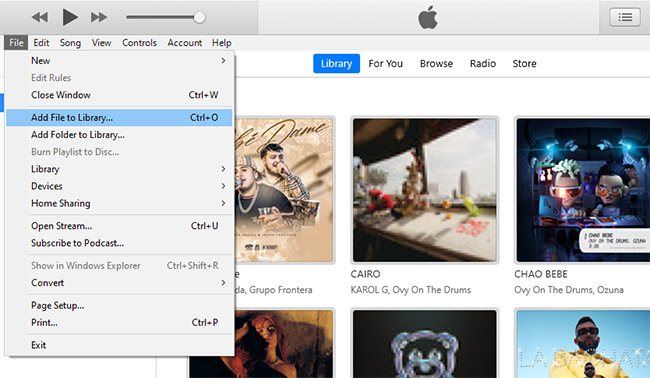
2) Navigate to the local Tidal music file and add it to iTunes.
3) Connect your iPhone to iTunes via a USB cable. Then find your iPhone on the top left and click on it.
4) Choose Music – Sync Music – Selected playlists, artists, albums, and genres.
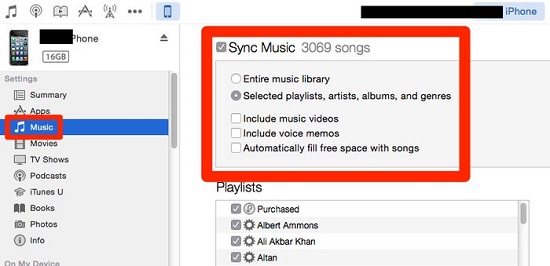
5) Finally, hit the Apply to finish the sync.
• Set Tidal music as TikTok video background music
To add the downloaded Tidal songs to your TikTok video, you need to utilize one video editor. Here we will take CapCut and InShot as examples. Simply add music as BGM, save the final video, and further add it to TikTok.
Using CapCut:
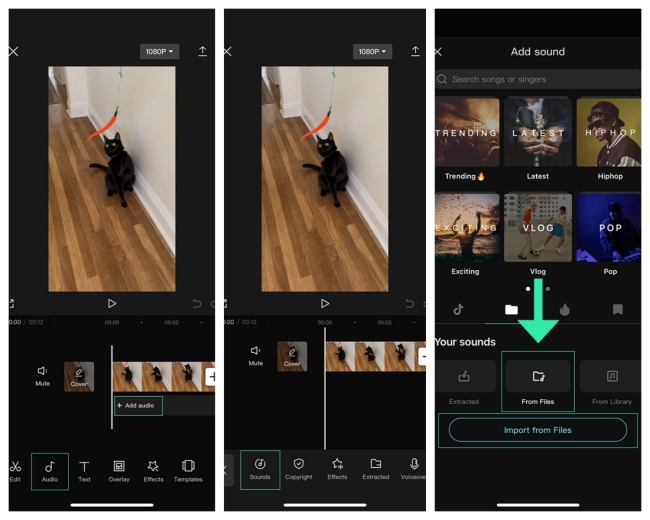
1) Install and launch the CapCut app on your phone. You can use your TikTok account to sign in.
2) Tap New Project to create a new video at the interface.
3) Choose Audio – Sounds at the bottom section.
4) Then, click on Your Sounds – From Files.
5) Now you can use the downloaded Tidal track to set it as the background music of your video.
Using InShot:
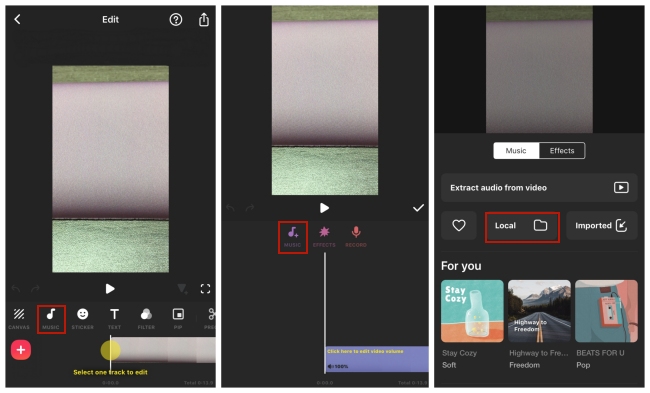
1) Download and open the InShot app on your mobile device.
2) Tap Video on the main screen to create a new project.
3) Choose the Music icon at the toolbar that is located at the bottom of the screen.
4) Opt for the add music icon. Then you should hit Local and browse and add the Tidal music on your phone.
5) After it is added to the video, you can edit it by yourself.
6) Once you finish the edit of your video, click the share icon in the up-right corner and choose Save. Next, tap Other – TikTok to upload your video.
Part 4. FAQs about TikTok Music
Q1: Why can’t I add music to my TikTok?
A: TikTok has 2 different types of accounts – business accounts and personal accounts. If you set up your account as a business one, you are not allowed to use music in your videos. You can change your account type on the “Manage Account” settings in the TikTok app.
Q2: What kind of audio formats can you import to TikTok?
A: Only MP3 format is supported for importing.
Q3: Can I add music to TikTok within the app?
A: Yes, you can do that. But you should notice that you will only be able to use the music from the TikTok music library within the app. If you want to use other songs that are unauthorized by TikTok officially, you may use a video editor to do you a favor.
Part 5. Conclusion
Since music is a vital part of TikTok, it’s necessary for you to apply great music to it. You can choose music from the built-in music library in TikTok, or you can select the music you like from Tidal. This article helps to clear your mind of all worries about Tidal TikTok. It covers the complete tutorial to add Tidal music to TikTok. You can easily achieve your goal with the help of AudBite Tidal Music Converter. Don’t hesitate and just try it!


