As a global streaming platform, Tidal aims to bring fans and artists closer. It offers more than 100 million songs that can satisfy your diverse music demands. If you are a music enthusiast, you should subscribe to its HiFi and HiFi Plus, then you can revel in the max sound quality of up to 192 kHz.
Besides, Tidal supports music streaming over Bluetooth, which is a convenient feature for users. You can play Tidal over Bluetooth on a variety of devices, such as your car, speakers, and headphones. In today’s post, the ultimate guide will walk through this.
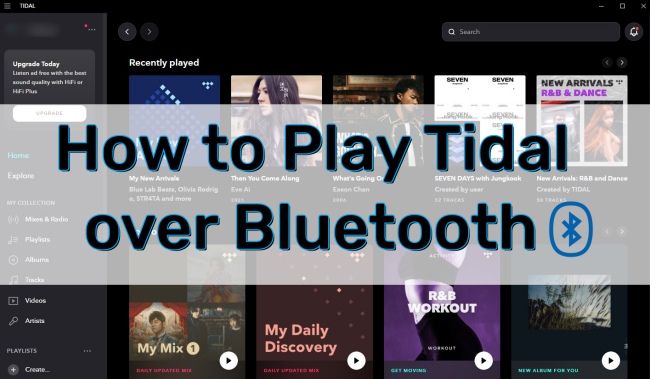
Part 1. Play Tidal on Different Bluetooth Devices
Have you ever thought about the question that whether it is possible to play Tidal on Bluetooth device? Now, this post will give you a positive answer, as long as your device is Bluetooth-enabled. And we introduce some commonly-used devices on which you can play Tidal. You just need to follow the guides below.
1.1 Car
If you want to listen to music while you are driving, you can open the Bluetooth of your car and stream Tidal on your phone. Here are the exact steps to play Tidal in the car.
1) Open your phone Bluetooth, then open the car Bluetooth on the display screen, and find the name of your device.
2) Pair your car with your target device.
3) Go to the Tidal app on your device and play the song you like. The sound will come out of your car stereo.
1.2 Bluetooth Speaker
Bluetooth speaker and Tidal’s high sound quality are arguably the best match for enjoying music. You can download the Tidal app on your phone and then follow the next steps.
1) Turn on Bluetooth on your phone and speaker.
2) Make a connection between them.
3) After they are connected, go back to your phone and open the Tidal app. You can choose music. It will be played on the speaker.
1.3 Headphones
Headphones are a great choice for listening to music in many scenarios. When you need music to relax during an early morning jog, when you need some white noise for a serious study, and when you need some upbeat music to support you during a workout at the gym, follow our steps below to play Tidal over Bluetooth on your headphones.
1) Open the headphones’ Bluetooth.
2) Open your smartphone Bluetooth and find the name of your headphones on available devices. Then make a connection. If this is the first time your headphones connect to Bluetooth, you can directly complete device pairing, and if it has connected to another device before, you need to clear the previous pairing before connecting.
3) Now you can play Tidal on your headphones.
Part 2. Listen to Tidal on Non-Bluetooth Devices
If you subscribe to Tidal, the above operations can help you enjoy high sound quality, like MQA, Sony 360 Reality Audio, and Dolby Atmos. However, this needs a Bluetooth-supported device. What should you do if the device you’d like to pair cannot support Bluetooth? The impeccable way is that you download Tidal music ahead of time, and you can play it offline. But it is not an easy thing to do, for Tidal only allows users who have a subscription to download. And the downloaded music is all cached files, which means you can’t easily move them to another device. When your subscription expired, you can’t play them any longer.
In order to solve such problems, you need the help of a third-party tool. And I would like to recommend AudBite Tidal Music Converter to you. As a professional music downloader and converter specially designed for Tidal users, it is versatile and effective. Whether you subscribe to Tidal or not, it can help you download music directly to your computer and save them as files so you can move and transfer them to other devices for offline playback. Also, you can convert Tidal music to other formats according to your own needs. It supports a lot of audio output formats, like MP3, AAC, WAV, FLAC, M4A, and M4B. It will not compromise the sound quality so you can still enjoy high-fidelity music.

Main Features of AudBite Tidal Music Converter:
- Download types of music files from Tidal to a local computer
- Support Tidal tracks, podcasts, albums, playlists, and more
- Preserve 100% lossless sound quality and ID3 tags
- Convert Tidal to MP3, AAC, WAV, FLAC, M4A, and M4B
- Download music at 5X faster speed for offline listening anywhere
The next part is how to download and play Tidal on non-Bluetooth devices offline. Following this guide, you can achieve it without much effort.
Step 1 Fetch music to the program
Download AudBite Tidal Music Converter in advance. Open it on your PC and it will launch the Tidal app automatically. Log in your Tidal account and choose the music you want. Then click Share – Copy track link. Go back to AudBite software, paste in the search bar, and click the + button, you will find it shown in the list. You can also directly drag and drop it to the program’s window to add whatever you want.

Step 2 Decide the output format
On the right of the top, you can find the menu button, hit it, and choose the Preferences option. Click Convert to switch the window and change the output format depending on your situation. Or you can change other settings like channel, sample rate, and bit rate.

Step 3 Begin Tidal Music Downloading
Once you finish the above settings, you can begin to start downloading Tidal music by hitting the Convert button. When the green progress bar next to each track reaches the end, the download is complete. Click the Converted icon, you can locate the downloaded files on your computer.

You now have successfully got the music as local files. You can play them over Bluetooth without a Bluetooth connection.
Part 3. Solutions for Bluetooth Not Working
If you encounter the problem of connecting your Bluetooth device to Tidal but it is not playing, you can try the following methods to solve it.
1. Check if Bluetooth is connected and that the name of the connected device is correct.
2. Make sure the volume switch on your connected device is on.
3. Upgrade the Tidal app on your phone to the newest version.
4. Reset the Tidal app.
Part 4. Final Words
This post shows you the easy methods to play Tidal over Bluetooth on some commonly-used devices, like cars, speakers, and headphones. For non-Bluetooth devices, we recommend you use AudBite Tidal Music Converter. With this powerful tool, you can download Tidal music at will and play it offline. You can have a try, and unlock more diverse features.


