Talking about streaming music services, Tidal can not be ignored. As one of the biggest streaming music providers, Tidal provides radios, playlists, albums, tracks, videos, and more attractive features. Besides enjoying music online, you can also play Tidal offline, though this requires a HiFi plan. Also, even with a HiFi subscription, you are allowed to download the tracks on your mobile devices only. Then the questions may come: Can desktop users download Tidal playlist? Or is there a way to download Tidal music without a HiFi account? If you get puzzled by the same questions, please look into the post to find out the answers.

Part 1. How to Save Tidal Playlist via HiFi
1.1 Download Tidal to Phone
Step 1: Open Tidal on your Android/iOS device. If you haven’t logged into your account, please enter your username and password.
Step 2: Tap on the profile icon and then choose My Collections. Choose the playlist that you want to download.
Step 3: Select the three-dots icon behind the playlist’s name and then tap the Download button. And soon Tidal will start to download the playlist to your phone.
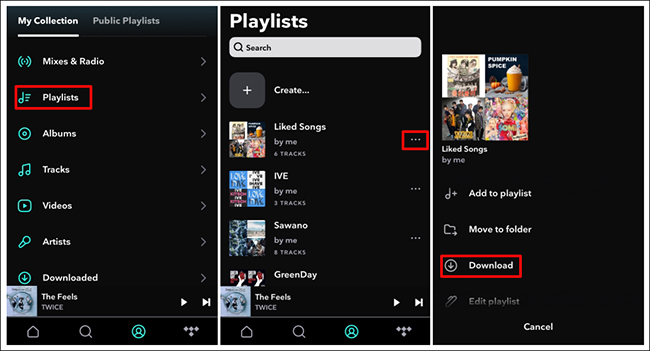
1.2 Turn on Offline Mode on Tidal
To enjoy Tidal music offline on your phone, you also need to enable the offline mode to make it function as normal.
Step 1: Launch Tidal on your device. Tap the Home button at the bottom, then choose the gear-shaped icon to open Settings.
Step 2: Find Offline mode and turn it on.
Step 3: Tap the profile icon and find Downloaded under My Collection. Now you are free to play them offline.
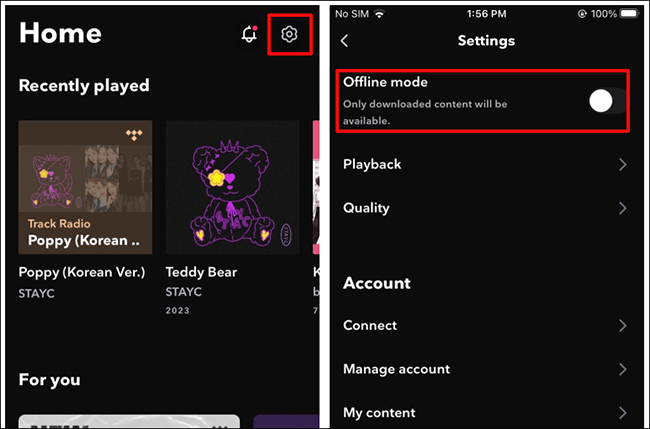
Part 2. How to Download Tidal Playlist without HiFi
As you may know from the previous content, Tidal only permits mobile device users to download music to play offline. Also, this requires users to join the HiFi plan. What if you don’t have a HiFi certificate? What if you want to play Tidal music on the computer without the Internet?
All you need is a Tidal music converter – AudBite Tidal Music Converter. It helps you to convert Tidal music into MP3, FLAC, WAV, and other formats. Since the default conversion speed is 5x, you can get the converted files within minutes. Also, the program will keep the ID3 tags of the tracks, making it more convenient for you to manage the audios.

Main Features of AudBite Tidal Music Converter:
- Download types of music files from Tidal to a local computer
- Support Tidal tracks, podcasts, albums, playlists, and more
- Preserve 100% lossless sound quality and ID3 tags
- Convert Tidal to MP3, AAC, WAV, FLAC, M4A, and M4B
- Download music at 5X faster speed for offline listening anywhere
Step 1 Add Tidal Music to AudBite Software
Launch AudBite Tidal Music Converter on your PC. The software will automatically open Tidal for you. Now turn to Tidal, put the songs you want to listen to offline in a playlist and click on the playlist on the left column. Then right-click on the playlist. Select Share > Copy playlist link, then paste the link on the AudBite program. Finish this step by clicking the “+” icon near the search bar to add the songs to the program.

Step 2 Set Your Preferred Output Format
Click the Menu icon on the program. Then select Preferences > Convert. Under Output Format options, you can choose MP3 on the Format to allow the Tidal playlist playable on more devices. You can also choose your desired sample rate, bit rate, channel, and output organizations. Click OK to move on.

Step 3 Start to Download Tidal Playlist
Now click the Convert tab on the AudBite program’s main interface, allowing the program to download and convert the Tidal playlist for you. When this process ends, click on the Converted icon at the bottom to check the files. The converted audios will be saved locally on your computer. Now you can play Tidal playlist on your PC offline easily.

Part 3. Summary
In this post, we have introduced ways to download Tidal playlist to your phone/computer. With AudBite Tidal Music Converter, you can easily get the playlist to play offline on your computer. Also, if you want to play Tidal offline without HiFi, you can also copy the converted files from the computer to your phone. No need to worry about the subscription expiration. Have a try and share your ideas with us.


