PowerPoint is still considered to be the best tool for presentation in meetings, conferences, seminars, webinars, and educational institutions. Slideshows along with audio clips create a completely new vibe and draw the attention of the listener easily. Adding the right music in the right slide will definitely be an added advantage for the presenter but choosing music clips is a tough job especially when you don’t have the right source to get the music from. In that case, Spotify can be your right choice as it is the storehouse of millions of music across the globe.
You can easily mesmerize your audience by adding Spotify music to your slides. It requires very little time to do so, but you must know that Spotify music can only be played on a Spotify app or web player. So you will require a music converter, a helping hand, which will convert Spotify music into a playable format. In that case, AudBite Spotify Music Converter can be your best choice. In this article, you will know the step-by-step process of adding Spotify music to PowerPoint slideshows.
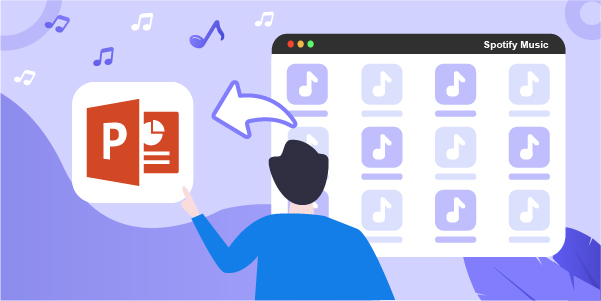
- Part 1. Why Do You Need to Convert Spotify Music for Slideshow?
- Part 2. How to Download Music Tracks from Spotify to MP3
- Part 3. How to Import Spotify Music to PowerPoint as BGM
Part 1. Can You Add Spotify Music to PowerPoint?
Generally, PowerPoint supports MP3 and MP4. But Spotify music files are encrypted in OGG Vorbis playable only on the Spotify app or web player. By using a music converter like AudBite Spotify Music Converter, you can remove encryption from Spotify music and download them for use. In this case, AudBite Spotify Music Converter is very useful as it converts Spotify songs into M4A, WAV, MP3, FLAC, and AAC. This software is easy to use and the functions are very simple. You can check the features of this software.

Main Features of AudBite Spotify Music Converter
- Download ad-free songs from Spotify without premium easily
- Convert Spotify music to MP3, AAC, WAV, FLAC, M4A, M4B
- Save Spotify music up to 320kpbs and with ID3 tags retained
- Support downloading Spotify music in batch at 5× faster speed
Part 2. How to Download Spotify Songs to MP3
There are a lot of music converters online. AudBite Spotify Music Converter could be a good option for converting Spotify music to PowerPoint. After installing AudBite Spotify Music Converter to your computer, you can easily begin the conversion process. It is just a matter of three clicks. Let’s begin.
Step 1 Add Spotify track or playlist to AudBite
The first step is to download and install AudBite and launch it on your computer. After entering into the Spotify library, you have to add the chosen songs to the AudBite window. You can add songs by dragging or dropping them to the AudBite interface. You can copy and paste the URL of the music tracks to the search bar too.

Step 2 Configure the output preferences
Then start the conversion process by clicking the Preferences option in the menu bar. After that, you need to set your desired output by setting the output format, conversion speed, bit rate. Formats like MP3, WAV, M4A, M4B, AAC, and FLAC are available. So when your target information is obtained, just click the OK button.

Step 3 Download Spotify to the computer
Lastly, you can start the song downloading process by clicking the Convert button. No sooner had the conversion to your desired format been over, just starting downloading the playlist. At last, save the converted Spotify music on your PC. After finishing these three steps, you will get your tracks on your computer and your job will be to insert the suitable track in the slideshow.

Part 3. How to Add Spotify Music to PowerPoint Slides
As I told you before, adding Spotify music after downloading is very easy. Before inserting any song into the slides you have to be careful about your choice as the taste of music varies from man to man. Certainly, the song liked by you may be hated by your friends. In that case, just try to select some songs which are relevant to the topic. Just follow the following steps add Spotify music to PowerPoint slides.
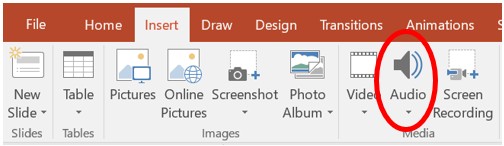
1) First of all, open the PowerPoint slides. Decide on the destined slide which requires music and open that slide specifically.
2) Then go to the Menu bar and click on the Insert tab where you will see options like pictures, online pictures, and an audio option then click on the Audio button.
3) Next click on the Audio on my PC button, find out the converted Spotify music which you have downloaded already. Click Insert and you will see the audio icon on the screen.
You can check back whether everything is perfectly ok or not. Once everything is set you go to the stage and start presenting your information to people.
Final Words
You can easily add Spotify music to PowerPoint slideshow by following the method above. If you want variety your first choice must be Spotify music and AudBite Spotify Music Converter for a better experience.


