Suunto 7 is a smartwatch and designed for health-conscious and sportspeople. Although there are many other OS watches, Suunto 7 is currently popular because of its good quality screen, well-integrated features, and light design. One of the features that have made Suunto 7 stand out from its competitors is its integration with Spotify. You heard it right. Suunto 7 allows you to listen to your favorite Spotify tracks right through the device. So, whether you want to listen to Spotify songs when you go out to walk or when you plan to go trekking, your OS watch will let that happen. Since Spotify is one of the most used music streaming platforms and has more than 70 million songs for you to enjoy, let’s find out the two ways to play Spotify music on Suunto 7.
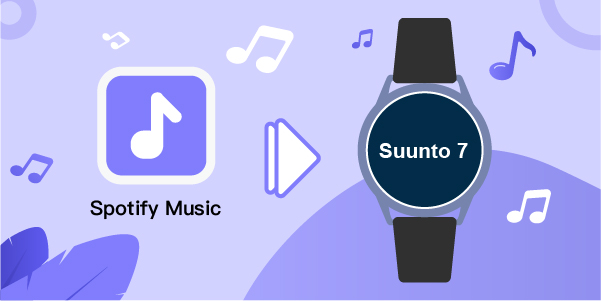
- Part 1. Stream Spotify Music to Suunto 7 Directly
- Part 2. Alternative Way to Play Spotify Music on Suunto 7
- Part 3. Play Spotify Music on Sunnto 7 without Phone
Part 1. Listen to Spotify Music from Phone on Suunto 7
The first method is to play Spotify music on Suunto 7 directly. Spotify can be integrated with Suunto by following just a few steps. By downloading and installing the music streaming application on your OS watch, you can begin to listen to Spotify songs. Here are the steps that you need to follow.

Step 1. First, you need to turn on your Suunto 7 and connect it to Wi-Fi.
Step 2. Once done, you need to browse through the list of apps. You will find Play Store, once you locate that, click on it.
Step 3. On the search icon, you need to search for Spotify. You can give voice commands as well.
Step 4. After you see Spotify, click on the Download option and the app will begin to download and install.
Step 5. On your phone, open Spotify and select a song. Then go to your Suunto 7 and enjoy the songs straight from your OS watch.
Part 2. Alternative Method to Play Spotify Music on Suunto 7
You need to have an internet connection to listen to Spotify songs. Moreover, your watch has to be connected to your phone for playing Spotify songs all the time. So, if you want to enjoy Spotify songs offline, you will have to download Spotify music to Suunto 7. Suunto 7 enables you to store more than 1000 songs, which means you can listen to songs offline. But Spotify doesn’t support the offline playback on Suunto 7 because it encrypts each song. The possible way to do that is to use a robust and feature-rich Spotify music converter. This tool will let you convert and download Spotify songs seamlessly.
The recommended tool to use is AudBite Spotify Music Converter. It’s a professional music converter and works fast. You can convert and download any Spotify albums, podcasts, songs, audiobooks, and playlists. Moreover, the songs can be converted to multiple audio formats, such as M4B, M4A, MP3, AAC, FLAC, and WAV. Because of its advanced decryption technology, this music converter retains the lossless output quality and ID3 tags.

Main Features of AudBite Spotify Music Converter
- Download ad-free songs from Spotify without premium easily
- Convert Spotify music to MP3, AAC, WAV, FLAC, M4A, M4B
- Save Spotify music up to 320kpbs and with ID3 tags retained
- Support downloading Spotify music in batch at 5× faster speed
Step 1 Upload Spotify songs into the converter
Download and install AudBite Spotify Music Converter on your computer. Once done, you need to launch it to add the Spotify songs and begin the conversion process. Locate Spotify songs by visiting the home page of Spotify. You can copy the URL of the songs and click on the + icon to import them to the converter. Alternatively, you can also drag and drop the songs into the interface.

Step 2 Customize the audio parameters for Spotify
Go to the menu > Preferences tab, and start to customize the audio parameters. Here you can change the channel, sample rate, and bit rate. There are six formats available, including MP3, AAC, M4A, M4B, M4B, FLAC, and WAV, and you could select one as the output format. You will also have to choose the output destination folder where the songs will be saved. Once done, click on the OK option.

Step 3 Download music from Spotify to MP3
Now you need to click the Convert option to start the conversion of the songs. The songs will be converted at 5× speed; however, if there are too many of them, it may take more time. After the conversion process is completed, you can go to the destination folder to find the songs.

Part 3. Play Spotify Music on Sunnto 7 without Phone
After you have downloaded the Spotify music on the computer. You should
Step 1. Open YouTube Music on the computer, log into your account and upload the downloaded Spotify music.
Step 2. Go to your Suunto 7 device and launch the YouTube Music by signing into your account. You will find the uploaded Spotify music in it.
Step 3. Click on the Download button to download them for listening offline on your Suunto 7 device.
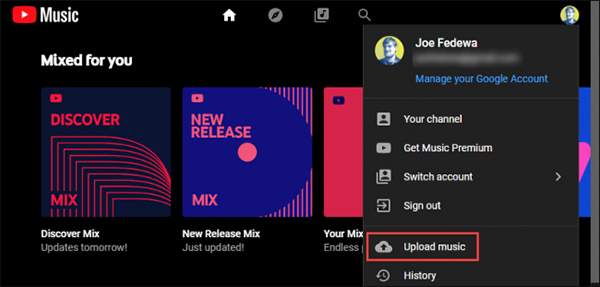
Step 4. Put on your headphones and navigate to the Settings on your Suunto 7.
Step 5.Tap on Connectivity > Bluetooth > Available. Then you will see the names of different headphones nearby.
Step 6. Tick the name of your headphone and connect it to your watch.
Step 7. Open the music player on the Suunto 7. After that, you can select the Spotify songs you wanna listen to.
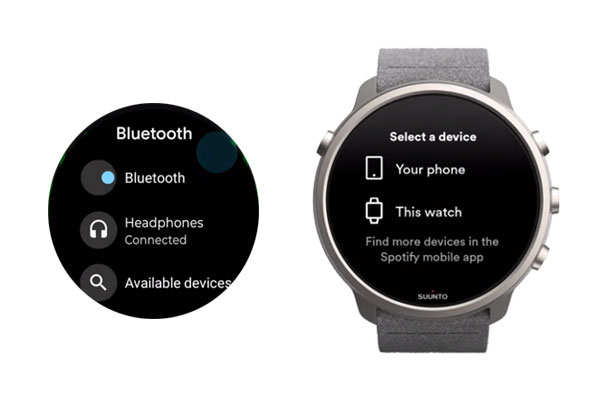
Conclusion
Suunto 7 is a popular OS watch that has great features and looks sleek and slim. Moreover, you can enjoy Spotify on Suunto 7 by directly connecting to your phone. Else, you can download AudBite Spotify Music Converter to download Spotify songs. Once the songs are converted and downloaded, you can play them not just on Suunto 7 but on many other devices.


