Have you ever wanted to take your favorite song from Spotify and save it as a perfect audio file but couldn’t find a good solution? As we all know, Spotify isn’t available for free users to download offline, and the music can’t be played on other devices either, so a third-party tool like Spotify ripper is needed for that. Under its power and support, you’re able to rip your own tracks from Spotify and playback one of theirs on a specific platform you want. Now you don’t have to invest time in searching for such kind of music ripper for Spotify. This article will present you with a complete list of 11 best popular Spotify ripping tools, covering both desktop and mobile platforms, to meet your different needs.
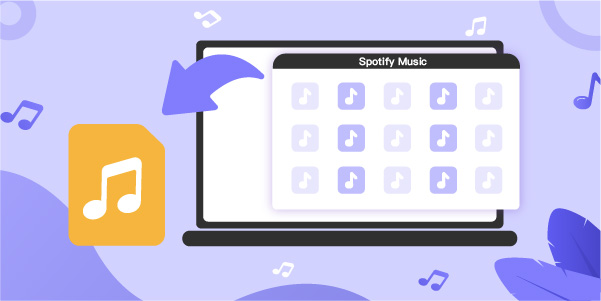
- 1. AudBite Spotify Music Converter
- 2. Leawo Music Recorder
- 3. Joyoshare VidiKit (Audio Recorder)
- 4. Audacity
- 5. Apowersoft
- 6. OBS Studio
- 7. AllToMP3
- 8. SpotiFlyer
- 9. Spotifydl Shortcut
- 10. Spotify-downloader
- 11. DZR Music Downloader Chrome Extension
1. AudBite Spotify Music Converter
AudBite Spotify Music Converter is the perfect solution for those who want to download their favorite music from Spotify and save it in multiple formats. With this program, you can convert songs, albums, playlists, podcasts, and even audiobooks into popular audio files such as MP3, which works with most devices. You can download this Spotify ripper on Windows and Mac, enjoying high efficiency to losslessly convert whatever you designate in batch at 5x speed.

Main Features of AudBite Spotify Music Converter
- Download ad-free songs from Spotify without premium easily
- Convert Spotify music to MP3, AAC, WAV, FLAC, M4A, M4B
- Save Spotify music up to 320kpbs and with ID3 tags retained
- Support downloading Spotify music in batch at 5× faster speed
Step 1 Select the Spotify Playlist
Check out Spotify’s library and find the songs, albums, playlists, or others you want to download. Drag them to AudBite Music Converter for ripping. You can also copy the URL of each song, album, or playlist and paste it into the search box of AudBite interface. Then click the + button to load the music tracks.

Step 2 Customize the Output Parameters
Click the menu bar and select the Preferences option. In the pop-up window, switch to the Convert tab. Here you can set the output format and adjust the bit rate, sample rate, and channel. There are six formats, including MP3, AAC, FLAC, WAV, M4A, and M4B.

Step 3 Convert and Download Spotify Music
To rip and download Spotify songs from a computer, you need to convert them first. There is no specific time limit for this process but it can take up some space on your hard drive, so make sure not to fill out all. Once completed, find the folder where converted files are saved and click “Converted”. Next, go ahead and enjoy listening without worry.

Supported OS: Windows, Mac
Price: $12.95/monthly, $28.95/quarterly, $75.95/lifetime
Pros:
- Support types of Spotify files, like tracks, artists, albums, playlists, podcasts, and audiobooks
- Output music to the most popular MP3 320kbps and other common formats
- Keep 100% original quality after ripping music from Spotify
- Provide batch conversion mode to quickly download multiple songs at 5x fast speed
- Preserve ID3 information to conveniently manage all converted music files
- Give options to change parameters such as channel, bit rate, and sample rate
Cons:
- Only rip and convert music on Mac at 1x speed
2. Leawo Music Recorder
What usually restrains users from directly downloading music from Spotify? It is the DRM. But don’t worry because you have the pro software to solve these issues – Leawo Music Recorder. It is a Spotify song ripper that allows you to record original audio from any streaming Spotify track without losing its original quality.
You can also choose an output format for your recorded music, like MP3 or WAV. It is easy enough. There is a task scheduler too in Leawo. The task scheduling feature helps you record the audio at a specific time. It also allows you to get the Spotify playlist without compromising on quality. It can even split the songs and manually edit the recordings. Whether you want to record podcasts or playlists from Spotify, Leawo will record and save them in MP3 format.
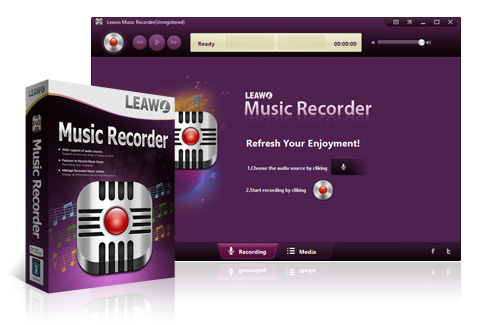
Supported OS: Windows, Mac
Price: $19.99/yearly, $29.99/lifetime
Pros:
- Record streaming music from 500+ sites, including Spotify
- Developed with in-built input audio streams
- Rip and save music to MP3 or WAV formats
- With a task scheduler to preset time for recording desired tracks
Cons:
- Only offer limited output formats
Guide:
- Open Leawo Music Recorder on the desktop and select what to record by clicking “Audio Source”.
- Now click the red recording button “Start” to capture music from Spotify.
- After recording, go to Media and check your downloaded music files.
3. Joyoshare VidiKit
There is an easy way to get your favorite music on the go, and it doesn’t require any complicated software. Yes, with Joyoshare VidiKit, you can record songs from Spotify in minutes. The best part is that you can rip the songs and save them with high quality. This professional-grade software works like wonders since you don’t need to do anything special. Moreover, you can customize the output format like MP3, AAC, FLAC, WAV, etc. With this, you can record all the Spotify music tracks in MP3 and specify parameters such as codec, bit rate, channel, and sample rate to whatever you want.
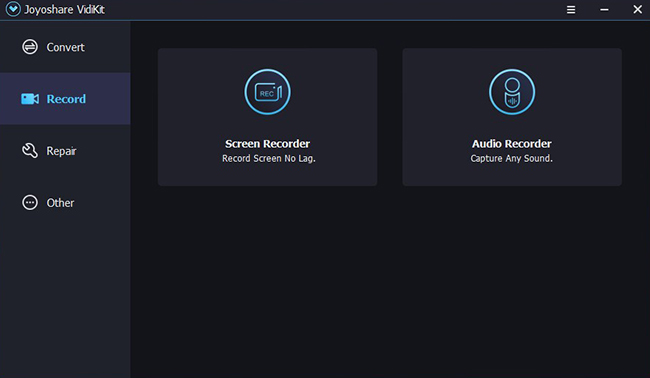
Supported OS: Windows, Mac
Price: $15.95/monthly, $39.99/yearly, $59.99/lifetime
Pros:
- With the ability to record audio from many streaming music sites like Spotify
- Support 16 popular output formats such as MP3, WAV, AAC, FLAC, M4B, etc.
- Capture sounds from both the computer system and the microphone
- Split music recordings individually
- Delete what is recording automatically when it’s silent or less than the appointed duration
Cons:
- Can only record one Spotify audio file each time
Guide:
- Run Joyoshare VidiKit and open its Audio Recorder.
- Set the Input Device and prepare music in Spotify.
- Head to “Format” and customize quality, format, codec, sample rate, and more.
- Click on the “Start Recording” button and play Spotify music to record it in the local folder.
4. Audacity
Audacity is a free and open-source audio recorder. It can be your best option to record sounds without any DRM issues from Spotify. Audacity can be installed on iOS, Android, and even on Mac. It supports different formats like FLAC, AAC, Mp3, etc.. and you can use it for listening to your favorite playlist from Spotify. This free Spotify ripper can additionally be a multi-track audio editor for professionals to post-process audio files.
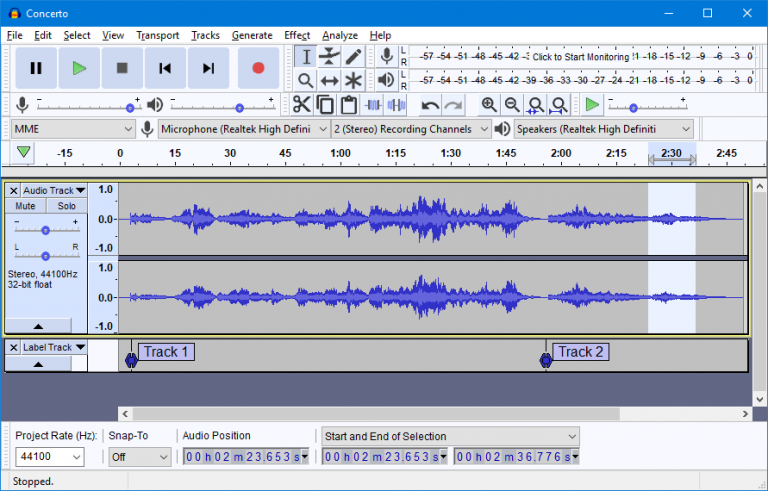
Supported OS: Windows, macOS, Linux, other Unix-like operating systems
Price: Free
Pros:
- Dedicated free sound recorder and multi-track audio editor
- Capture audio and music from a mixer or microphone
- With good compatibility and can be applied to mainstream operating systems
Cons:
- Lossy audio quality
- The interface is complicated and not user-friendly for beginners without tech skills
Guide:
- Get Audacity started on computer.
- Find a song in Spotify and get it ready first.
- Now click on the red Record button to begin ripping and recording music.
- Once finished, go to File → Export → Export as MP3 to save Spotify in MP3 format.
5. Apowersoft Free Online Audio Recorder
Apowersoft Free Online Audio Recorder is obviously a recording software and is free of cost. You can now easily record any song from Spotify and save it as MP3. The quality of your recording will not be sacrificed, because this software has been designed with the best possible means in mind to maintain its original soundscapes while converting them into other formats. Working as a Spotify ripper online, it’s able to record sound from browser and support for online listening.
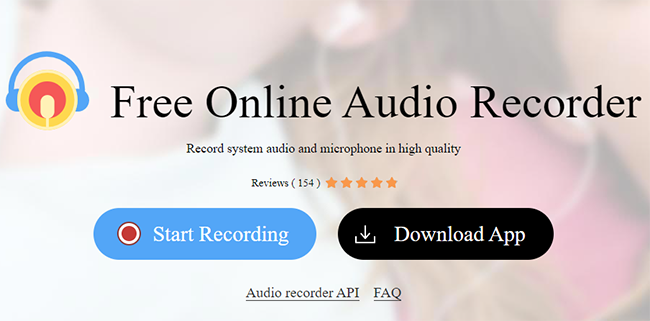
Supported OS: any online browser running in different operating systems
Price: Free
Pros:
- Easy to record microphone and system sound
- Allow to choose Chrome Tab, Window, or Entire Screen to capture
- Save recording data from Spotify to users’ local folder securely, not the server
Cons:
- With limited recording duration
- Can be slow to record and crash sometimes
- Need to install a launcher first
Guide:
- Visit the online Apowersoft official website.
- Open Spotify music and click on “Start Recording” button.
- Choose either microphone or system audio as sound source.
- Now enable launcher and begin recording with Record button.
- Use Stop button to complete ripping and recording music.
6. OBS Studio
As the trend of streaming is increasing, many people have started using different ways to stream music. Many artists who do not want to purchase a Spotify premium can use OBS for listening to Spotify music. You can add Spotify songs to OBS and get the songs in the desired MP3 format. OBS Studio can be used as a Spotify music ripper on Windows as well as on Mac.
Supported OS: Windows, Mac, Linux
Price: Free
Pros:
- 2-in-one open source for both livestreaming and recording
- Support multiple platforms
- Add spotify music to OBS for playing
Cons:
- Offer users complicated customization, which is hard to operate
- Not good for novices
- Have to restart program if you change language
Guide:
- Open Spotify and launch OBS to click on “+” under “Sources” section at the bottom.
- Now choose “Windows Capture” and then “Create New” to confirm.
- Select [Spotify.exe] in the “Window” option and finish with “OK” to cast Spotify.
- Adjust the capture window as you like by dragging.
- You can “Start Recording” to capture music from Spotify.
7. AllToMP3
AllToMP3 has a simple interface that eases the transition of Spotify’s Ogg Vorbis format to MP3 format. This tool may disappoint a few but it is a free tool to convert the Spotify playlist to MP3. With two simple steps, you can convert a Spotify file to MP3, and download the track. The conversion speed is impressive and the operation requires no skills. You just need to import and convert the song.
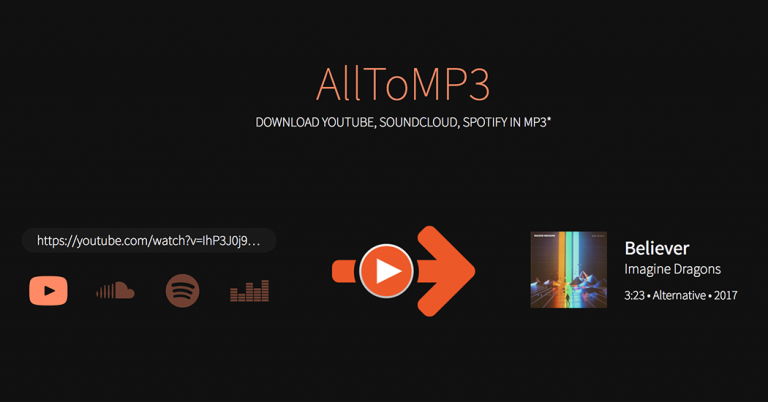
Supported OS: Windows, Mac, Linux
Price: Free
Pros:
- Rip music from Spotify, YouTube, SoundCloud and Deezer
- Support songs, playlists, and albums
- Simple to use
- With good system compatibility
Cons:
- Only support outputing files as MP3 format
- Sometimes fail to function
Guide:
- Open AllToMP3 on computer.
- Run Spotify and copy the link of whichever song you like.
- Paste the URL to AllToMP3 and click on “Enter” to initiate downloading.
8. SpotiFlyer
SpotiFlyer is a music downloader that supports ripping music from multiple platforms, including Spotify, YouTube, YouTube Music, Gaana, SoundCloud, and Jio-Saavn. It can be applied to your Android, Windows, Mac, and Linux operating systems. By making full use of it, you’re able to download playlists, tracks, and albums from Spotify with no ads.
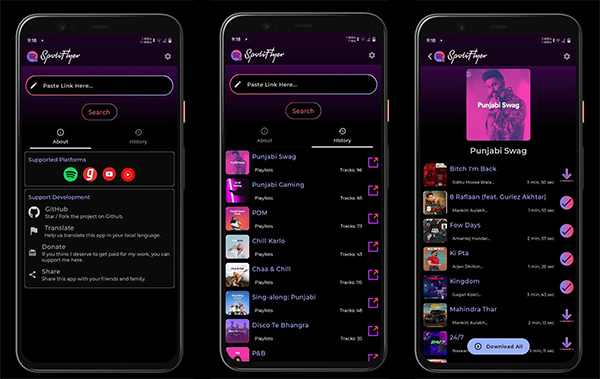
Supported OS: Windows, Mac, Linux, Android
Price: Free
Pros:
- Download ad-free music from Spotify and more platforms
- Rip music to MP3 in 320kbps
- Available to both desktop and mobile device
Cons:
- Limited audio formats for users to output and save files
- Each time download maximum 5 tracks
Guide:
- Open your Spotify and copy the link of whatever you’d like to download.
- Run SpotiFlyer and paste the previous copied link to its search box.
- Now hit the Download button to start downloading and saving music.
9. Spotifydl Shortcut
Spotifydl is actually a shortcut you can get from iCloud.com. With the assistance of this Spotify ripper iOS tool, you can quickly rip and save wanted music from Spotify as long as your device is running with iOS 12. This tool can serve as an MP3 extractor to get Spotify track and export in MP3 format at 320kbps. It can be operated at home by yourself independently.
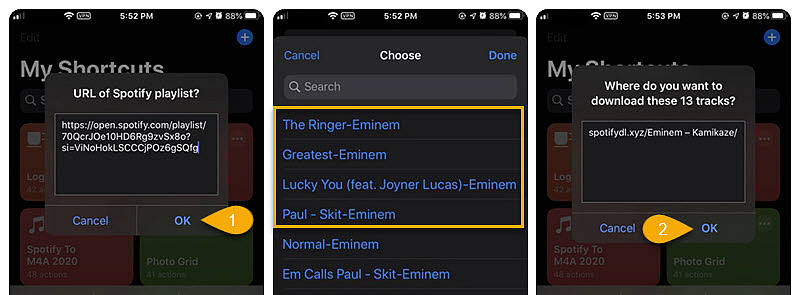
Supported OS: iOS
Price: Free
Pros:
- Rip Spotify music to MP3 320kbps
- Simple to use
Cons:
- Support MP3 audio format only
- Require installing Spotify program
- Only rip limited songs
- Cannot keep ID3 tag info
Guide:
- Get Spotifydl for your iPhone and it will show in the main interface of your device Shortcuts.
- Open your Spotify application and copy the link of target playlist.
- Back to iPhone Shortcuts screen, touch on Spotifydl, and paste the URL to the pop-up window of “URL of Spotify playlist”.
- When completed, head to “Files” → “iCloud Drive” → “Shortcuts” → “spotifydl.xyz” to check your download Spotify MP3 files.
10. Spotify-downloader
Spotify-downloader is one best free Spotify ripper online that is capable of downloading and ripping Spotify songs, albums and playlists to MP3 320kbps. It adds all metadata information to whatever you downloaded. You can use it on any browser with no need to install a program.
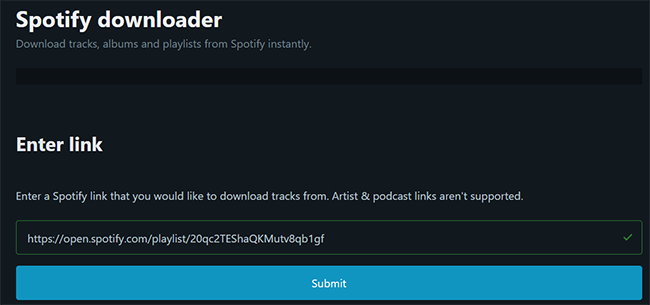
Supported OS: any browser on different systems
Price: Free
Pros:
- Provide online solution to download Spotify songs quickly
- Can keep metadata information for downloaded files
- Export audio to MP3 at 320kbps
Cons:
- Full of ads on the screen
- Don’t support Artist, Podcast, and Show page links currently
Guide:
- Open Spotify and get the link of desired track.
- Paste link and click on “Submit” in this online spotify-downloader.
- Click on “Download” option to download a track or “Download ZIP” to get a playlist/album based on your needs.
11. DZR Music Downloader Chrome Extension
DZR Music Downloader is a free Chrome extension that you can use to download and save music files from not only Spotify but also Deezer, SoundCloud and more popular streaming music platforms. By installing it, you can get music tracks for offline enjoyment and share it with whomever you want easily.
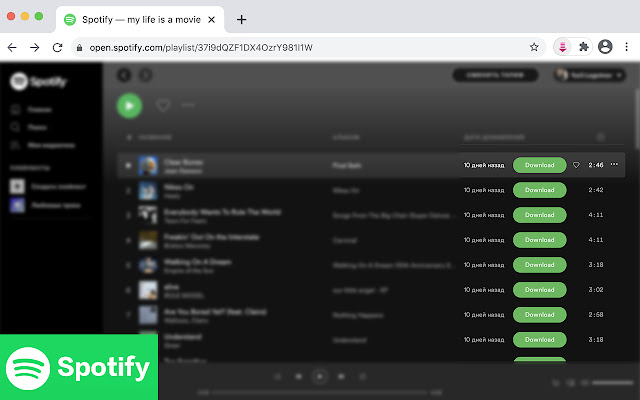
Supported OS: web browsers
Price: Free
Pros:
- A freeware for users from Spotify and other music websites
- Automatically detect music on webpages
Cons:
- Only music tracks purchased by you previously and free online can be supported to download
Guide:
- Add DZR Music Downloader extension to your Chrome browser.
- Open this extension as well as Spotify web player on Chrome.
- Finish Spotify account login and choose a song you want.
- Save the music by clicking on “Download” button.
Conclusion
Now, you’ve learned 11 best Spotify ripper, which differ in system support, price, and functionality. You can apply a compatible one on your device like Windows, Mac, Linux, Android and iPhone. Among them, either music ripping software or audio recording program can help you save tracks from Spotify for offline listening. If you don’t want to install a tool on local disk, it’s possible to use online Spotify ripper or Spotify ripper Chrome extension. No matter which one you finally pick up, make sure that you have kept both advantages and disadvantages in your mind. Then, it’s time for you to download and enjoy Spotify music in high quality!


