What’s the best music platform for Android users? Well, there is a lot of choices. You can listen to music on YouTube, Spotify, Google Play Music, and a lot more, and these services are also available to iOS users. If you want to stream music on other multimedia players, you can consider JetAudio. It supports several media formats for audio and videos. Don’t you want to play your playlists from Spotify on JetAudio? Sounds great, right? Then, to play Spotify on JetAduio, converting Spotify music to an open format is the key point.
Well, don’t worry! We find the answer for you. With AudBite Music Converter, you can listen to your Spotify playlists on JetAudio easily. Listening to music is a pleasure, and JetAudio can be the best choice. We will show you how to download the songs from Spotify to listen to them on JetAudio.
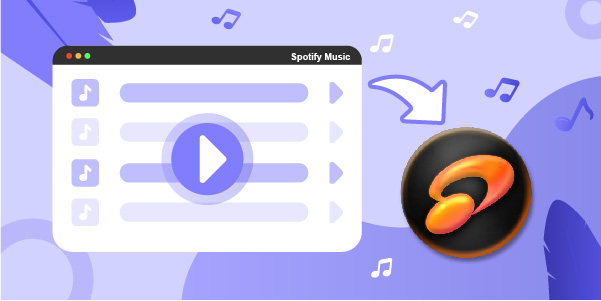
Part 1. Can JetAudio Play Spotify Music?
As we all know, Spotify is a giant and famous audio streaming service provider which works on the Internet. But do you know that you cannot directly import Spotify playlists to JetAudio? Those who are active listeners might have faced problems in importing the songs from Spotify to JetAudio. JetAudio supports MP3, FLAC, Ogg Vorbis audio formats and MP4, MPEG-2, MPEC-1, and others for video. It is more compatible with Microsoft Windows and Android systems and supports playback of audio and video.
Spotify’s default and own format are protected Ogg Vorbis. This audio format is protected by digital rights management technology. It is different from the Ogg Vorbis audio format supported by JetAudio. So JetAudio cannot play Spotify music. However, there’s a way out. If you can convert Spotify music to MP3 or FLAC for JetAudio. Then you can import the converted Spotify music to the media player.
Part 2. How to Import Spotify Playlist to JetAudio
To import the songs to JetAudio and listen to them, you need the assistance of a third-party tool or application that can decrypt Spotify music. For this, you need the help of the AudBite Spotify Music Converter. AudBite is a preferred application that can help music lovers by converting Spotify songs into DRM-free formats, like MP3, FLAC, AAC, etc. It also allows you to download the audio and save it in different available formats. It can help you to play the Spotify songs on JetAudio. After the conversion, you can also play Spotify on other devices, like Huawei Watch.

Main Features of AudBite Spotify Music Converter
- Download ad-free songs from Spotify without premium easily
- Convert Spotify music to MP3, AAC, WAV, FLAC, M4A, M4B
- Save Spotify music up to 320kpbs and with ID3 tags retained
- Support downloading Spotify music in batch at 5× faster speed
Steps on How to Import Spotify Playlist to JetAudio
As mentioned above, to import Spotify music to JetAudio, you need to remove the encryption of Spotify firstly. With AudBite, you can download and convert Spotify music to a common format within simple steps. Here is a tutorial on importing the Spotify playlist, let’s have a look.
Step 1. Select the Spotify Albums or Playlists to Download

Firstly, download the AudBite music converter from its official website. Then installing and launching the Application. After heading to the home page, you can browse the songs you want to add to download. Simply drag and drop the selected audio from Spotify to AudBite. You can even copy the URL of Spotify tracks and paste them into the AudBite’s search box. It is an alternative method, and then, tap on the + button.
Step 2. Customize the Output for JetAudio

You will find the Preference button in the AudBite application. Go to the Convert tab in the pop-up button. You can choose the desired format that you want, and it even allows you to adjust some parameters, such as bit rate, sample rate, channel, and others. AudBite supports six formats available for you, here we suggest you choose MP3 or FLAC as the output format. After confirming all the settings, just click OK to save them.
Step 3. Convert and Download Spotify Playlists

After all the settings have been done, you can tap on the Convert icon and download the music. It will take time, and the time will depend on the number of tracks converted. After the conversion is done, you can click the Converted icon to see the converted tracks. You can check the file in your computer’s folder.
Step 4. Stream the Converted Spotify Music to JetAudio
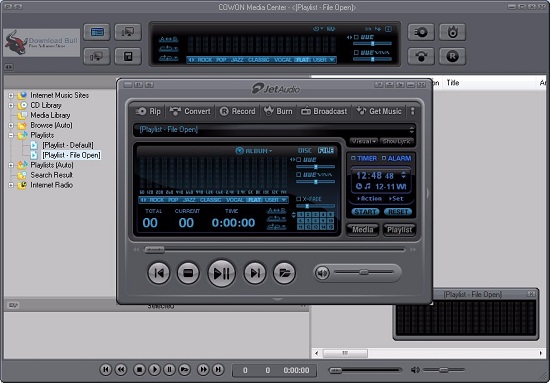
For this process, you need to install JetAudio on your devices. If you are a mobile user of JetAudio, you will need to transfer the converted Spotify music to your phone via a USB cable. The next important step is to do a media scan of the media manager to import the converted Spotify music to the media player. You can create a different folder of all the downloaded Spotify tracks. Now you can play Spotify on the media player without limits.
Conclusion
You will feel satisfied when you hear the converted Spotify songs on JetAudio. AudBite Spotify Music Converter keeps the audio quality the same, and it can better import your Spotify playlist to other players. You can give it a try! So, if you are trying to save Spotify music as FLAC, WAV, AAC, and MP3, use this converter. So, listen to your favorite Spotify songs with ease on JetAudio.


