This world has become a better place to live in with Spotify. We all know that music makes everything better, and now that you have Spotify, you can get access to the latest songs of top artists almost immediately. Spotify is a leading music streaming application with a plethora of songs ready to download and play on the go. Since Spotify has all the songs and artists you love, you may wonder if there is a way to download Spotify music to Android.
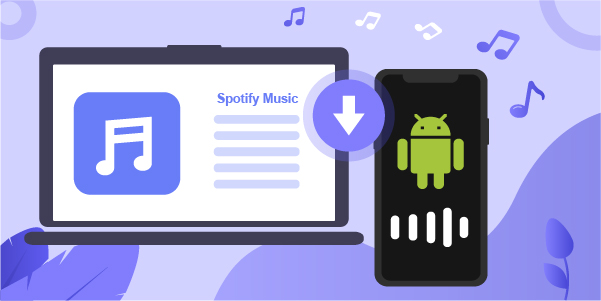
Spotify is available for Android and iOS users, and you will be delighted to know that this article will share two robust ways to download music from Spotify on Android. Both the ways work seamlessly, and depending on your requirements, you can choose one method that works the best. So, let’s find out how to download music from Spotify to Android phones.
- Part 1. Download Music from Spotify Android with Premium
- Part 2. Download Spotify Music to Android without Premium
- Part 3. Step-by-step to Download Spotify Music to Android
- part 4. Conclusion
Part 1. Download Spotify Music to Android with Premium Account
Spotify has a unique feature for those premium account holders. If you are using Spotify premium, you can download your favorite songs on the app and listen to them whenever you want. If you are not a Spotify premium account holder, go on and get their premium subscription to avail of this feature. Here are the steps that you will have to follow to download Spotify songs.
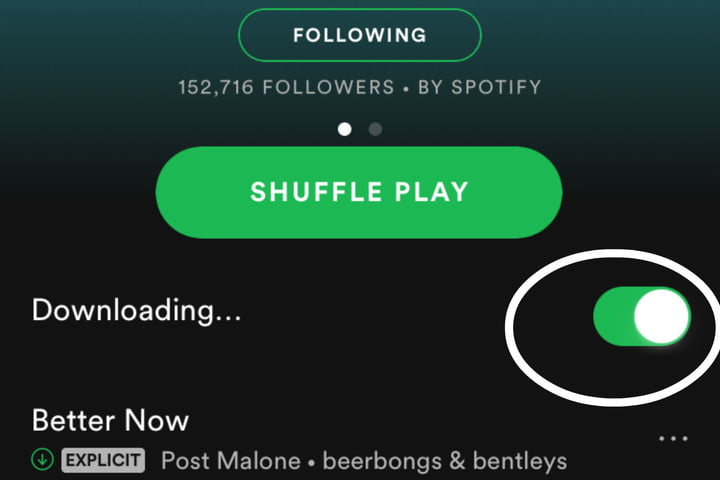
Step 1. Launch Spotify on your Android device and log in. If you are not a premium subscriber, subscribe to the premium plan first.
Step 2. Go to the library and browse through the album, playlists, and podcasts that you want to download.
Step 3. Once you are ready with the content, tap on the Download option, and the song will be downloaded to your device.
Part 2. Way to Save Spotify Music to Android without Premium
Now that you know you will need a Spotify premium account to download songs, what will others do who don’t have the premium account? Don’t worry, and we have got your back. You can still download Spotify songs even without a premium account. However, to be able to do that, you will need a third-party tool that will let you download Spotify songs quickly. The recommended tool to go for is AudBite Spotify Music Converter, which is a professional and intelligent music converter for Spotify.
AudBite Spotify Music Converter enables you to convert Spotify songs into different audio formats, such as AAC, M4B, MP3, M4A, WAV, and FLAC. The songs will be downloaded faster, and with advanced technology, the songs will be retained with ID3 tags and lossless music audio quality. Moreover, you can play the downloaded songs on any Android device you want. Plus, you don’t need to be a geek to understand how AudBite Spotify Music Converter works because the steps are easy to follow.

Main Features of AudBite Spotify Music Converter
- Download ad-free songs from Spotify without premium easily
- Convert Spotify music to MP3, AAC, WAV, FLAC, M4A, M4B
- Save Spotify music up to 320kpbs and with ID3 tags retained
- Support downloading Spotify music in batch at 5× faster speed
Part 3. How to Download Music from Spotify to Android Phone
Now that you have learned about the best tool to download Spotify songs, we recommend downloading AudBite Spotify Music Converter on your Mac or Windows computer. Once done, follow the below steps.
Step 1 Add Spotify music to download
First, launch AudBite Spotify Music Converter on your computer. Once done, the home screen will ask you to add the songs. Next, go to browse through Spotify’s music library and locate songs you want to download. You can copy the URL of the song and paste it on the search bar of the converter. Alternatively, you can drag your preferred songs from Spotify to the converter.

Step 2 Customize the audio parameter
The songs are now added to the converter. Click on the menu bar and select the Preferences option to customize the audio parameter. You need to set the audio output format, channel, sample rate, and bit rate here. You will also have to choose the output destination for the songs where you want them to be saved.

Step 3 Download music from Spotify
Once everything is done, please click on the Convert button. The songs will begin to get converted at the faster speed of 5× and saved in the local folder you have chosen. After conversion, you can view the converted music tracks in the history library by clicking the Converted icon.

Step 4 Move Spotify songs to Android
Whether you are using an Android tablet or phone, the process will be the same. Simply connect your Android device to the computer where you have saved Spotify songs using a USB cable. Then copy the songs and transfer them to the device. Once done, select Spotify songs that you have transferred and start playing them on your device.
Part 4. Conclusion
Everybody uses Spotify these days, and it offers more than 70 million songs. If you love listening to Spotify songs and want another way to save your favorite Spotify songs to Android, download AudBite Spotify Music Converter on your computer and start to download Spotify music to Android without Premium.


