Suppose that you have been so obsessed with Taylor Swift’s music recently that you would like to set your favorite song Lavender Haze as your ringtone on your Android phone. Then something unexpected can happen. You find that you can’t make it though you have downloaded it to the local files by joining Spotify Premium. You are not able to deal with those songs freely. Nevertheless, the good news is that this problem can be tackled with simple steps. Read the following content to know how to make a Spotify song a ringtone on Android.
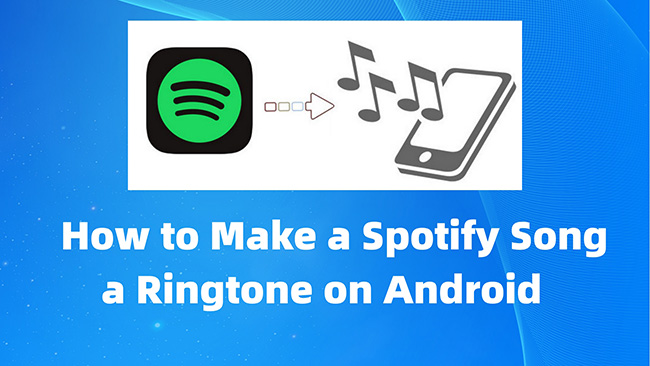
Part 1: Can You Use Spotify for Ringtones on Android?
In a word, you can’t directly set Spotify music as a ringtone though you have subscribed to Spotify Premium, through which you can download Spotify music. Also, it should be noted that the music files downloaded directly from Spotify are protected by copyright, encoded in OGG Vorbis format by default, and can only be used on devices supported by Spotify. When you select a ringtone from songs, the Android operating system will require the source must be without copyright protection, and the music file downloaded by Spotify is obviously not included.
Though the official Spotify won’t allow you to achieve this, here is a feasible way that also works.
Part 2: Ultimate Choice to Download and Convert Spotify Music
As Android users, we can listen to Spotify music freely. The problem lies in that we can’t set a Spotify song as our phone ringtone. To solve this annoying problem at a quick speed and high success rate, we would like to recommend AudBite Music Converter to you. It is a one-stop tool that focuses on Spotify music conversion. Applying the AudBite program, you can successfully convert Spotify’s OGG Vorbis default format to MP3 and set it as your ringtone. It requires no technical skills and little downloading room, thus making it convenient for you to follow the guidance to achieve the goal.

Main Features of AudBite Spotify Music Converter
- Download ad-free songs from Spotify without premium easily
- Convert Spotify music to MP3, AAC, WAV, FLAC, M4A, M4B
- Save Spotify music up to 320kpbs and with ID3 tags retained
- Support downloading Spotify music in batch at 5× faster speed
Step 1: Add Audio Files to AudBite Music Converter
To begin with, you need to download the AudBite Music Converter program to your computer. Then click to open it. The AudBite program will automatically launch Spotify. Next, choose the song you want to set as the ringtone. Right-click the mouse, then select Share and click Copy Song Link. Now switch to the AudBite program, and paste the link to the search bar on the top of the interface. Then click “+”.

Step 2: Set up Output Format
Now, click on the Menu icon. Then select Preferences. You are free to set up the settings as you like. Click the Convert button on the top option. Since Android permits MP3, M4A, WAV, and OGG to be set as ringtones, you can choose the Output Format from one of those. You are also free to set up the channel, sample rate, bit rate, and output organizations of the output audio. When you finish the set-up, click OK.

Step 3: Begin to Convert Spotify Music
On the main interface of the AudBite Music Converter, you can decide where to put the edited song. Select the “···” icon to change the output location. Now click Convert to let the process begin. When it finishes, you can turn to the file where you put the song and check whether it is converted flawlessly.

Part 3: How to Set Ringtone from Spotify on Android
Till now, you have successfully transferred Spotify music to an audio format supported by the Android system. You are quite close to your final goal. Follow the steps below to finish making the Spotify song a ringtone on your Android phone.
Step 1: Connect your Android phone to the computer via a cable. Copy or drag the downloaded Spotify song to your Android phone.
Step 2: On your phone, go to Settings, and choose Sound & Vibration. Then tap Incoming call ringtone or the other type of ringtones on the scroll-down page.
Step 3: Choose Custom ringtone on the top of the screen. Then find your transferred Spotify song and tap it.
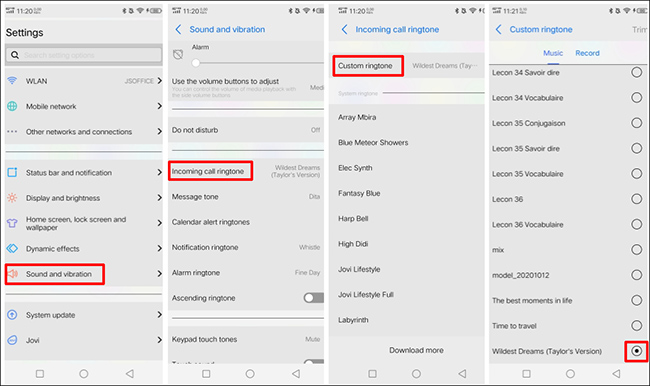
Part 4. FAQs about Spotify Music as Ringtone
Q1: Can I set a song from Spotify as my ringtone on iPhone?
Yes, you can set ringtones from Spotify on your iPhone using AudBite Spotify Music Converter as well. However, the unprotected music that you downloaded from Spotify cannot be transferred straightly to your iPhone and set as a ringtone. In this way, use iTunes and other tools to help you.
Q2: How do I save Spotify songs to my phone?
To achieve saving Spotify music to your phone, you may need to join Spotify Premium first. Then choose the songs you want to save on Spotify, and put them in a playlist. And tap on the playlist. Select the downward-arrow on the screen to download Spotify songs.
Q3: Can I download MP3 from Spotify?
No. As the previous content shows, though Spotify Premium can allow users to download music and play them offline, they are using a special audio format – OGG Vorbis. Because it is under copyright protection, you can only listen to Spotify music on supported devices. Neither does the downloading format fits the Android ringtone system.
Part 5: Conclusion
And that’s all about how to make a Spotify song a ringtone on Android. We hope that the solution mentioned in this post will be of help to you and you can enjoy setting your favorite song as your ringtone. If you want to set your ringtones without limitations, then AudBite Music Converter is, without doubt, your best choice. You don’t need to join the Premium plan, nor do you need to follow the complex steps.


