Spotify is the best and one of the most popular music streaming services in the world, which has provided more than 100 million tracks to its users. It offers a free and paid membership. For free users, you can only listen to ad-supported songs on the Spotify app in online mode. While for premium users, you can download Spotify songs for offline listening with ease. However, how to download music from Spotify to iPhone portable device for listening at any time, even without an Internet connection? In this article, we will talk about 4 solutions to help you whether you have a premium account or not.
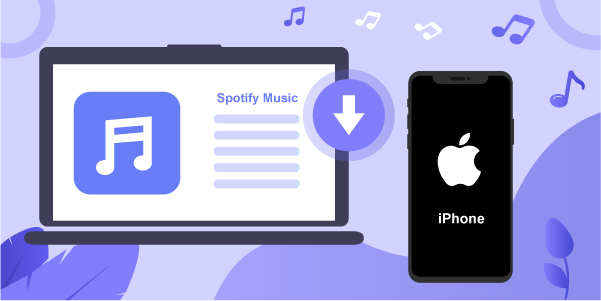
- Part 1. Download Spotify to iPhone with Premium
- Part 2. Get Spotify Music to iPhone without Premium
- Part 3. Download Music from Spotify for Free
- Part 4. FAQs about Downloading Spotify Music to iPhone
Part 1. Download Spotify Music to iPhone with Premium
If you have subscribed to the premium plan of Spotify, then you are able to directly download albums, playlists, and podcasts from Spotify to your iPhone for offline listening. The operation is quite easy and you just need to have a simple touch on the downward-facing arrow. Here are the steps you can follow.
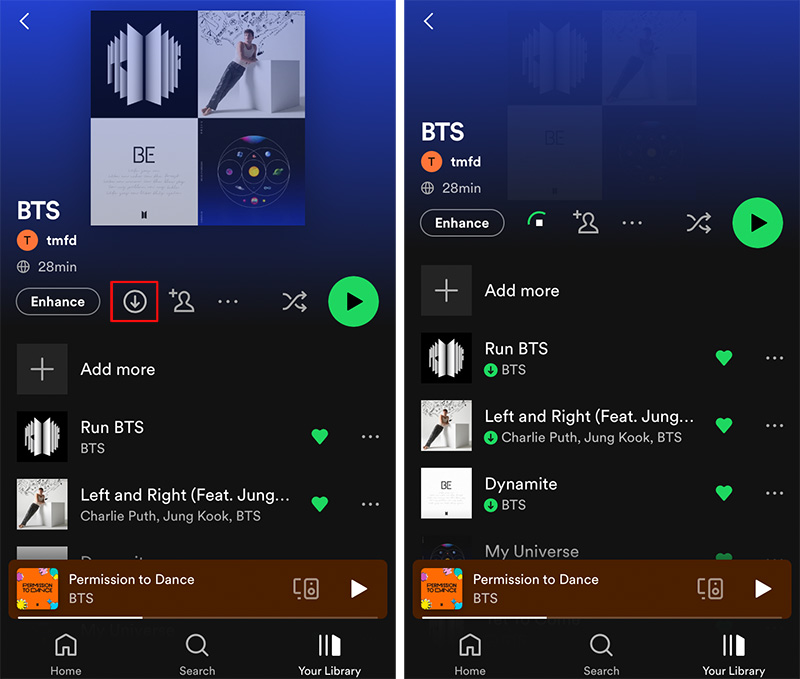
Disadvantages to Know:
- The download music can be streamed and played on Spotify-only mobile or desktop devices.
- When your premium subscription expires and is not renewed, your songs will be removed.
- With download limits of 10,000 songs per device on up to 5 devices.
- Downloaded songs can playback offline for 30 days and if you keep the offline status for over a 30-day duration, you’ll have to re-download all of them.
Guide:
Step 1: Launch the Spotify app on your iPhone and log in with your premium account.
Step 2: Go to Your Library at the right bottom and select the playlists or albums that you’d like to download.
Step 3: In the target playlist or album, simply tap the downward-facing arrow to download songs. When the arrow turns green, it means the downloading is finished and you can see the green download button in front of each song.
Part 2. How to Download Music from Spotify to iPhone without Premium
Although a premium account can make it easy for you to download Spotify songs, we still recommend you use a third-party tool so that you can download Spotify music to your iPhone without paying for a subscription. Then you can transfer them to your iPhone for offline listening without any limitations.
2.1 Tool Needed: AudBite Spotify Music Converter
The tool I want to introduce here is AudBite Spotify Music Converter, which is designed to help you download and convert songs, albums, playlists, audiobooks, artists, and podcasts from Spotify into various common formats. With its dedicated decoding technology, you can break the DRM protection and convert Spotify music into popular formats, including MP3, WAV, FLAC, M4B, M4A, and AAC at a 5x faster speed. Besides, it will keep the ID3 tags like artists, numbers, and lyrics, and the original audio quality after conversion intelligently.

Main Features of AudBite Spotify Music Converter
- Download ad-free songs from Spotify without premium easily
- Convert Spotify music to MP3, AAC, WAV, FLAC, M4A, M4B
- Save Spotify music up to 320kpbs and with ID3 tags retained
- Support downloading Spotify music in batch at 5× faster speed
2.2 Download Spotify Music with AudBite Converter
Before we start to download songs, you need to install AudBite Music Converter and Spotify on your computer first. Then follow the tutorial below:
Step 1 Add Spotify Songs to AudBite
Launch AudBite Music Converter and log in to Spotify with your own account. Browse the songs or playlists you want to download. You can drag and drop any song from the Spotify app to the interface of AudBite. Alternatively, you can simply copy and paste the URL into the search bar. Then, click the + button to add your playlist.

Step 2 Customize Output Format and Parameters
Click the menu bar > Preferences > Convert tab. From the new pop-up window, you can define the output format such as MP3 or other choices. You can also define other parameters like bit rate, channel, conversion speed, and sample rate if you need. Once completed, save your settings with “OK”.

Step 3 Download Music from Spotify
After the settings, please hit on the Convert button and wait for a while. AudBite Music Converter will start to convert Spotify music at a faster speed. The download Spotify songs will be saved in the local drive. You can find the converted music files by clicking the Converted button.

2.3 Transfer Downloaded Spotify Music to iPhone
Now you can start importing the well-downloaded Spotify songs to your iPhone with iTunes (Windows and macOS versions before Catalina) or Finder (macOS Catalina and later versions) based on the computer you have used.
Transfer Music to iPhone via Finder
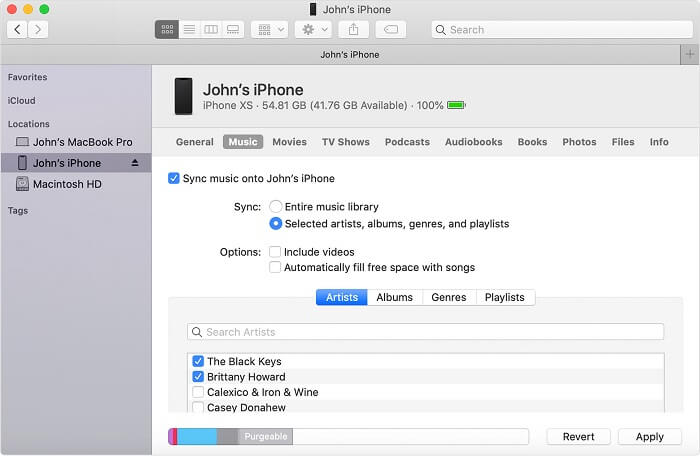
1. Firstly, connect your iPhone to your Mac with a USB cable and open the Finder window.
2. Click the device to select the iPhone from the sidebar of the Finder window.
3. Switch to the Music tab and tick the checkbox next to Sync music onto [Device].
4. Then, choose Selected artists, albums, genres, and playlists and select the Spotify music you like.
5. Hit on the Apply button to confirm your operations.
Transfer Music to iPhone via iTunes
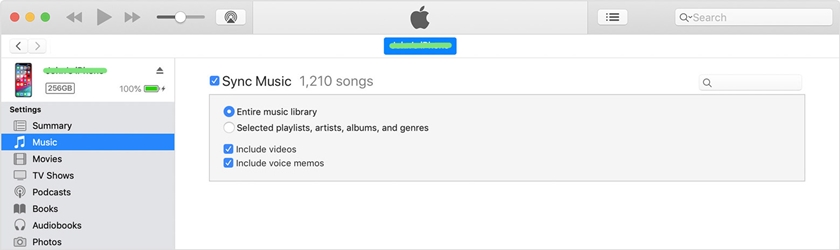
1. Run iTunes on your computer and connect your iPhone.
2. Click the device icon at the top-left corner of the iTunes window to select the target iPhone.
3. Select Music from the list under Settings on the left side of the iTunes window.
4. Now mark the checkbox next to Sync Music and then Selected playlists, artists, albums, and genres.
5. Select the Spotify songs and click on Apply button to start the music syncing process.
Part 3. How to Download Music from Spotify to iPhone for Free
Some of you may prefer free ways to get music from Spotify and save it on your iPhone for listening. Here both the Telegram app and iPhone Shortcuts can give you help. If you are interested in it, keep on reading.
3.1 Download Spotify Music to iPhone with Telegram
Telegram is a great platform with different free bots, among which you can download music from Spotify to MP3. Here you can check out the instructions below.
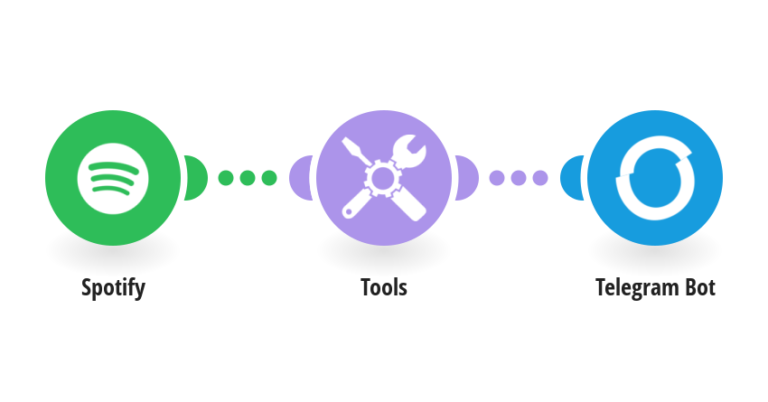
Disadvantages to Know:
- Only allow users to download Spotify music in MP3 format.
- Music downloading speed is slow.
Guide:
1. Get Spotify started on your iPhone and login it with your account.
2. Copy the link of a playlist or album from Spotify.
3. Launch Telegram, find the Telegram Spotify bot, and click the Start tab.
4. Paste the copied link into the chatting bar and tap the Send button.
5. After that, tap the Download option.
3.2 Download Spotify Music to iPhone with Shortcuts
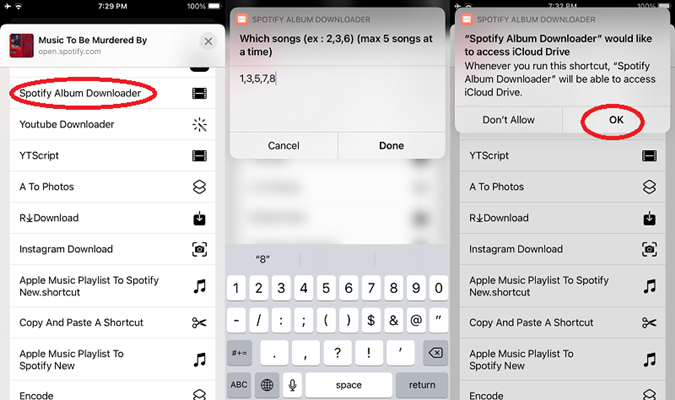
Disadvantages to Know:
- Fail to work sometimes
- Permit users to download only 5 tracks each time.
Guide:
1. Open your Spotify app on iPhone and then copy the playlist or album link.
2. Launch Shortcuts and search for Spotify album downloader.
3. Paste the link of Spotify music that you want to download to iPhone Shortcuts.
4. After that, click the OK button to access the iCloud drive and save Spotify songs in MP3.
Part 4. FAQs about Downloading Spotify Music to iPhone
Q1: Where does Spotify download music to iPhone?
A: You can check the downloaded Spotify playlists and albums on your iPhone by tapping on “Your Library” and then clicking on the “Downloaded” filter button at the top of the screen.
Q2: Why is Spotify not downloading songs on my iPhone?
A: Sometimes, Spotify may fail to download music to your iPhone because of a broken network connection, depleted storage space, or Spotify with an old version.
Q3: How to delete downloaded songs on Spotify iPhone?
A: To better manage what you downloaded from Spotify and make more space, you can go to Spotify → Your Library → “Downloaded” filter button. Then select a playlist or album to enter, click on “…” at the top, and tap on “Remove download”.
Q4: How to download songs on Spotify individually on iPhone?
A: To download multiple songs one by one via Spotify, you have to create a new playlist and add each song to it. Then download the playlist as you usually do on Spotify.
Q5: How to set downloaded Spotify music as an iPhone ringtone?
A: Due to DRM protection, you cannot directly set Spotify music as iPhone ringtone. What you can do is ask AudBite Music Converter for help first and then convert the music to the AAC version in iTunes.
Final Words
Voila! Now you have learned 4 useful ways on how to download music from Spotify to iPhone. If you are a premium user, then it’s quite a hassle-free thing for you to download whatever music you like from Spotify on your iPhone. If you don’t want to pay for a subscription plan, you are suggested to use AudBite Spotify Music Converter, Telegram, or iPhone Shortcuts based on your requirements.


