Spotify opens the door for all users, allowing you to explore, discover and listen to any music. You can get the most out of any genre you like, or save the latest playlists from your favorite artists without obstacles. But to your annoyance, Spotify encrypts all resources in the OGG format, and you can only play files on officially authorized devices. This undoubtedly caused a great inconvenience. To break such limitations and make DRM-free Spotify music playable on other platforms, you may want to convert Spotify to M4A, to enjoy better sound quality and save files in a smaller size than the common MP3 format. This can be a fairly simple thing and here a quick solution is right for you.
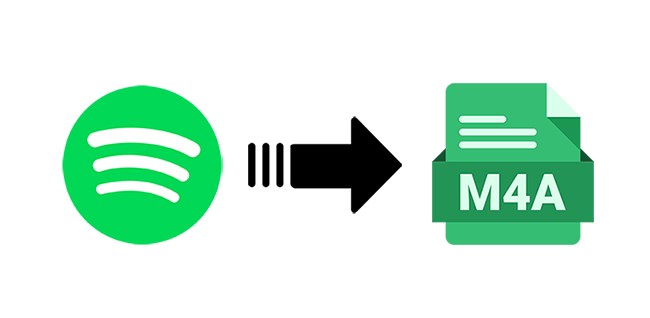
Part 1. FAQs about Spotify M4A
Q1: What is M4A?
A: M4A is an audio-only MPEG-4 file. It is a compressed and lossy audio file that’s encoded with advanced audio coding (AAC). Apple uses M4A format for its unprotected music files that you download from iTunes Music Store. Handily, M4A format can be accepted by all Apple devices and can be supported by different mainstream software, like iTunes, Windows Media Player, QuickTime, Roxio Popcorn, and more.
Q2: M4A vs MP3, which is better?
A: It’s known to all that both M4A and MP3 are compressed lossy audio formats. But they have their own advantages and are needed by different user groups. MP3 is undoubtedly a popular format with high compatibility with nearly all devices, media players, software and online platforms. In this aspect, M4A is obviously not that strong. However, always being regarded as the successor to MP3, M4A has some improvements. Though encoded at the same bit rate, an M4A audio file can sound better than MP3. Also, it comes with smaller file size than MP3.
Q3: Can Spotify play M4A?
A: No. Spotify cannot play M4A files and you cannot import your M4A file to Spotify.
Q4: Can I make a conversion using a Spotify to M4A converter online?
A: No. Actually, you can get nothing after searching online converter to convert Spotify to M4A. You can get this done by using a Spotify music downloader expert – AudBite Music Converter below:
Part 2. Best Spotify to M4A Converter to Use
Is it possible to convert Spotify protected music files to copyright-unlocked format? Certainly, you can make it and a distinguished music downloader is recommended here – AudBite Spotify Music Converter. This software is professional and does well in converting Spotify to M4A at 5x faster speed. Aside from this, it can ideally support M4B, MP3, AAC, FLAC, and WAV.
In order to give all-around care, AudBite Spotify Music Converter helps you download any available music, including songs, playlists, albums, audiobooks, and podcasts. All converted files can be saved locally with intact metadata information and you can perfectly play them offline on any device without Premium. Besides, there are no troublesome ads and the quality can be lossless, up to 320kbps, which is the same as Spotify’s.

Main Features of AudBite Spotify Music Converter
- Download ad-free songs from Spotify without premium easily
- Convert Spotify to MP3, M4A, WAV, FLAC, AAC, M4B
- Save Spotify music up to 320kpbs and with ID3 tags retained
- Support downloading Spotify music in batch at 5× faster speed
Part 3. How to Convert Spotify to M4A [Full Guide]
Based on your current operating system, download and install a compatible program of AudBite Music Converter first. You should at the same time equip your computer with the Spotify app. Then follow the steps below to finish music conversion from Spotify to M4A.
Step 1. Import Music from Spotify to AudBite Program
Run AudBite Music Converter on your computer. Soon after, your Spotify app will be opened automatically. Search and find your desired song, playlist, album, podcast, or audiobook on Spotify. Copy its URL and then paste it into the search bar in AudBite program. You can click on “+“ to load all of them. Alternatively, you can quickly import music files by dragging them from Spotify and dropping into AudBite’s main interface.

Step 2. Set Output Format as M4A
Now you can go forward to Menu > Preferences > Convert at the right-top corner. Choose M4A from the drop-down menu of Format. Then according to your own needs, set bit rate, sample rate, channel, or conversion speed. After all these operations, click on “OK” to save the changes.

Step 3. Begin to Download Spotify Music to M4A
There is a “Convert” button on the bottom of AudBite Music Converter. You can hit it to start your music downloading and conversion process. The speed can reach 5x and you can see where it goes. Each song is saved directly into the Converted window after conversion. This helps you to better manage and check them in your local folder.

Conclusion:
As you can see, you can convert Spotify to M4A without going through any complicated process. There is no Premium account required, no offline playback limitation, and all music resources can be well supported. What you need is an easy-to-operate tool called AudBite Music Converter. It comes with lossless sound quality, 5x conversion speed, and great compatibility to general audio formats, like M4A, MP3, FLAC, and more. So, don’t hesitate and it’s your music time!


