Q: “How to convert Spotify music to WAV format?” – From Reddit
WAV is a typically uncompressed audio mainly used on Microsoft Windows systems. It greatly keeps lossless quality and is widely accepted by users for CD burning. If what you pursue is a first-rank listening experience, then WAV can be taken into your mind as a top priority. This is also why some of you, streaming music lovers, today want to download your favorite tracks from Spotify and save it in WAV format. But whether you’re a subscriber or a non-subscriber, going straight to the official website of Spotify for a solution is empty-handed since it uses OGG Vorbis only. So, don’t run around. Here we’ll show how to download and convert Spotify to WAV in different ways.
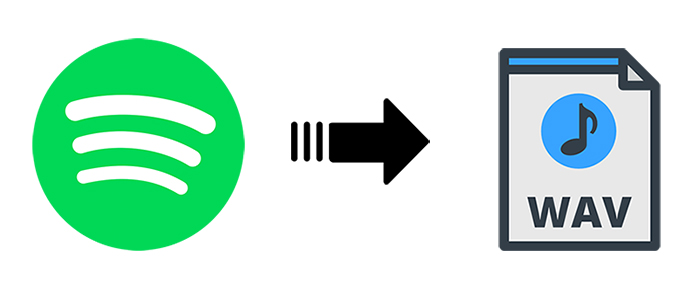
- Part 1. Frequently-asked Questions about Spotify to WAV
- Part 2. Download Spotify to WAV in Lossless Quality
- Part 3. Convert Spotify to WAV Free by Recording
- Part 4. How to Upload WAV Files to Spotify
Part 1. Frequently-asked Questions about Spotify to WAV
Q1: What is WAV format?
A: WAV is abbreviated from Waveform Audio File Format. It’s developed by IBM and Microsoft, serving as an audio file format standard. It is mainly applied on Microsoft Windows system in the form of uncompressed audio to store an audio bitstream on PCs. It is a derivative of RIFF and can embed any kind of metadata so that always be tagged with metadata in the INFO chunk. Besides, it’s a digital waveform recording of music CD discs.
☞ Strengths: ideal lossless audio quality (uncompressed WAV files), easy to decode and edit, high compatibility with media players
☞ Drawbacks: large file size; proprietary file format
Q2: Why do you convert Spotify to WAV rather than MP3?
A: The main reason is that MP3 is a lossy and compressed music file format that will reduce audio quality. However, WAV offers lossless quality, though it comes with a large file size. You can even burn music to CDs if you save it in WAV format.
Q3: Does Spotify have WAV files?
A: Actually no. If you have a WAV file and would like to deliver it on Spotify for official streaming, you can send your file to Spotify team and they will transcode it into a format that satisfies official audio quality options, including Ogg/Vorbis (96, 160, 320 kbps), AAC (128, 256 kbps), or HE-AACv2 (24kbps). All of them will be encrypted before being added to Spotify platform. However, for personal listening, you can sign in to your Spotify account and show local WAV files. (Learn part 4 below)
Q4: What devices can play WAV?
You can play WAV on Windows using Windows Media Player, on Mac using QuickTime and iTunes, and on Linux using the basic ALSA system. Nearly all devices nowadays can support this format using inbuilt media players such as VLC.
Part 2. Download Spotify to WAV – Best Spotify to WAV Converter
Are you seeking a Spotify to WAV converter to download music tracks from Spotify without a Premium account? Here AudBite Spotify Music Converter is competent. It gives you full support and converts different types of resources, covering songs, playlists, albums, podcasts, and audiobooks.
Furthermore, tracks downloaded from Spotify are ads-free. Aside from WAV, you can convert Spotify to MP3, FLAC, M4A, M4B, and AAC. The downloading speed is excellent, up to 5x, and it outputs files with zero quality loss. Other parameters, for instance, bit rate, sample rate, and channel can also be customized on your own. There is no tech skill requirement and everyone can quickly convert Spotify music.

Main Features of AudBite Spotify Music Converter
- Download ad-free songs from Spotify without premium easily
- Convert Spotify music to MP3, AAC, WAV, FLAC, M4A, M4B
- Save Spotify music up to 320kpbs and with ID3 tags retained
- Support downloading Spotify music in batch at 5× faster speed
First, download and install a compatible program of AudBite Music Converter to your computer based on the actual operating system. Also, a Spotify app with the latest version is necessary.
Step 1. Add Spotify Music to AudBite Program
Once you launch AudBite Music Converter on your desktop, Spotify app will be opened automatically at the same time. Afterward, search for a specific song or playlist on Spotify, copy its URL, and add it to AudBite’s main interface by clicking the “+” button. Another way to quickly import Spotify music is by dragging and dropping it from Spotify.

Step 2. Choose WAV as Output Format
Go for the upper right corner and click on Menu bar. You can find “Preferences” and after hitting it, a window will pop up in your sight. Switch to “Convert” tab, simply select “WAV” as the output format to save Spotify music. It’s available for you to change the bit rate, sample rate, and more in the way you like if you want good sound quality.

Step 3. Download and Convert Spotify to WAV
Here you can start downloading songs from Spotify by clicking on the “Convert” option at the bottom. When the conversion comes to end, just go ahead to “Converted” for further check and then play whichever you want from the local folder.

Part 3. How to Convert Spotify to WAV Free
Spytify is a free approach that you can use to convert Spotify music to WAV and MP3. It does its job mainly by recording the locally played music it detects from Spotify. With its assistance, you can keep the audio quality up to 160kbps (Spotify Free) and 320kbps (Spotify Premium), which ideally caters to your needs. Besides, it enables you to mute ads so that you can listen to whatever you record without interruption.
- Record music from Spotify to WAV and MP3
- With an option to mute ads
- Support high audio quality for both Free and Premium users
- Keep ID3 tags of recorded music
Pros
- Only support Windows systems
- Sometimes fail to work in a sudden
- Recording music is time-consuming
Cons
Requirements: need to have Microsoft Framework (.NET 4.6.1 or higher) and Spotify desktop app on Windows.
Step 1: Open Spytify and Set WAV Format
Click on the .exe installation package to run the program of Spytify. You have to set audio format to “WAV” first and choose Audio Device. The “Mute Ads” option will turn on by default and if you need, you can furtherly go to “Advanced Settings” to confirm whatever you want.
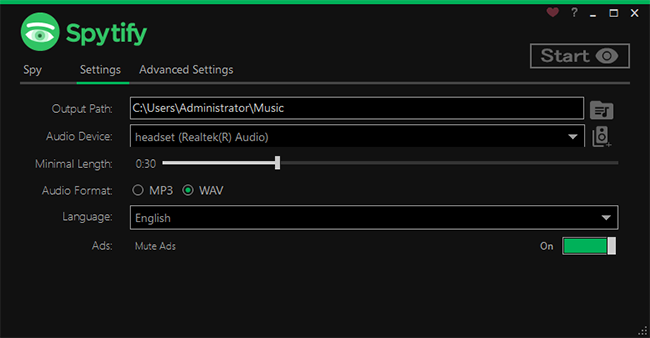
Step 2: Start Recording Spotify Music in WAV
Launch Spotify app on your PC and select a wanted song to play. Return to Spytify program and click “Start” button at the top right corner. It will intelligently detect audio that’s playing on computer and begin recording it.
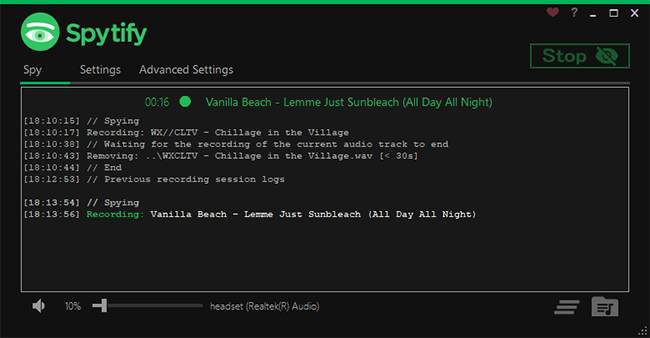
Step 3: Save Recorded Spotify Music
As long as you get your appointed music from Spotify, you can click on the “Stop” button in Spytify to end the recording process. Note to stop playing music on Spotify. Then Spytify will save the captured audio and you can go to check it locally by clicking on “Open output directory” at the right bottom.
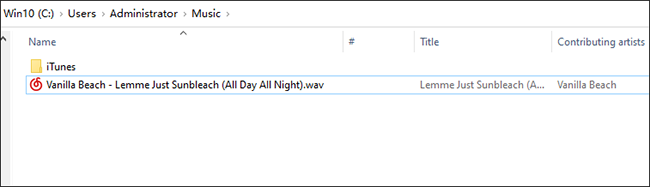
Part 4. How to Upload WAV Files to Spotify
Are you used to turning on Spotify to listen to music? If you regard it as your daily media player, you may wonder how to add downloaded WAV files to Spotify. Don’t worry. It’s indeed possible to achieve this on your computer and mobile device. Most importantly of all, you can enjoy all converted Spotify music in WAV forever at any time.
1. Add Converted WAV Files to Spotify on Computer
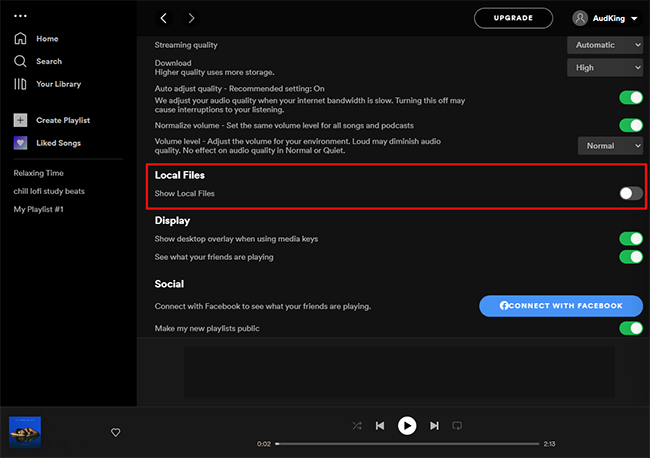
1: Run Spotify on your computer and head to your account name in the upper right corner.
2: Choose “Settings” from the drop-down menu.
3: In the Settings window, scroll down the page, find “Local Files” option, and then turn it on.
4: Click on “ADD A SOURCE” to locate a local folder on your computer that stores your converted WAV files. Now you have added them to Spotify.
2. Add Converted WAV Files to Spotify on Mobile
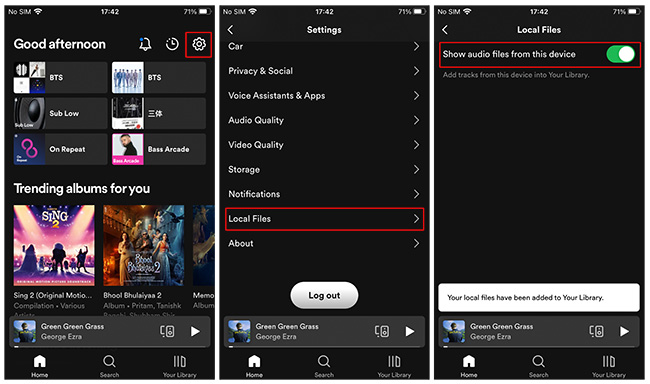
1: In your Spotify app, tap on Home at the bottom, and go for Settings.
2: Slide to the bottom of the screen and click on “Local Files“.
3: You have to turn on the “Show audio files from this device” option and a message will appear, prompting that “Your local files have been added to Your Library“.
Note: For Android devices, the operation is slightly different. You just go to Settings > Show audio files from this device.
Final Words
As you can see, it’s not so hard to download and convert Spotify to WAV for offline playback. No matter which solution you finally use, you’re able to play the WAV audio files anywhere anytime on any device you like. It’s even handy for you to add and sync these local files to your Spotify. Now, start enjoying your musical journey!


