If you are a Spotify user, have you ever encountered a situation where you find your favorite songs greyed out suddenly? In fact, it is a common problem that many users have met while listening to music on Spotify. So the question is, why do Spotify songs get greyed out? If they were available before, why aren’t they available now? And if they’re unavailable, does that mean you can’t play them anymore? Or is there a way to fix Spotify songs greyed out?
Fortunately, we have done some research and found out several reasons for Spotify music greyed out and put forward some solutions. Just keep reading and you’ll find this article useful.
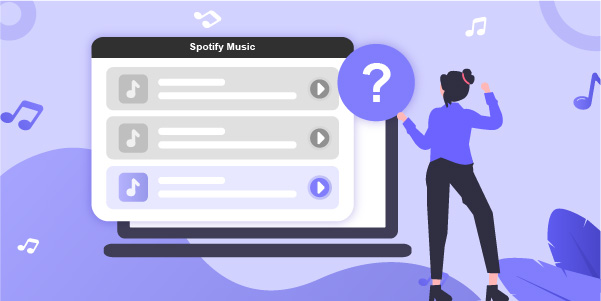
- Part 1. Why Are Some Songs Greyed Out on Spotify
- Part 2. How to Fix Greyed Out Songs on Spotify
- Part 3. Conclusion
Part 1. Why Are Some Songs Greyed Out on Spotify
We have found out some common reasons for your unplayable music on Spotify. You can check for them first.
Reason 1. Connection Error
Your songs on Spotify may become greyed out if the Internet connection is unstable or poor. Besides, if you turn on “Offline Mode” accidentally, the problem can also happen.
Reason 2. Country/Region Restriction
It may sound strange, but the fact is that not all Spotify songs are available in all countries or regions. If you have recently gone to another country, it is possible that some of your Spotify songs turn greyed out even if you have already downloaded them. This is mainly caused by individual music companies and has nothing to do with Spotify Music itself.
Reason 3. License expirations
It may happen that some songs or playlists are removed from Spotify due to the expiration of the license.
Part 2. How to Fix Greyed Out Songs on Spotify
Now that we have known the potential reasons for greyed out Spotify music, it’s time to learn how to fix the problem of Spotify songs greyed out.
Solution 1. Check Internet Connection
On Mobile Devices:
If you use a mobile phone, you can go to Settings > Cellular to check whether the Spotify option is turned on. If it is not, just turn it on.
On Computer:
Step 1. Go to the ‘Network & Internet Settings’ section on your computer to check if the Internet connection is normal and clear up any possible or existing Internet barriers.
Step 2. Also, you’re supposed to check whether Spotify has been included in the whitelist of the firewall. If not, add it to the firewall exception list.
Step 3. Open the Spotify app, go to the ‘Settings’ option from the menu bar, scroll down to the ‘Display Options’ section, and then you will see the ‘Show unavailable songs in playlists’ button. Please turn it on.
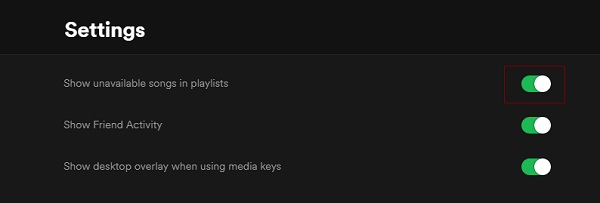
Solution 2. Check VPN Network
In most cases, some playlists or songs on Spotify are greyed out due to regional restrictions. If you happen to be in another country or area and your Spotify songs turn unplayable, you can try examining the VPN Network on your mobile devices.
If you are using a premium VPN network, check whether the VPN service is expired yet
If the VPN is fine, you’d better connect your VPN network to American or European service because of its better song compatibility in such countries.
If it doesn’t work, you can try to switch to another VPN service.
Solution 3. Clear Spotify Cache or Reinstall Spotify Program
Sometimes when your mobile phone or personal computer is occupied by a great number of caches, it would cause bug or overload, leading to Spotify songs greyed out. To solve it, you can try to clear Spotify cache or delete the greyed out songs and add them to the playlist again. If this doesn’t work, try to delete Spotify and reinstall it.
Solution 4. Download and Play Spotify Music Offline
It would be better if you could download greyed out Spotify songs so that you can listen to them offline anywhere without caring about Internet or regional limitations.
If you have a subscription, you can download songs from Spotify Music and listen to them offline. However, for free users, you could use a third-party downloader for Spotify like AudBite Spotify Music Converter to convert songs from Spotify into other formats including MP3, AAC, FLAC, WAV, M4A, M4B and save them forever.

Main Features of AudBite Spotify Music Converter
- Download ad-free songs from Spotify without premium easily
- Convert Spotify music to MP3, AAC, WAV, FLAC, M4A, M4B
- Save Spotify music up to 320kpbs and with ID3 tags retained
- Support downloading Spotify music in batch at 5× faster speed
This tool will download any album, song, playlist, podcast, or other audio from Spotify at 5× speed without ruining the original audit quality. After the conversion, the Spotify songs greyed out issue can be fixed completely.
Step 1 Add Spotify Music to AudBite
There are two ways for you to import Spotify Music to AudBite. You can drag and drop the Spotify tracks, albums, or playlists to the AudBite Spotify Music Converter interface to download them. Another method is to copy the URL of each track, album, or playlist and paste it to the search box on the AudBite interface. Then, click the Add button to load the music songs.

Step 2 Adjust the Output Audio Quality
Click the menu bar, choose Preference, and tap in the Convert Tab in the new pop-up window. You are supposed to select MP3 as the output format as it has higher compatibility and can be supported by almost all devices and music players. Besides, you can change the sample rate, bit rate, channel, and more as you like. Afterward, remember to click the OK button so that the changes you have made can be preserved.

Step 3 Start to Convert Spotify Music to MP3
After all the settings have been done, you can tap on the Convert icon and download the music. The time of the procedure depends on the number of converted songs. After the conversion is done, you can click the Converted icon to see the converted Spotify MP3 tracks.

Now you can share and transfer them to any device and player for playback and never worry about fixing greyed out songs on Spotify!
Part 3. Conclusion
In this article, we have learned some reasons why Spotify songs greyed out and provided corresponding solutions to fix them. Of all the solutions, we strongly recommend you use the best tool – AudBite Spotify Music Converter to solve your problem. With the help of it, you don’t have to find a suitable VPN server or worry about the Internet connection anymore.


