For music lovers who use music streaming services, Spotify is definitely the best choice. Its large music library and curated playlists like private playlists and collaborative playlists, make it popular around the world. Moreover, Spotify will recommend diverse tracks and playlists according to your personal music taste. But if you don’t like the recommendations, you can utilize the “Hide” feature. This post will tell you how to do that with ease. If you accidentally hide a song and can not find it, don’t worry. This post will provide you with the best answer on how to find hidden songs on Spotify. For more detailed information, you just need to scroll down and keep reading.
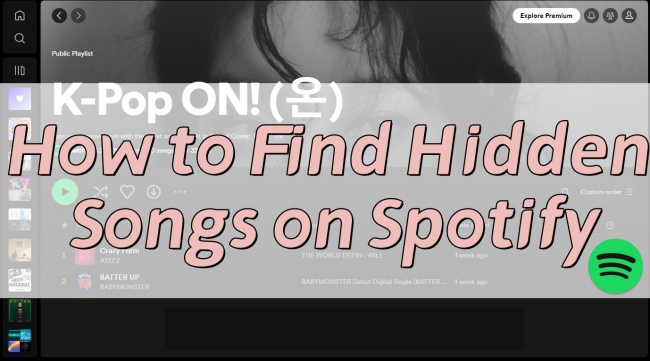
Part 1. How to Hide a Song on Spotify
Sometimes you may not be interested in Spotify’s recommendations. Or you just simply hate one track and don’t want to hear it on your Spotify. In this circumstance, Spotify’s “Hide” feature can do you a favor.
You can hide songs on Spotify. But you should pay attention to its limits. This feature is now only available on the mobile app of Spotify. You can only hide a song on public playlists or albums. Additionally, the song you hide will only be hidden in that particular playlist or album. Follow the guide below to hide the song you don’t like.
Step 1. Run the Spotify app on your mobile device and log in to your account.
Step 2. Go to a public playlist or an album to find the song you want to hide.
Step 3. Tap the three dots icon next to the song, then choose Hide song/Hide this song.
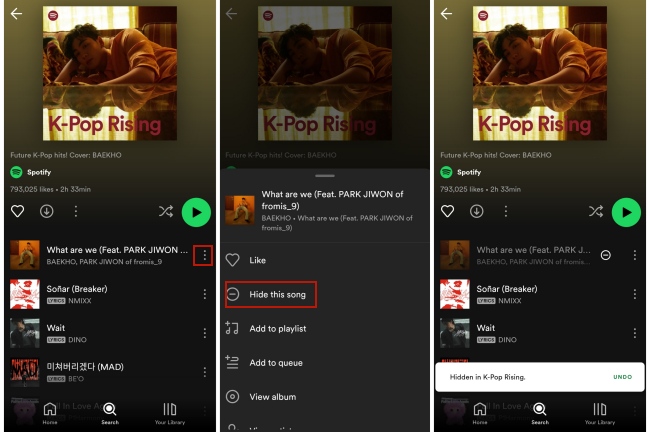
Step 4. After that, the song you hide will be grayed out. Thus, Spotify will not play the song in this playlist or album.
Note: For songs from the playlists you created or Liked Songs on your library, this operation is invalid. Alternatively, you can directly remove the song you don’t like from your private playlists/Liked Songs. So, Spotify will not play the song for you.
Part 2. How to Hide an Artist on Spotify
In addition to hiding a song, you also have the ability to hide an artist you don’t like via the “Hide” feature. Once you do so, Spotify will not play any song from the artist for you no matter in a public playlist or your private playlist.
Step 1. Head to Spotify on your mobile device and search for the artist you want to hide.
Step 2. Tap the artist from the search results so as to enter the artist’s profile.
Step 3. Tap the three dots icon under the artist’s name, then select Don’t play the artist.
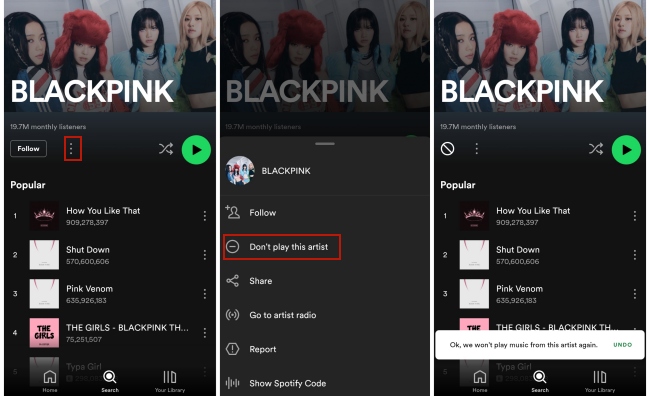
Step 4. When you receive the message “Ok, we won’t play music from the artist again”, it means that you hide this artist successfully. And there will pop up an icon under the artist’s name, indicating prohibition.
Step 5. To undo this operation, you can tap the prohibition icon under the artist’s name. Alternatively, tap the three dots icon and choose Allow to play this artist work just as well.
Part 3. How to Find Hidden Songs on Spotify Mobile
It may happen that you accidentally hide a song and don’t remember the name or the artist of the song. When you want to unhide it and listen to it again, you may get lost in your library and you can’t find it. Unfortunately, Spotify doesn’t have a list of hidden tracks currently, and there is no way you can view all the songs you have hidden in one place. Do you want to know how to find a hidden song on Spotify? Just try the operations below step by step, and you can achieve your goal with ease.
Step 1. Go to Settings on the Spotify app on your mobile device.
Step 2. Scroll down and find a setting named “Show unplayable songs” in the Playback section. Switch the button to on.
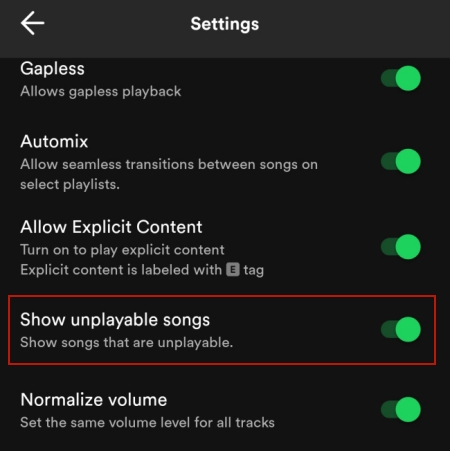
Step 3. Then, go back to Your Library/Recently played to find the playlist that contains your hidden song. If you are not sure about which playlist contains the hidden song, you can check them one by one until you find the gray song.
Step 4. Once you find it, tap the three dots icon next to it and select Hidden. Or you can directly tap the hidden icon next to it.
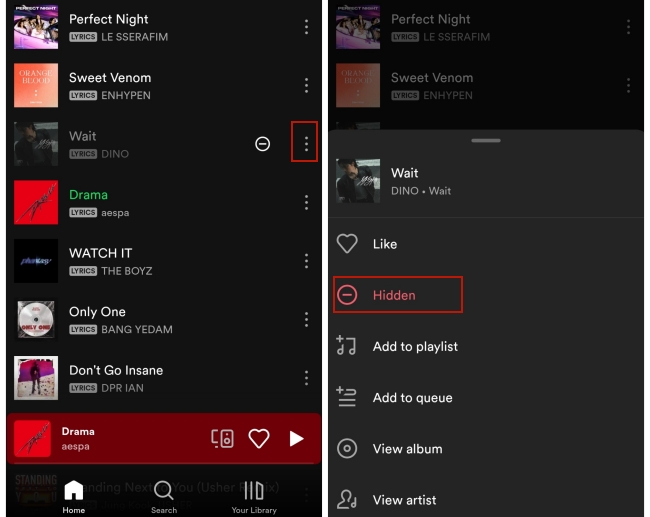
Step 5. Now the song can be played normally and will be not hidden.
Part 4. Extra Tips: How to Download Your Spotify Hidden Songs
Since there does not exist a list that contains your hidden songs, it is a little complicated to find hidden songs on Spotify. To prevent you from hiding a song accidentally, you should download the song first. However, we all know that only Spotify premium subscribers can download music and use the offline mode. If you are a free account user, how can you download your Spotify hidden songs? Actually, all you need is a powerful third-party tool to help you shed the limits of the Spotify downloading feature. Why don’t you try AudBite Spotify Music Converter?
AudBite Spotify Music Converter is a professional music converter specially designed for Spotify users. It permits Spotify free users and subscribers to download songs, playlists, or albums from Spotify. With its help, you can remove the DRM protection of Spotify music and save it as a normal file on your computer. As a result, you can play it freely on other players and devices as you want. And the compatibility issue will not bother you anymore, because AudBite software provides many audio formats to which you can convert the Spotify music. MP3, AAC, FLAC, WAV, M4B, and M4A are all supported. You can choose the suitable one depending on your demands.

Main Features of AudBite Spotify Music Converter
- Download ad-free songs from Spotify without premium easily
- Convert Spotify music to MP3, AAC, WAV, FLAC, M4A, M4B
- Save Spotify music up to 320kpbs and with ID3 tags retained
- Support downloading Spotify music in batch at 5× faster speed
Step 1: Decide the songs you want to download
Install the AudBite Spotify Music Converter and the Spotify app on your desktop in advance. Then, launch AudBite software and Spotify will open itself at the same time. Now you can log in to your account and find the song you want to download locally. To add it to the AudBite program, you should directly drag and drop it into the interface of the AudBite program. Add all the songs you like at once and you can download and convert them in batches.

Step 2: Configure the output settings
For a more personalized music experience, you should set the output parameters before downloading and converting. Go to the menu section at the top right corner of the program’s interface. Then, choose Preferences > Convert. In the new window, you can choose the output format as you wish. You can customize other settings like channel, bit rate, and sample rate.

Step 3: Download Spotify songs to save forever
Now you are ready and you can click the Convert icon to start the downloading and conversion process. The time it takes depends on how many songs you added. When it is finished, you can find all the downloaded files by hitting the Converted icon.

Conclusion
How to find hidden songs on Spotify? After reading the guide above, you will not question about it anymore. The “Hide” feature of Spotify can help you stay away from the songs or artists you don’t like. For those songs you hide accidentally, you can still find it although the operations can be a little complicated. To avoid such a situation, you can use AudBite Spotify Music Converter to download the song you like in advance. Therefore, you can enjoy it offline on any device and save it forever.


