Lenovo Smart Clock can now wake you up in the morning by playing music. Yes, the smart clock is not limited to only telling the time, as it offers a lot more beyond this functionality. You can connect this smart clock to Spotify to wake up with songs, set alarms, control your sleep, etc. On the other hand, Spotify is the best streaming service provider is loved by everyone, and you can play your favorite songs here. However, some doubt that playing Spotify through a smart clock is impossible. The good news is you can effortlessly run Spotify on Lenovo Smart Clock.
Both premium and free Spotify users can listen and stream their favorite songs on Lenovo Smart Clock. Many people face issues because of the unfamiliarity of how to connect the Lenovo Smart Clock to Spotify. In this guide, we got you covered all the aspects necessary for running Spotify on Lenovo.
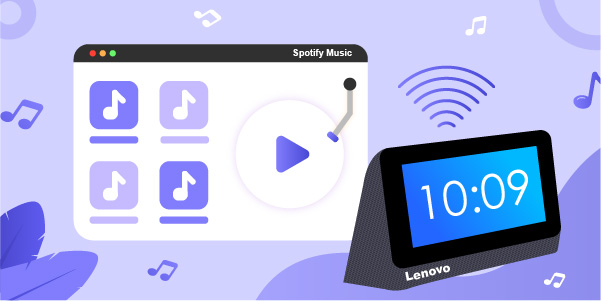
- Part 1. How Do I Connect Lenovo Smart Clock to Spotify and Set Spotify Alarm
- Part 2. How to Play Spotify on Lenovo Smart Clock without Premium
- Part 3. Why Doesn’t Spotify Work on Lenovo Smart Clock
Part 1. How Do I Connect Lenovo Smart Clock to Spotify and Set Spotify Alarm
If we talk about compatibility, Lenovo Smart Clock is compatible with Spotify. You can connect the smart clock to Spotify with the Google Home App. With the help of Google Assistant, setting Spotify music as the alarm is quite simple. Let’s see how.
1.1 Connect Lenovo Smart Clock to Spotify
To connect Spotify to the smart clock, you need to perform the following steps. Before we start, don’t forget to download the Google Home app on your phone.

1) Open the Google Home app and log in to your account at first. On the main screen, then click Add > Set Up Device > New Devices and wait. It will search the Smart Clock and connect to it.
2) On getting asked for setting a default music service, set it to Spotify.
3) Finally, say “OK Google” it will be active, and ask google to play your favorite music, and it will do as you say it.
Note: If you are a premium user, the Smart Clock will play your specific song.
1.2 How to Set Lenovo Smart Clock Spotify Alarm
It is possible to wake to the lovely music rather than the dull alarm. Google Assistant’s feature can help you wake up in the morning with your favorite Spotify playlist.
1) Command your Google Assistant to create a music alarm for you, it will ask you to play that music at the time of the alarm.
2) Your music alarm will be set once you select the song by title and artist. There is a format that you can consider like “Set an alarm for 7:AM and play Believer”. Now a Spotify alarm is set.
Part 2. How to Play Spotify on Lenovo Smart Clock without Premium
As per the issues reported by some users, Lenovo Smart Clock does not respond to voice commands. Sometimes, the Google assistant cuts out reporting it needs more information. So, here in this section, we are going to share a more feasible and stable way of playing Spotify on Lenovo. Here is third-party professional software AudBite Spotify Music Converter that can be used to play music on Lenovo Smart Clock from Spotify.
It is a professional tool used for downloading tracks, albums, podcasts, etc., from Spotify to convert them into different formats. You only need a fast internet connection to ensure that your downloads take place at a faster rate. It can convert and download the audio from Spotify into different formats like MP3, FLAC, AAC, and many more. It is an efficient software application and can manage to download several audio tracks.

Main Features of AudBite Spotify Music Converter
- Download ad-free songs from Spotify without premium easily
- Convert Spotify music to MP3, AAC, WAV, FLAC, M4A, M4B
- Save Spotify music up to 320kpbs and with ID3 tags retained
- Support downloading Spotify music in batch at 5× faster speed
Tutorial of Converting Spotify Music to MP3
If you want to know how to convert Spotify music to MP3, just follow the guide below. You can finish it with AudBite easily. Ensure you have downloaded the AudBite on your computer.
Step 1. Add Spotify Songs You Need to AudBite

Select the music tracks or playlists from Spotify and drag and drop them to AudBite Spotify music converter. Or you can open a playlist, copy and paste the URL of the tracks to the search bar of AudBite.
Step 2. Customize Output Format and Parameters

After you’ve loaded Spotify songs into the converter, go to the Menu bar and select Preferences. Go to the Convert tab in the resulting pop-up and select MP3 as the output format. To improve audio quality, change the bit rate, sampling rate, and audio channel. To confirm your choices, press the OK button.
Step 3. Remove the Protection of Spotify Music

To begin downloading and converting Spotify tracks, click the Convert button in the bottom-right corner. The converted music files will be saved to the default folder, which will be visible in the conversion list, by AudBite Spotify Music Converter. Click the Converted icon to the left of the Convert button to access the conversion list.
Step 4. Listen to Spotify Music on Lenovo Smart Clock
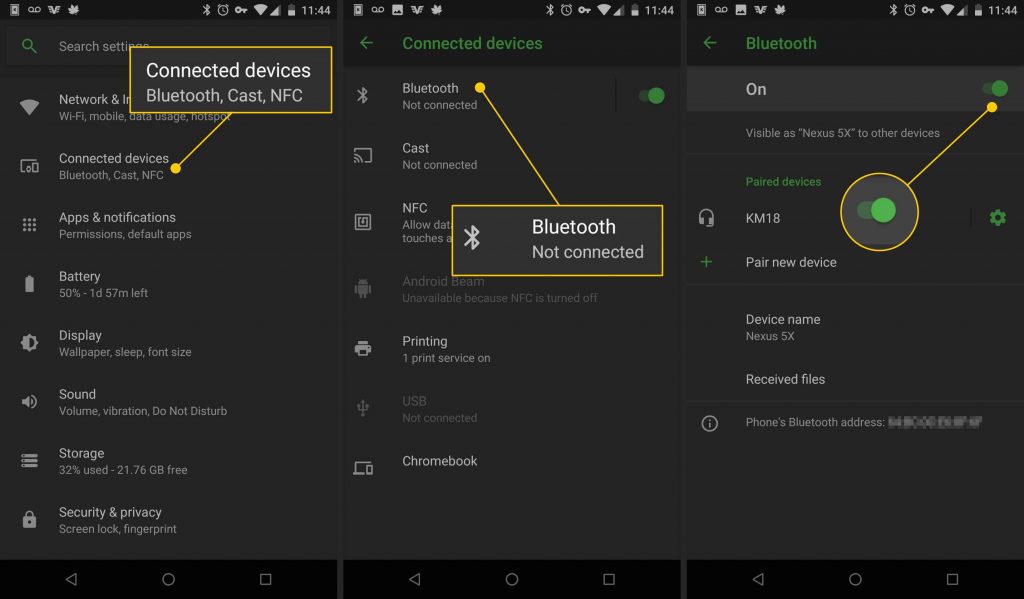
After the conversion, you can get the converted Spotify music on your PC. Connect your phone and PC with a USB cable. Transfer the converted Spotify music to your phone. Then, turn on the Bluetooth on your phone and connect to the Lenovo Smart Clock. Now you can enjoy Spotify music on the smart clock.
Tip: You can also save the converted Spotify music to a USB drive. Then plug the USB drive into Lenovo Smart Clock for offline playback.
Part 3. Why Doesn’t Spotify Work on Lenovo Smart Clock
Sometimes, the Lenovo Smart Clock does not play Spotify songs due to many reasons. You can miss waking up to your favorite music. Below may be those reasons.
- If your phone has been running for a long time, give it a break because it may be the reason Spotify does not work.
- Check for a recent Spotify update because sometimes, it refuses to connect due to this issue.
- Ensure your both Spotify and Smart Clock settings are appropriate.
- The smart clock might not be compatible with your current version of Spotify.
- Lastly, poor internet connection can also be a reason because to listen to Spotify, you must have a strong internet connection.
Conclusion
Can you run Spotify on Lenovo Smart Clock? I assume the answer to be yes now, as, from the above guide, it would have been cleared how to do that. You can now even convert Spotify using AudBite Music Converter. You can simply drag and drop the tracks from Spotify to AudBite to get downloaded and converted music into your PC. After the conversion, you can add Spotify music to any device you like.


