Aiming at delivering premium audio and video experiences for users, Denon produces various high-quality audio equipment. Denon receiver is a famous one. It is designed to process audio signals from various sources and then route them to the display device like a speaker. It can deliver an immersive and high-quality audio experience. Therefore, many users utilize it to enjoy music. Especially Tidal music, which is famous for high-fidelity tracks. Are you also looking for methods to play Tidal on Denon receiver? Well, that is easy. This post not only covers the best 3 ways to help you play music from Tidal to your Denon receiver but also guides you with a complete tutorial. The detailed information is prepared for you in the following content. Let’s follow this post to establish an innovative link between Tidal music and Denon receiver.

Part 1. Everything You Should Know about Tidal Denon Receiver
Before we teach you how to play Tidal music on the Denon receiver, we’ve collected some frequently asked questions about Tidal and Denon devices in order to clear your mind of all worries. If you don’t know the integration of Tidal and Denon well, checking the questions below can be helpful.
Q1: What is Denon HEOS?
A: HEOS, also known as Home Entertainment Operating System, is a proprietary wireless ecosystem developed by Denon. It is built into many Denon devices, allowing you to stream music wirelessly from a music service to your Denon device. It remains the original sound quality without lagging. With the HEOS app, you have the capacity to control the music streaming as you wish. If you have multiple devices, HEOS can help you group them and share the music content in different rooms. It can connect up to 64 zones.
Q2: Does Denon support Tidal music streaming?
A: The one-word answer to this question is positive. With HEOS, you can stream music from Spotify, Apple Music, Amazon Music, Tidal, Pandora, and Deezer. You can stream Tidal music you like on your Denon receiver via the HEOS app.
Q3: Does Denon HEOS support MQA?
A: Yes, of course. If you have a Tidal subscription like HiFi or HiFi Plus, you can enjoy the MQA music.
Q4: Is it possible to play Tidal music on Denon receiver with a Tidal Free account?
A: Sadly, the answer is no. Only the Tidal subscribers can utilize the HEOS app or Tidal Connect to play music on the Denon receiver. But don’t worry. If you only have a free account, you can utilize a powerful tool – AudBite Tidal Music Converter. It can help you to play Tidal music on your Denon device. Check more information on Part 4.
Q5: What Denon receivers have built-in HEOS?
A: Most Denon Home products and receivers are equipped with built-in HEOS. The “H” in the model number of the Denon device is an indicator that this device has HEOS. But it’s better for you to check the product description before buying. Here are some examples for your reference.
Denon AV Receivers: Denon AVR-X1400H, Denon AVR-X1500H, Denon AVR-X1600H, Denon AVR-X2400H, Denon AVR-X2500H, Denon AVR-X2600H, Denon AVR-X2600H DAB, Denon AVR-X3400H, Denon AVR-X3500H, Denon AVR-X3600H, Denon AVR-X4300H, Denon AVR-X4400H, Denon AVR-X4500H, Denon AVR-X6300H, Denon AVR-X6400H, Denon AVC-X6500H, Denon AVC-X8500H, Denon AVR-S650H, Denon AVR-S750H, Denon AVR-S950H
HEOS Speakers: HEOS 1 HS1, HEOS 1 HS2, HEOS 3 HS1, HEOS 3 HS2, HEOS 5 HS1, HEOS 5 HS2, HEOS 7 HS1, HEOS 7 HS2
HEOS Components: HEOS Super Link, HEOS Amp HS1, HEOS Amp HS2, HEOS Link HS1, HEOS Link HS2, HEOS Drive HS1, HEOS Drive HS2
Others Devices: Denon DRA-800H, Denon DNP-800NE, HEOS AVR
Part 2. How to Play Tidal on Denon Receiver via HEOS App
Are you a Tidal subscriber? Then, congratulations! You can utilize the official method to stream Tidal music on your Denon receiver. That is to use the HEOS app. If you don’t know how to, just follow the tutorial below step by step.
1. Download and install the HEOS app on your mobile device. You can get it from the Play Store and the App Store.
2. Open the HEOS app and log in to your account. If it’s the first time you use this app, you can create a HEOS account by hitting Settings > HEOS Account > Create Account.
3. After logging in, you should select the Add Device option to connect your phone and the Denon receiver. This step will need an enabled Bluetooth on your phone.
4. Next, go to Settings > Music Sources > Online Music.
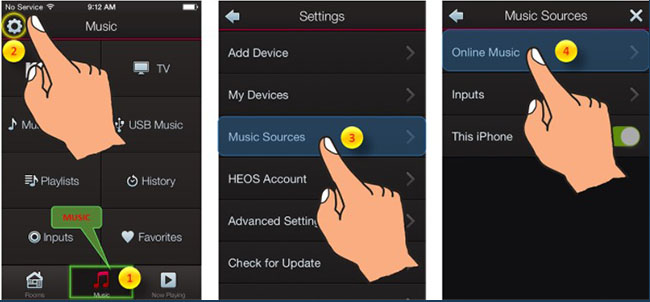
5. You should choose Tidal from all the valid music services. Then, you can enter the credentials to log in to your Tidal HiFi or HiFi Plus account.
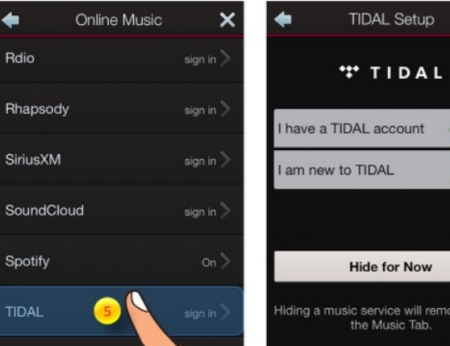
6. Now, you will be able to access your music library on Tidal and stream the tracks and playlists you like. You need to choose one device on the Room tab first, then go to Music > Tidal and play the song you like.
Part 3. How to Stream Tidal Music via Tidal Connect Denon Receiver
Apart from the HEOS app, a feature from Tidal can also help you to get a great music experience with Tidal music on your Denon receiver. That is Tidal Connect. As a built-in feature of the Tidal app, Tidal Connect facilitates the process of streaming songs from Tidal to various devices, such as Bluetooth speakers, smart TVs and streamers, Wearables, and more. Denon receiver belongs to the devices supported by Tidal Connect. Thus, why don’t you try the following steps to get Tidal songs on your Denon device?
1. Connect your Denon receiver and your mobile phone/computer to the same WiFi network.
2. Fire up the Tidal app on your mobile phone/computer. Then, you can log in and play the music you like.
3. Enter the Now Playing screen and tap the Tidal Connect icon at the top right corner.
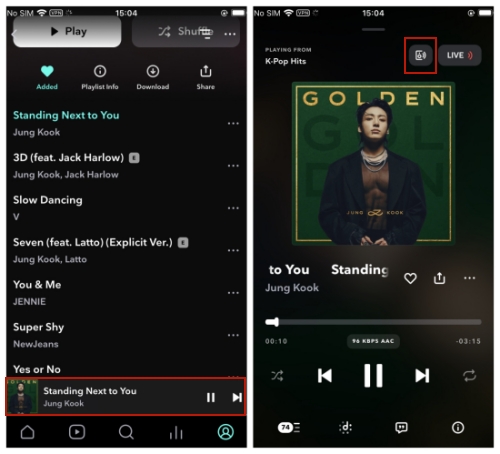
4. Choose your Denon device from the list that contains all the available devices. Once the connection is finished, the Tidal music will be played on the Denon receiver.
Part 4. How to Play Tidal on My Denon Receiver via USB Freely
The HEOS app and the Tidal Connect feature are 2 useful ways to let you get Tidal music streaming on a Denon receiver. But they all require a Tidal subscription. Also, the stability and speed of your network will profoundly affect your music experience. It is possible that you will encounter some bugs like Tidal Connect not working and Tidal not playing songs on your devices. But you don’t need to worry, because we have found the best method to help you play Tidal music on a Denon receiver via a USB drive. This method does not require a Tidal subscription and can avoid all possible Tidal app bugs at the same time.
The best tool to aid you in doing so is the AudBite Tidal Music Converter. Designed as a professional tool for all Tidal users, the AudBite software entitles you to download tracks, playlists, albums, podcasts, and so on from Tidal to your local computer. It will help to remove the DRM protection of Tidal music. So, you can download any Tidal content as a plain music file without worrying about your subscription expiring. What’s more, it allows you to convert the downloaded files to other commonly used audio formats, from MP3, and AAC to FLAC, WAV, and so on. As a result, you can freely transfer the music files to other devices as long as the format is compatible. With this useful software, there is nothing easier than keeping your favorite music forever and playing it on all your devices.

Main Features of AudBite Tidal Music Converter:
- Download types of music files from Tidal to a local computer
- Support Tidal tracks, podcasts, albums, playlists, and more
- Preserve 100% lossless sound quality and ID3 tags
- Convert Tidal to MP3, AAC, WAV, FLAC, M4A, and M4B
- Download music at 5X faster speed for offline listening anywhere
Step 1 Select Tidal songs to play on Denon receiver
By hitting the download button above, you can get the AudBite Tidal Music Converter on your desktop. Launch it and the Tidal app will be opened automatically. It’s time for you to log in and choose the songs you want to play on your Denon receiver. Next, drag and drop the track from Tidal to the conversion window of the AudBite software. You can add several songs at once and download them all.

Step 2 Tune the output settings for the Denon receiver
Go to the menu icon at the interface of the AudBite software, then choose Preferences > Convert. In this tab, you should choose one output format that is supported by the Denon receiver, including WMA, M4A, AAC, MP3, WAV, FALC, and so on. We recommend you choose the MP3 format due to it’s the most commonly used audio format. If you want to enhance your music enhancement, you can also change other parameters like channel, bit rate, and sample rate.

Step 3 Initiate the conversion of Tidal music for Denon receiver
Everything is ready now. You can click the Convert button and the AudBite software can help you to do the rest. Wait for a while, all the Tidal music files will be saved on your local computer. You can choose the Converted icon to find the folder that contains them.

Step 4 Play downloaded Tidal music on Denon receiver via USB
You already have the Tidal songs as local files on your computer. Now you should transfer Tidal music to a USB drive first. After that, try the steps below to listen to your preferred music on the Denon receiver.
1. Plug the USB drive to your computer. Then, find the location of your downloaded Tidal music files on your computer.
2. Copy and paste the files to the music files of your USB drive.
3. When they are synced to the USB, you can unplug the USB. Then, insert it into your Denon receiver.
4. Now you can play the Tidal songs on your Denon receiver freely.
Part 5. Conclusion
That’s all! With all the comprehensive tutorials and exact steps, you now can easily achieve the goal of playing Tidal on Denon receiver. There are 2 official methods for you to choose from – the HEOS app and Tidal Connect. But if you don’t have a Tidal subscription, you can try to use the best tool – AudBite Tidal Music Converter to download Tidal music locally, and then stream the music files on your Denon receiver without limitations.


