With Tidal, the second-to-none quality tunes are coming within reach of you. You can access and listen to Tidal songs with its web player, mobile app, and desktop app. You can also sign in to your Tidal account on as many devices as you like. To save the hassle of frequently switching accounts across devices, you might want to know if Tidal can be used on multiple devices. Certainly yes. If you want to play Tidal on multiple devices at the same time, this post won’t let you down to get Tidal playback on unlimited devices.
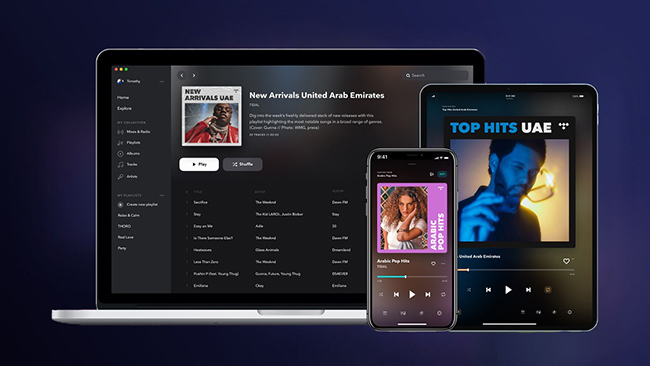
Part 1. Can You Use Tidal on Multiple Devices?
If you own multiple devices and you’re an avid Tidal fan, then it is possible to sign in to Tidal on up to six devices at once. So, can you use Tidal on multiple devices at the same time with the same account? Yes.
If you want to make Tidal on multiple devices available, you’d better utilize the offline mode and the Live Session feature with a Tidal subscription or stream Tidal up to 6 accounts with a Family Plan. For Tidal Free users, the best way is to use AudBite Tidal Music Converter to download songs from Tidal and then you can play Tidal on unlimited devices without limits.
| Methods | Need Subscription or Not | Number of Streaming Devices |
| Tidal Offline Mode | Yes | Up to 6 devices with the same account, 1 online and 5 offline |
| Tidal Family Plan | Yes (Family Plan) | Up to 6 devices with different accounts. |
| Tidal Live Session | Yes (HiFi or HiFi Plus) | Unlimited with different accounts. |
| AudBite Tidal Music Converter | No | Unlimited with the same account. |
Part 2. Play Tidal on Multiple Devices with Offline Mode
Tidal allows Premium users to download and listen offline on up to 5 devices and one device in online mode. But in the testing process, we found that we can stream Tidal on Android and iPhone simultaneously in online mode. But playback will be paused if we play Tidal on the desktop app and Android at the same time.
Anyway, the case might be different according to different devices. Now, follow the steps below to activate offline mode, and then you can play Tidal on up to 5 devices in offline mode.
Note: You cannot access the offline mode on the Tidal desktop app.
Step 1. Open the Tidal app and log into your Premium account.
Step 2. Go to My Collection and select the content you want to listen to offline.
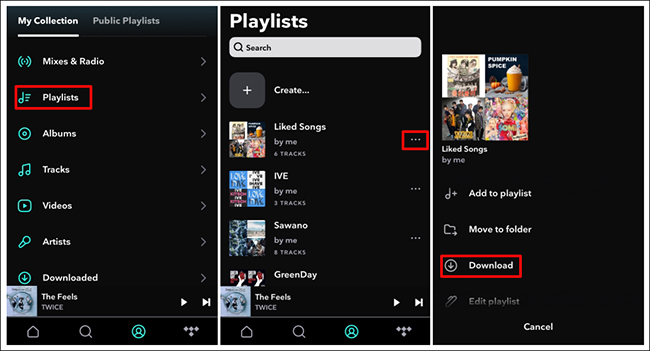
Step 3. Tap the Download button.
Step 4. Once the downloading is complete, head to Settings from the upper-right corner and toggle the Offline mode option.
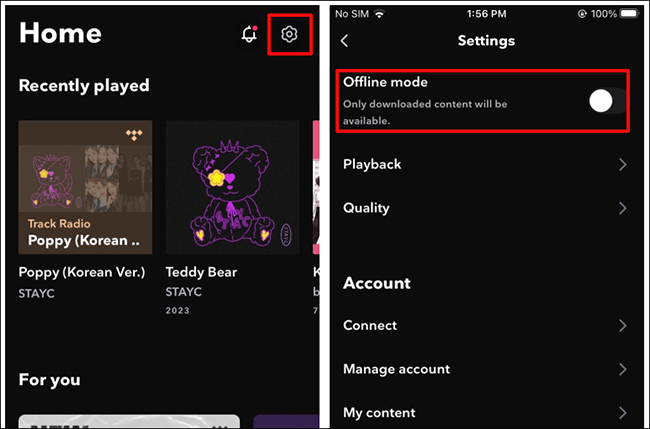
Step 5. Now, you can play your downloaded songs offline and continue your online streaming on another device.
Part 3. Play Tidal on Multiple Devices with Family Plan
Same as the other streaming services, Tidal also offers a Family Plan which allows streaming Tidal on up to 6 devices at the same time. This is the most straightforward way to play Tidal on more than one device. To upgrade to the Tidal Family Plan, go to the Tidal website and log into your current account. Select Manage subscription > Subscription > Upgrade. After that, you can add members to your Family Plan by performing the following steps.
Note: All members must have Tidal accounts located in the same country as the primary account holder.
Step 1. On the Tidal website, use the primary account holder’s credentials to go to Family.
Step 2. Click Invite family member to enter the members’ emails.
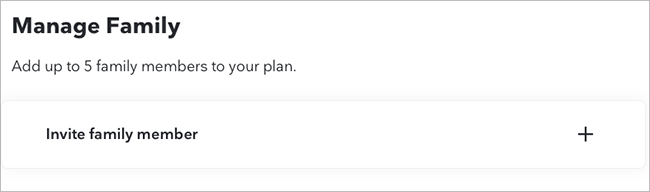
Step 3. Then hit on Invite. This will send an email invite to the recipient to join your Family Plan.
Step 4. Now, all members can play Tidal on their devices at the same time.
Part 4. Play Tidal on Multiple Devices with Live Session
The Tidal Live Session feature lets HiFi and HiFi Plus subscribers share what they’re playing in real-time with other paid members. By using this feature, you can listen together with your friends. Hence, it can be used as a method to play Tidal on multiple devices with real-time playback.
Note: This feature is only available for the Tidal mobile app.
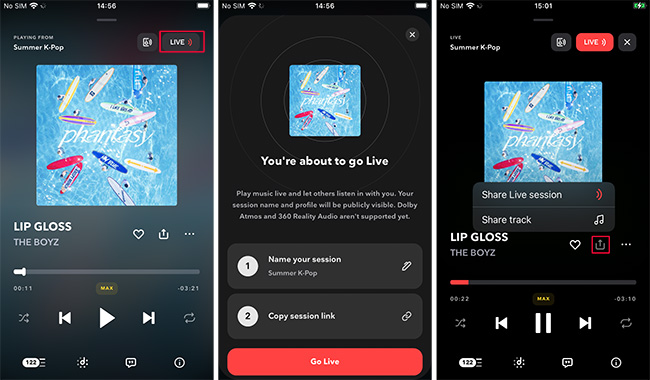
Step 1. Open the Tidal app on your Android or iOS device.
Step 2. Pick any song to start playing and open the Now Playing screen.
Step 3. Tap the Live icon in the top right corner.
Step 4. On the new window, give your session a name and copy the session link.
Step 5. Tap Go Live and hit the Share button to share it with others.
Step 6. Once others join in your Live Session, you and they can play Tidal on multiple devices in real-time.
Part 5. Play Tidal on Multiple Devices without Premium
Regardless you adopt which methods listed above, a Tidal subscription is required. Hence, we’d like to offer the best way to play Tidal on multiple devices without Premium – use AudBite Tidal Music Converter to download songs from Tidal to a computer locally and then put them on unlimited devices for listening.
AudBite Tidal Music Converter does a great job for Tidal Free users to download and convert songs from Tidal to MP3, FLAC, AAC, M4A, M4B, and WAV while preserving the lossless audio quality. With this tool, you don’t need to worry about the prevention by ads. AudBite software keeps metadata information and ID3 tags after conversion, so you can manage Tidal songs with other players and devices. By using this tool, listening to Tidal on multiple devices is a piece of cake.

Main Features of AudBite Tidal Music Converter:
- Download types of music files from Tidal to a local computer
- Support Tidal tracks, podcasts, albums, playlists, and more
- Preserve 100% lossless sound quality and ID3 tags
- Convert Tidal to MP3, AAC, WAV, FLAC, M4A, and M4B
- Download music at 5X faster speed for offline listening anywhere
Just download this AudBite Tidal Music Converter to your computer and then enjoy the unlimited joy of playing Tidal on multiple devices.
Step 1 Add Tracks from Tidal to AudBite Program
Start AudBite Tidal Music Converter and the Tidal app will be launched or relaunched for a connection. Find your desired track or playlist on Tidal and share it to obtain the link. After that, copy and paste it into AudBite’s search bar and click the + button. Once uploaded, you can freely browse your songs in the list.

Step 2 Adjust the Output Parameters
Now, click the menu icon in the upper right corner and select the Preferences option. On the new pop-up window, switch to the Convert section. From here, you can change the output format, bit rate, sample rate, and channel as you want. To play Tidal on multiple devices, just leave the MP3 format as the default option. Then click OK to save the other settings you made.

Step 3 Download Tidal Music as Local Files
Hit on the Convert button at the bottom right corner, and AudBite software will automatically download and convert Tidal songs to MP3 at a 5x faster speed. After conversion, all the Tidal songs will be saved to your computer locally. You can navigate to the Converted list to browse all your converted songs or use the search icon to locate them in the local folder.

Step 4 Listen to Tidal Music on Multiple Devices
After finding your favorite song in the local folder, double-click it and you can hear it with the built-in media player on your computer. After that, use a USB cable to transfer these converted songs from your computer to your mobile phone for playing. Also, use a USB drive to copy the playable Tidal songs to speakers or car for listening. Now, it is much easier to stream Tidal offline on multiple devices.
Bonus Tip: Best Streaming Device for Tidal
For a better listening experience, here we will share several best streaming devices for Tidal. Just take it for a reference.
1. Cambridge Audio CXN V2. The best sound-for-pound music streamer you can experience impressive, enjoyable sound quality with Tidal HiFi. It is compatible with Tidal Connect and you can stream your music wirelessly.
2. Naim ND5 XS 2. Even though it looks not the prettiest, you can’t argue with the class-leading sound. Moreover, you can use Naim’s own control app to navigate your way around on your smartphone. After that, you can enjoy an exceptional Tidal experience with Naim’s award-winning music-streaming speakers, systems, and players.
3. Bluesound. Bluesound was the first and most award-winning wireless hi-res multiroom system to let users play music in any and every room of their home. Through BluOS, enjoy Tidal’s high-fidelity sound quality and expertly curated editorial, wirelessly in every room of your home.
4. Technics SL-G700M2. An excellent and versatile digital source with a wonderful look boasting a wealth of digital connectivity alongside a multitude of streaming options. It can convey a strong sonic performance across all sources including Tidal.
Summary
To play Tidal on multiple devices anywhere and anytime, the above 4 methods are workable. Using the Tidal offline mode, you can stream Tidal offline on other 5 devices and 1 device in online mode. With the Live Session feature and the Family Plan, you are allowed to listen to Tidal with other accounts on multiple devices. Given that the above methods require a Tidal subscription, AudBite Tidal Music Converter could be the best choice to download Tidal songs locally for playing on unlimited devices without Premium.


