Q: “How do I add Spotify to OBS so I can play music on stream? None of the options allow me to select Spotify. I‘m lost… Thanks.” – Avieiswavy from Reddit
OBS is a free and open software aiming at helping users deal with media and video. If you want to make a record on your computer or do live streaming, then it can perfectly meet your requirement. Besides, you can also choose the output and input capture of audios inserted into your video. For many, Spotify is obviously the best input choice because of its abundant music library. As a matter of fact, many people are having trouble fixing how to add Spotify to OBS, as Avieiswavy mentioned in Reddit. Considering this, we list some feasible ways in this article.
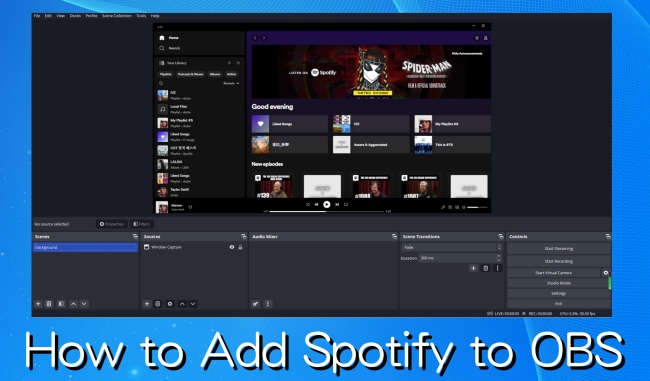
Part 1: Quick Tips to Add Spotify Music to OBS
1.1 Add Spotify Now Playing as a New Source
Since OBS Studio allows you to record through window capture, you can make use of this feature to add Spotify music to your OBS program.
Step 1: Launch the OBS Studio program. And open the Spotify app as well. Make sure that you have logged into an account. Now play the song you want to add to OBS on Spotify.
Step 2: On the main interface of OBS, choose Sources at the bottom. Click the “+” button below and select Window Capture.
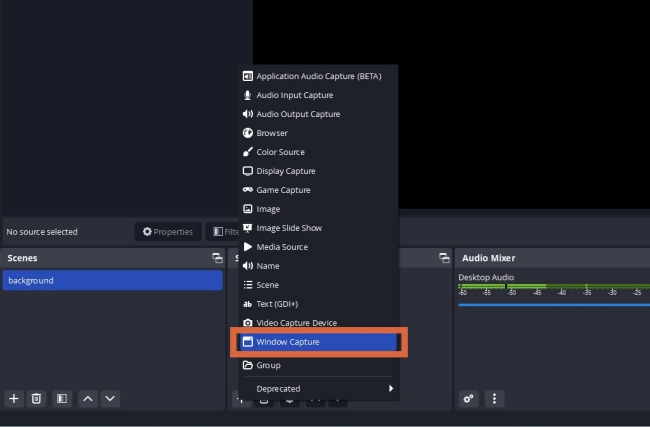
Step 3: Then you can change the name of the capture window on the pop-up window. Click OK to move on.
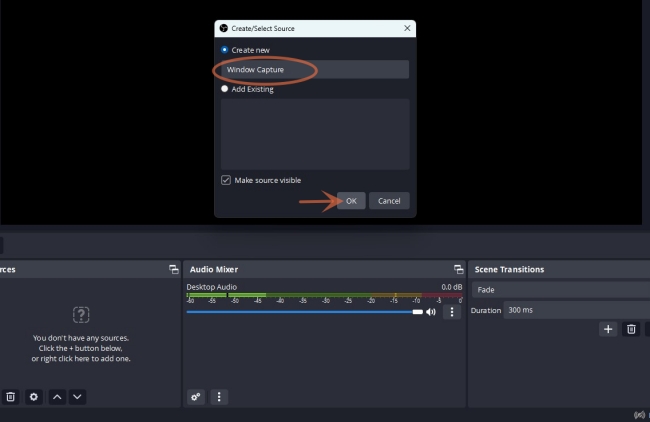
Step 4: On the Window option, choose [Spotify.exe]. Then select OK. Now you have access to play Spotify music freely on OBS.
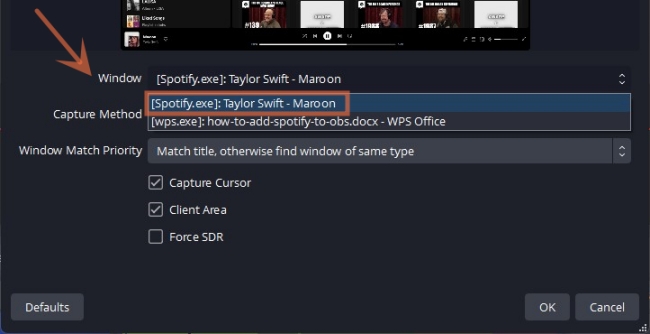
Step 5: Also, you can hold and drag the small squares in the red lines around the Spotify window captured by OBS to resize it.
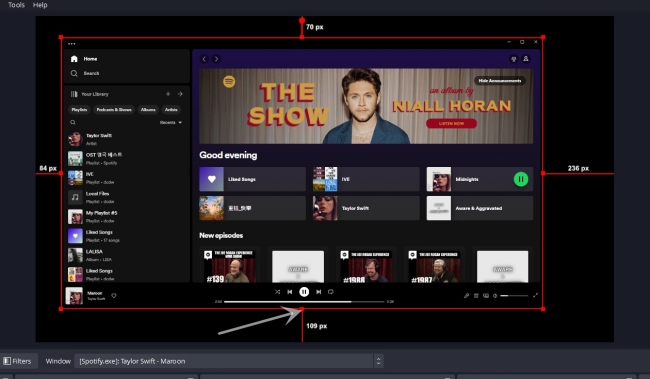
1.2 Add Spotify Songs as Audio Source
When dealing with Spotify music and OBS Studio, you should bear in mind that OBS actually supports some songs to be added in OBS Studio. You may need to download a Windows audio capture plugin to achieve a full play. Here’s how.
Step 1: Search and find win-capture-audio and click the Go to download button.
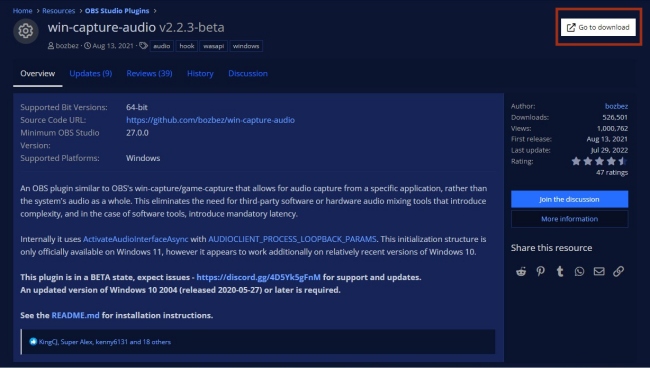
Step 2: Slide down the page, and click on the .zip file to download the software. Then unzip the file and copy it to the OBS installation folder.
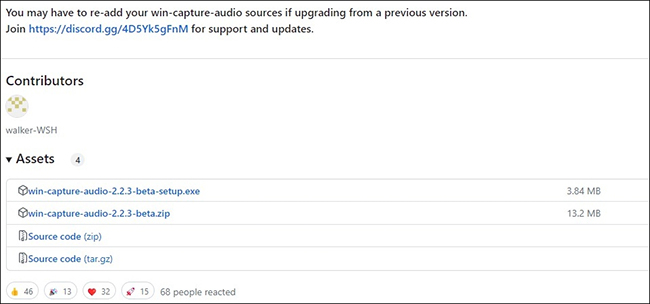
Step 3: Now turn to OBS, and click Settings on the Controls column. On the left side menu, select Audio. Then find Global Audio Devices on the right interface. Disable all the audio options. Click OK to move on.
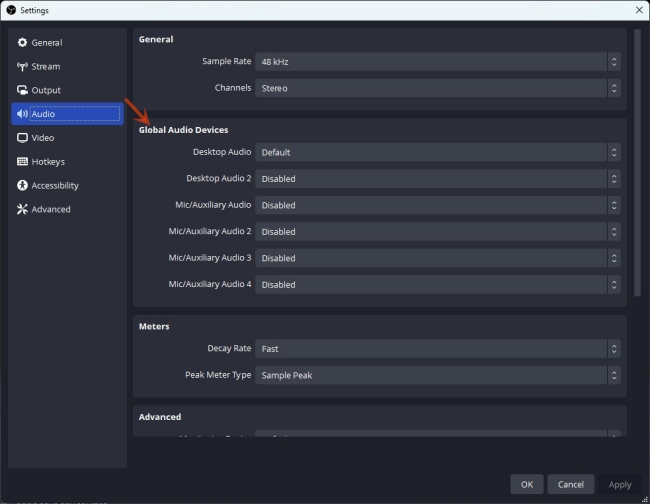
Step 4: Open the Spotify app on your PC. And then click Sources on the OBS again. Right-click on the blank in the Sources column. Choose Add > Application Audio Output Capture to create a new task. Continue by clicking OK.
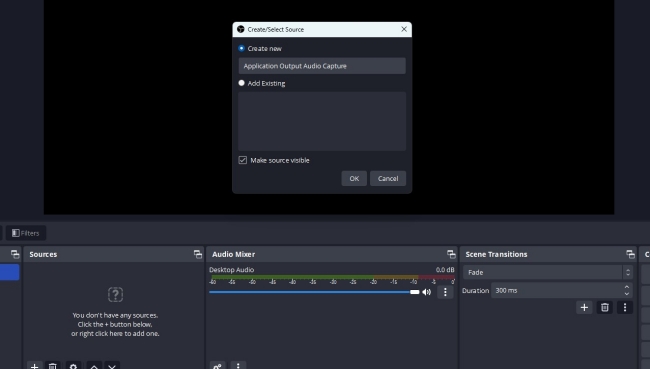
Step 5: Then choose Spotify on the Window option. Then select OK to finish. It will only capture the audio from Spotify.
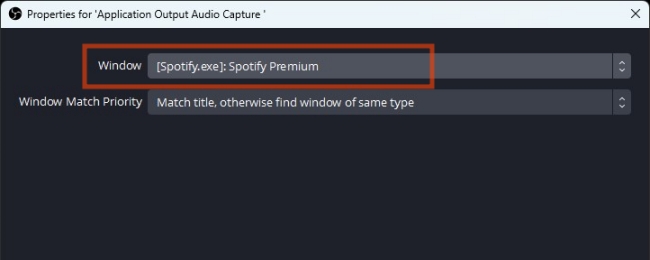
Part 2: Surefire Way to Add Spotify to OBS as Media Source
Though the above two methods are useful as well, neither can accomplish inputting Spotify music to OBS Studio directly. OBS Studio also allows you to add media sources to the program for a better experience. But if you have used Spotify for a while, then you must understand that you can’t download Spotify songs and add them to OBS due to music encryption protection.
So, if you are wondering what can be the solution, why not have a look at the AudBite Spotify Music Converter? It can help you download your favorites from Spotify and transfer them into MP3 and other formats. With the AudBite program, you can directly add managed Spotify songs to OBS and set them as background music. Apart from OBS, you can choose to add Spotify to VLC Media Player, QuickTime Player, SMPlayer, and so on to play and enjoy Spotify on more platforms.

Main Features of AudBite Spotify Music Converter
- Download ad-free songs from Spotify without premium easily
- Convert Spotify music to MP3, AAC, WAV, FLAC, M4A, M4B
- Save Spotify music up to 320kpbs and with ID3 tags retained
- Support downloading Spotify music in batch at 5× faster speed
Step 1: Operate AudBite Music Converter and Add Files
Launch the AudBite software. Next, choose the music you want to put into OBS from Spotify and drag them to the AudBite program. It will be added automatically. You can alternatively copy and paste the link of song/playlist/album/podcast/audiobook to the search bar and click on “+” to add them.

Step 2: Select Output Format
On the main interface, check the ··· icon to see where you would like to put the managed files. Then click the Menu icon and select Preferences. You can change the output settings on the pop-up window like language, format, channel, and so on. If you are satisfied with the default setting, just click OK to continue.

Step 3: Start to Download and Convert the Music
Now, you can click on the Convert button. Then the program will begin working on the downloading and converting task. Soon later, you will get Spotify music files. Click the Converted icon on the bottom to check your downloaded Spotify tracks.

Step 4: Add Spotify to OBS as Media Source
Open OBS Studio, and click the “+” icon on the Sources column. Select Media Source. Then you can choose to change the name of the new OBS task, confirming OK to go on. Now click Browse to choose the songs you downloaded just now to open in OBS. Then select OK. The album picture will be shown on OBS, and you can change the size and location of it.
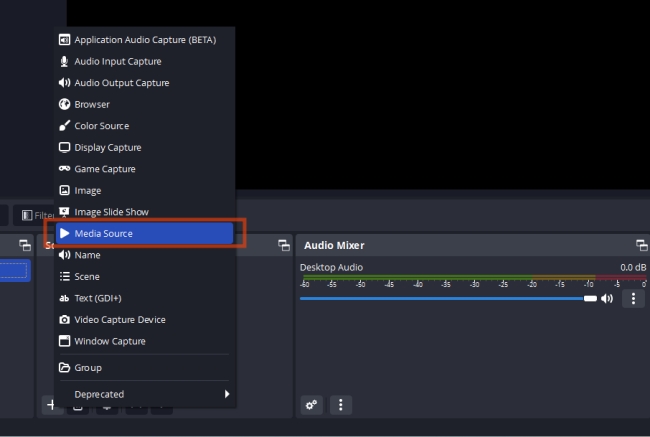
Part 3. Final Words
This comes to the end of this post. Previously, we talked about several ways of how to add Spotify to OBS Studio. If you want to use Spotify music as the BGM and show no recording trace, AudBite Music Converter can be the best option. Since you will download the song first, there is no need to worry about break-offs. In a word, the AudBite program is easy to handle and user-friendly. Come and try it.


