You’re enjoying your nice summer vacation on a beach abroad, then you open Spotify to play music. However, you’re prompted that you can’t log in because you’ve been out of the country for more than 14 days, which is really annoying for a nice vacation.
This kind of situation may happen to you and every one of us because Spotify limits free account users to only use Spotify abroad for 14 days. How to remove this restriction and enjoy your Spotify at any place at any time? This post gives you 4 solutions, check it out.
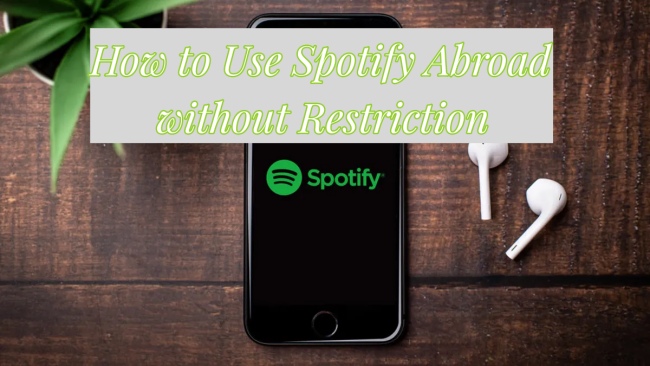
Part 1. Use Spotify Abroad – Free Plan
Do you have to subscribe to premium to get rid of the 14-day limit when you are abroad? In fact, it’s not the truth. There are ways to keep your free account and remove this restriction. And I will show you two.
1.1 Change Your Country
When you stay abroad for more than 14 days and try to log in Spotify, you will receive a message: Enjoying your trip? To listen abroad for more than 14 days, tell us where you are at spotify.com/account. This message actually reminds you that you can access all the original content by changing your country. Spotify sets your account country by default to the country you were in when you signed up for the account. But you can easily change it if you need to.
1) Open a web page on your device.
2) Go to spotify.com/account. Then you can see the Account overview.
3) Click the Edit profile button under your profile message.
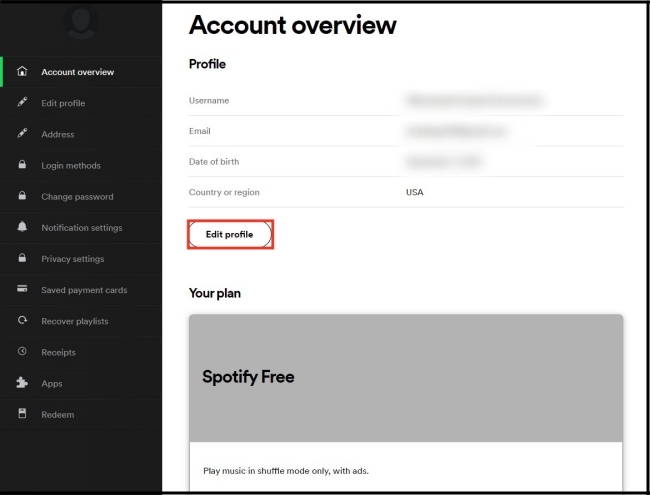
4) Find the Country or region, click the little arrow on the right, then you can choose the country where you at.
5) Click Save profile to finish the change.
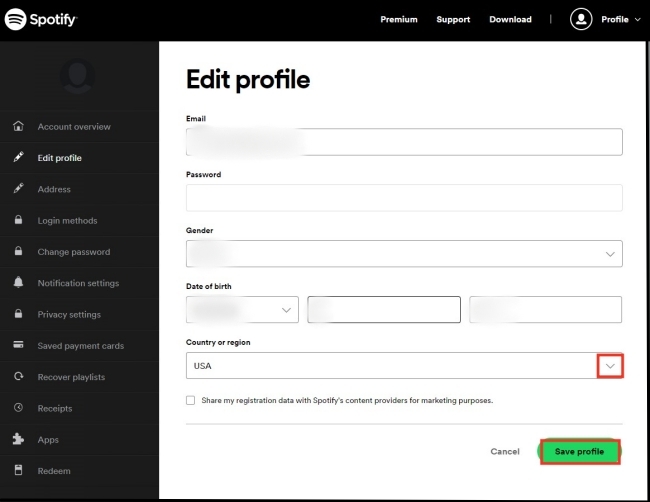
Note: When you change your country, your new country will occur only when you are actually there, you are not allowed to choose a country which you’re not in.
1.2 Utilize VPN
VPN is a very convenient service. It can encrypt your web traffic and replace your IP address, because of which, Spotify can’t recognize your exact location. So you can connect to a VPN in your account country for unlimited use of Spotify abroad. There are several steps you need to do.
1) Open any VPN app you have on your device.
2) Choose the server in the country you used to register your account.
3) Once the connection is successful, restart your Spotify account and try to log in. Now you are able to use Spotify abroad under a VPN connection.
Part 2. Use Spotify Abroad – Premium Plan
If the restriction to use Spotify abroad for 14 days really bothers you and you find the above two methods a little bit complicated, you can simply opt to join Spotify premium. With a premium account, you get unlimited access to Spotify music no matter where you’re traveling or on business. What’s more, a premium account also means that you will enjoy ad-free music listening, high audio quality, and personalized recommendations for playlists. You can also have offline playback privileges.
Spotify premium has four plans, including Premium Individual, Premium Duo, Premium Family, and Premium Student. Premium Individual and Premium Duo contain 1 account and 2 accounts respectively. And they cost $10.99 and $14.99 per month. Premium Family costs $16.99 per month and contains up to 6 accounts. If you want to subscribe with your family or friends, this plan is more cost-efficient. However, for your information, this plan will block explicit music. Premium Student is a discount for eligible students, costing $5.99 per month.
You can upgrade to Spotify premium with these steps.
1) Run the Spotify app on your device and log in your account.
2) Click the profile icon and choose Account.
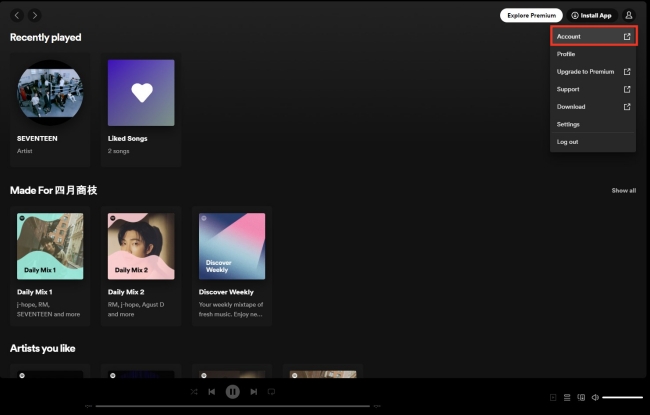
3) Under Account, click the Manage your plan button. After that, click Join Premium to choose your ideal premium plan.
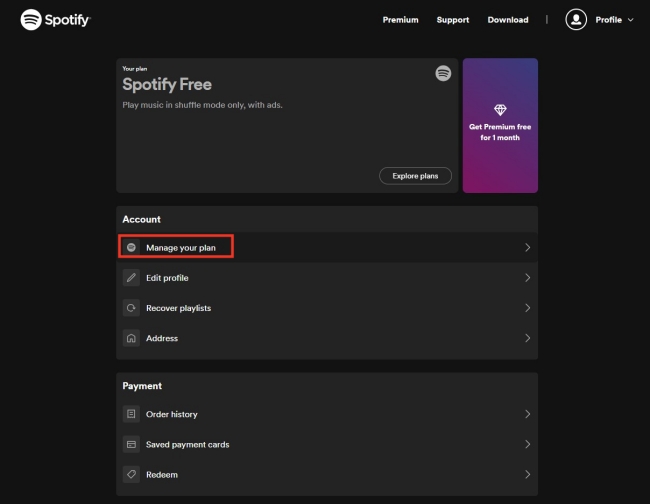
You can join a premium plan and try it for free for a month.
Part 3. Download Spotify for Unlimited Use
If you don’t want to pay for the premium subscription, you can download Spotify music on your local computer and then enjoy the offline playback at any time, so you can bypass the abroad 14-day limitation and even don’t need to consider the internet connection. However, Spotify music is all DRM-protected, which only allows you to play within Spotify apps. To handle this, you need a third-party tool to help. And I recommend AudBite Spotify Music Converter to you. It is a useful and user-friendly tool with powerful functions.
Even if you are a user with a free account, it can help you download songs, albums, playlists, and podcasts directly to your computer. Then you can save them as local files for backup. And you will never worry about that you can only use Spotify abroad for 14 days. You can play the music file on any device at any time and at any place. In addition, this tool can convert Spotify music to other audio formats like MP3, AAC, FLAC, WAV, M4A, etc. to satisfy your various needs.
You just need to follow the next detailed operations to download Spotify music for abroad offline playback.

Main Features of AudBite Spotify Music Converter
- Download ad-free songs from Spotify without premium easily
- Convert Spotify music to MP3, AAC, WAV, FLAC, M4A, M4B
- Save Spotify music up to 320kpbs and with ID3 tags retained
- Support downloading Spotify music in batch at 5× faster speed
Step 1 Add music for download
First, you need to install the AudBite Spotify Music Converter and Spotify app on your computer. Then log in your Spotify account. After that, you can choose the music you want to download and drag it to the program interface. When the music is recognized by the program, it will appear in the list. There’s another way to import Spotify tracks. You click “Share” – “Copy Song Link” or “Copy link to playlist” to copy the song or playlist link, and then paste it to search. After clicking the “+” button, it will also be recognized and shown in the list.

Step 2 Choose a suitable output format to download
The menu button is on the top right corner. Hit it and then choose the Preferences option, you can decide the download format here, and channel, sample rate, and bit rate as well.

Step 3 Start downloading for abroad offline playback
Click the Convert button at the bottom of this window, and the process of downloading will start. You can see the green progress bar to the right of each track. If you want to know the location of this downloaded file on your computer, you just need to click the Converted icon. When the download process is finished, you can now enjoy your Spotify abroad through offline playback. Congratulations on successfully removing the 14-day restriction.

Part 4. Final Words
By reading this article, now you know 4 efficient ways to use Spotify abroad without limitation. You can simply join Spotify premium to access all functions. If you want to keep your free account, you can change your country on Spotify or connect a VPN to remove the restriction. Also, you can use the AudBite Spotify Music Converter to download music and enjoy offline playback forever without being restricted.


