Do you have any idea where do Spotify downloads go? If yes, then well and good. But if you have no idea and need to know all about it, you have landed in the right place. We have done some extensive research for the sake of your ease so that you don’t have to go anywhere else in search of the right answer.
As a newbie, it is tough to lay one’s hand on the correct information as there are many answers to a single question online and if you don’t know much about them, then there are chances that you might waste your time and energy in search of the false information. Here, we will let you know all about Spotify downloads and the way through which you can find them on multiple devices.
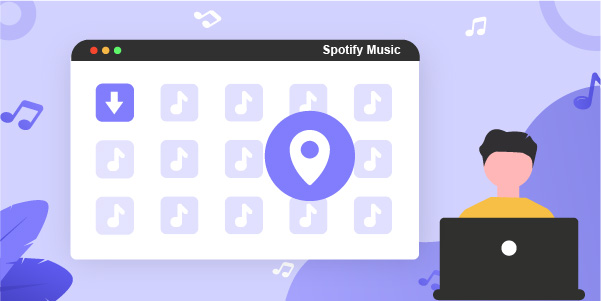
- Part 1. How to Find Spotify Downloads on Your Devices
- Part 2. How to Download Songs from Spotify without Premium
- Part 3. How to Easily Find Spotify Downloads on Your Computer
- Part 4. Final Words
Part 1. How to Find your Spotify Downloads
There is the question that people often need to know where do my Spotify downloads go? Here we will let you know how to find the downloaded files on different devices. Below is the list of a number of devices from where you can find your Spotify songs after downloading.
On Android Phone
To find where do Spotify downloads go on Android, check out the following steps.
- Just open Spotify, go to Your Library > Liked Songs.
- Now press the three-dots button that you will find in the upper right corner.
- Click the option of Filter downloaded songs, then you’ll be able to see all the downloaded music.
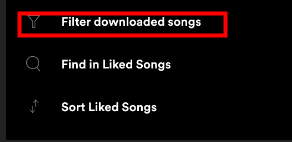
On iPhone
To find out where do Spotify downloads go on iPhone, just follow these steps one by one.
- Press the option of Your Library and you can see the discography.
- Now to find songs or albums that you have downloaded to your device, press the option of Albums, then swipe down to reveal a search bar where you will see the option that says Filters, just tap that, then filter by Downloads.
- In case you need to search the music separately, go for “Your Library” where you need to go in a tab called “Songs”. Here you’ll have to go for some steps. Press the “Playlists” tab, go to the “Liked Songs” playlist, where you will be able to see all the downloaded songs.
- In the end, when you are in the “Liked Songs” playlist, tap the menu button to see some settings. Press the option of “Filter downloaded songs” only to see the music you have downloaded.
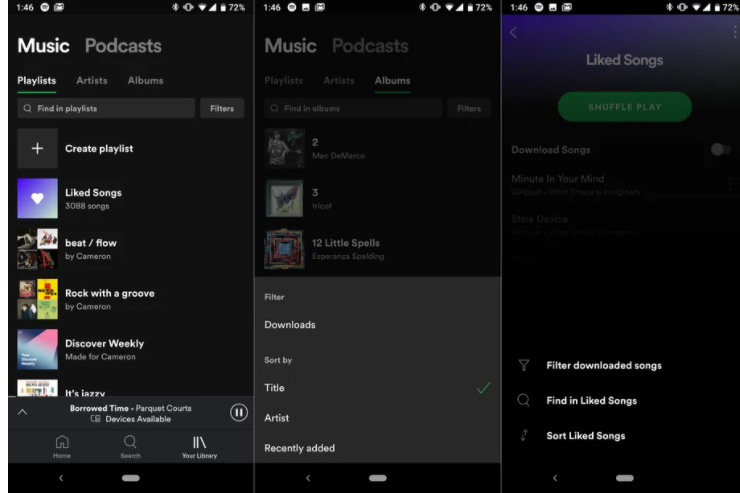
On Mac
- Just launch the Spotify app on your Mac and extract the drop-down menu against your name.
- Press on Settings and find the option of Offline songs storage.
- Search for the location mentioned under Offline songs storage. You will notice that by default, the location will be set as /Users/yourusername/Library/Caches/com.spotify.Client/storage.
On PC
Are you wondering where do Spotify downloads go on PC? Just go to Settings > Show Advanced Settings > Offline Songs Storage, and from there, you should be able to see the location of the music that you have downloaded.
Part 2. How to Download Songs from Spotify without Premium
There are many music converters, but nothing can beat the perks of AudBite Spotify Music Converter. This is one of the best options that one can try to meet the excellence level of advanced technologies. Using this tool, users can easily convert the songs into their desired format. There is not a single format in which you are supposed to convert the songs as you can change them into MP3, M4A, FLAC, M4B, WAV, and AAC.

Main Features of AudBite Spotify Music Converter
- Download ad-free songs from Spotify without premium easily
- Convert Spotify music to MP3, AAC, WAV, FLAC, M4A, M4B
- Save Spotify music up to 320kpbs and with ID3 tags retained
- Support downloading Spotify music in batch at 5× faster speed
This tool is the best choice to rely upon if your primary preference is to go for software that lets you enjoy the songs in their original quality. The quality of the original music doesn’t lose as you can make the most out of it whenever you want by converting it on your favorite device.
Step 1 Add Spotify Music to AudBite
Go to the official site of Spotify Music and go to the library where you need to find the albums or music you want to download and drag to the AudBite Spotify Music Converter interface. You can also copy the URL of all the songs, playlists, albums and paste them into the search box of the interface’s app. Then tap the + button for loading the music.

Step 2 Set out the Output Audio Parameter
Press the menu bar and select the option that says Preferences, from where you will see a window that permits you to switch to the Convert tab. Here you need to arrange the output format and manage the bit rate, sample rate, and channel. You can archive output songs by artists or albums if you like.

Step 3 Start Conversion of Spotify Songs
In the end, click the option of Convert so you can start the process of conversion and download music from Spotify. The whole step of downloading will take some time based on the number of songs you want to download. So just wait, and you’ll find the songs converted in the folder on your PC. Tap the Converted icon to check out the music and look for the folder to save the music you converted before.

Part 3. How to Easily Find Spotify Downloads on Your Computer
- Choose File Explorer from the taskbar, or tap the Windows logo key + E.
- Then under Quick access, choose the option of Downloads.
- Now you can also find your Downloads folder under This PC.
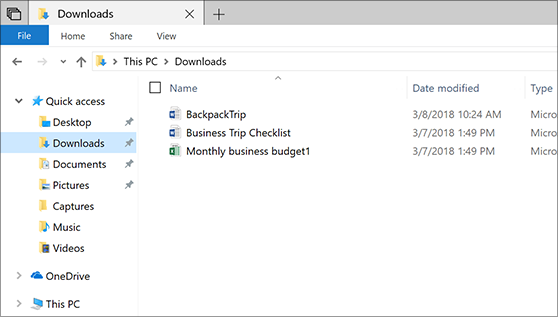
Part 4. Final Words
We hope that now you have found all the answers to your questions and you can easily find where do Spotify downloads go on PC and other devices. This article might probably have solved all the answers to your questions, and you must know how to use the mentioned application and find preferred music whenever needed. Just try this out and share your feedback with us. We would love to learn more about your experience. In case you have any questions, feel free to contact us. We would love to be of your assistance.


