Nowadays, most phones have default ringtones and most of them are monotonous. If you want to customize your phone ringtone that show your personality, Tidal is a good choice for you. It is famous for its huge music library in which you can find the music you like. However, there is no official method to set Tidal music as ringtone. No worries! We are here to help. Keep reading and you will get the troubleshooting tip to help you get the unique ringtone you want.
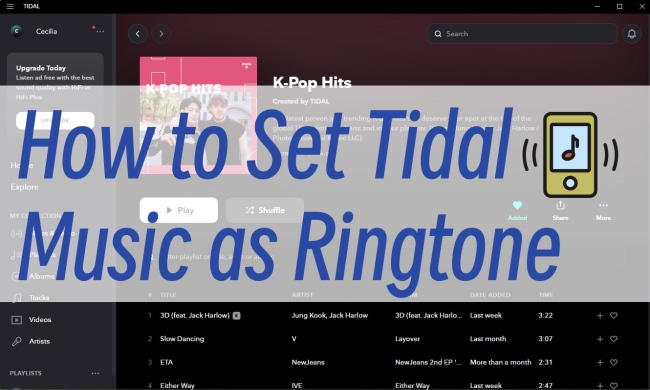
Part 1. Can I Set Tidal Song as Ringtone?
As one of the most popular streaming music platforms, Tidal is on a subscription basis. All the music is encrypted by digital rights management to prevent unauthorized access. Only when you have a HiFi or HiFi Plus account, you are capable of downloading its music. Even though you get the music locally, you can not play them out of the Tidal app. And of course, you can not directly set Tidal music as your phone ringtone. However, with the assistance of a third-party tool like AudBite Tidal Music Converter, things will be a much simpler process.
It is a professional converter designed for Tidal users. With its advanced DRM removal technology, you can easily download songs, playlists, albums, and podcasts from Tidal to your computer and then set the track you like as a ringtone. No matter whether you have a subscription or not, you can have full control of the music. In addition, you don’t need to worry about the compatibility issue. This program entitles you to convert the music to a lot of audio formats that are commonly used, such as MP3, AAC, WAV, FLAC, and so on.

Main Features of AudBite Tidal Music Converter:
- Download types of music files from Tidal to a local computer
- Support Tidal tracks, podcasts, albums, playlists, and more
- Preserve 100% original sound quality and ID3 tags
- Convert Tidal to MP3, AAC, WAV, FLAC, M4A, and M4B
- Download music at 5X faster speed for offline listening anywhere
Part 2. How to Make Ringtone with Tidal
AudBite Tidal Music Converter is a useful and effective tool. In case you don’t know much about it, we will provide a detailed tutorial in this part to help you use it smoothly. At the same time, complete steps to set the downloaded Tidal music as a ringtone are listed. There is guidance for Android and iPhone users. Thus, you can read it according to your phone model.
2.1 Download Tidal Music Freely
Before you set the ringtone, you should get the DRM-free Tidal tracks. Therefore, the first step is to install the program on your computer. If you don’t have the Tidal app, you should also install it in advance.
Step 1 Choose the track
Launch the program and wait for it to help you open the Tidal app. Use your account to log in and find the track that you want to set as your phone ringtone. Then, click Share – Copy track link to obtain the track link and paste it into the search bar, which you can find at the top of the program’s main window. To load this track to the program, you just need to click the + button next to it.

Step 2 Adjust the output format
After the track is added, you can now start to decide the output settings depending on your need. To prevent the audio format from not working well, you’d better change the format so that it can match your phone. Head to the menu section at the right corner of the program, and choose Preferences – Convert. Next, choose one suitable output format and adjust other parameters like channel, bit rate, or sample rate. Don’t forget to click the OK button as a confirmation.

Note: The audio formats that can be set as a ringtone in Android include MP3, M4A, WAV, and OGG. And iPhone ringtones are only m4r files.
Step 3 Begin downloading Tidal track for ringtone
Now you are fully prepared, just click the Convert button and the program will automatically begin the downloading and conversion process at 5x faster speed. When the conversion is finished, you can locate the downloaded music file on your computer with the Converted icon.

2.2 Set Tidal Song as Android Ringtone
If you use an Android phone, the steps below are helpful for you to set Tidal music as your ringtone. The procedure is really straightforward since you already have the DRM-free music file.
1) Make a connection between your Android device and computer via a USB cable.
2) Find the downloaded music file on your computer and copy it. Then paste it to the internal folder of your Android phone.
3) Open your Android phone and head to the Settings option. Tap Sound and vibration – Incoming call ringtone – Custom ringtone.
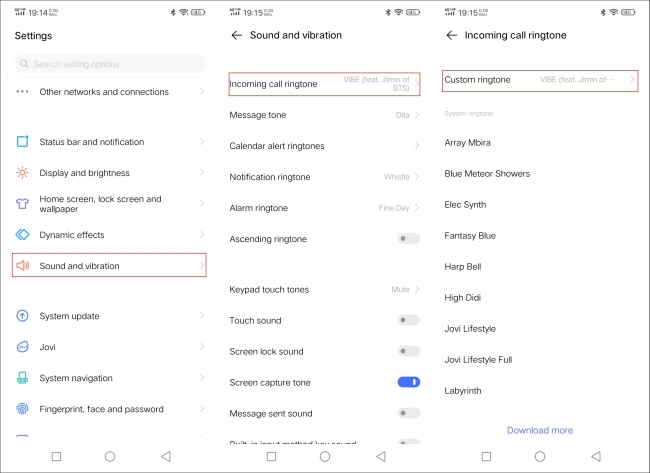
4) Now you should be able to see the Tidal music that you imported in the list. Tap on it so that you can select it as your ringtone.
2.3 Set Tidal Song as iPhone Ringtone
For iPhone users, the procedures to set Tidal ringtones are more complicated than for Android. However, you can take the following steps as a reference. I hold the firm belief that they can do you a favor.
1) Launch iTunes on your computer. Drag and drop the downloaded Tidal song to its library.
2) Right-click the song and select Song Info.
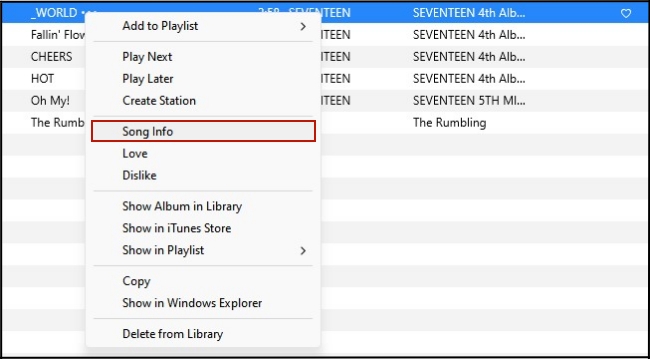
Then you can see a new pop-out window, click the Options at the top of it.
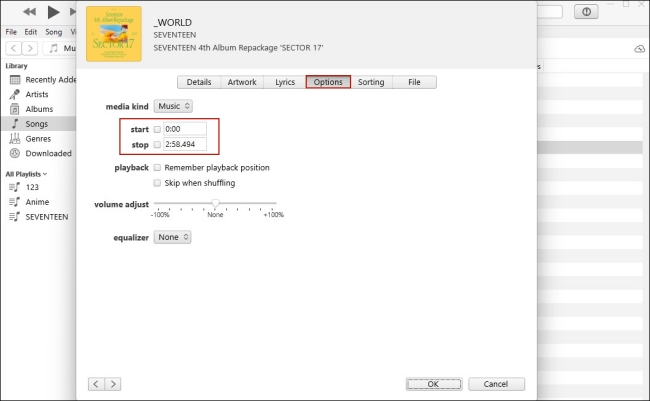
3) Next, you can cut this track by setting the start and stop times. You should notice that the track duration must be less than 40 seconds so that it can be set as a ringtone on your iPhone. When you finish, hit OK.
4) At the top bar, click File – Convert – Create AAC Version. Then you can copy it to your desktop. Change the file extension to “.m4r” by renaming it.
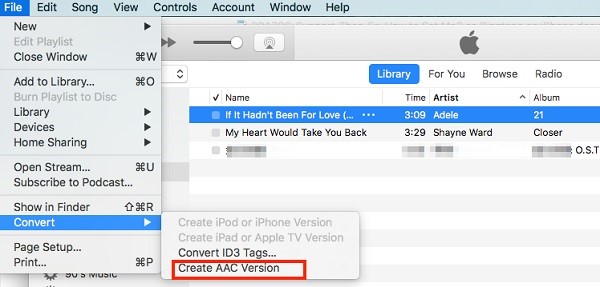
5) Now plug your iPhone into the computer via a USB cable. Go back to iTunes and click your device in the left bar.
6) Select Tones and transfer the .m4r file to your iPhone by dragging it. Thus, this customized ringtone will be added to your phone.
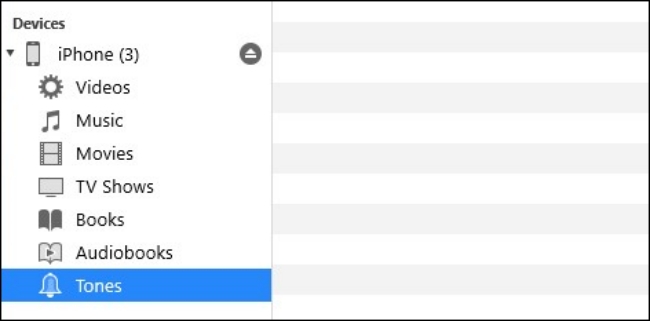
7) Run your iPhone and head to Settings – Sounds & Haptics – Ringtone. Find the ringtone you edit and tap it so as to set it as your ringtone.
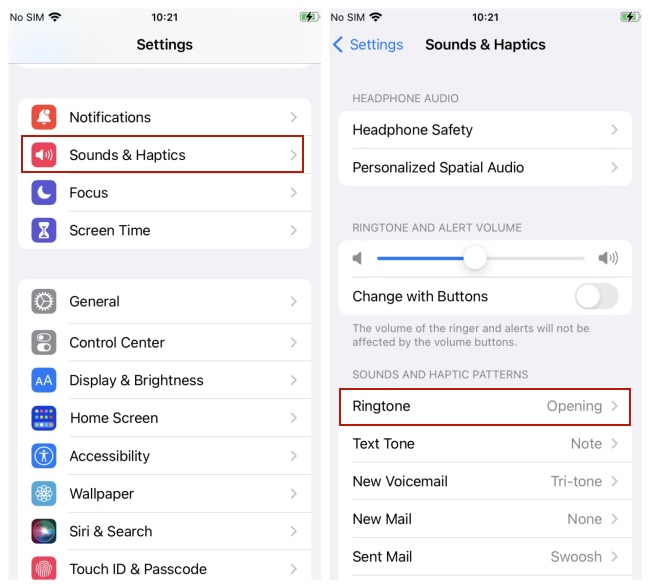
Part 3. Final Words
When you try to set Tidal music as ringtone, you will find there is no direct way to do so. But luckily, you have a good helper to solve your problem – AudBite Tidal Music Converter. You can use it to download the Tidal music first, then the operation to set it as your phone ringtone will become a piece of cake. After reading this article, you have learned the efficient method to use your favorite Tidal track as a ringtone. Now you can download this program and start to customize your unique ringtone.


