“I have been using GoPro for a long time now. I shoot landscapes and off roads, and it is so practical with its lightweight size. With the new GoPro Quik app, everything is getting easier. I looked online for different options to add background music from Spotify to use in GoPro Quik. Still, I couldn’t find any reliable answer, so how can I add Spotify music to GoPro Quik?”
“I am a full-time videographer, sometimes I have to edit GoPro recorded videos on the go, and GoPro Quik lets me do that; as Spotify has the best libraries, how can I add music to GoPro Quik?”
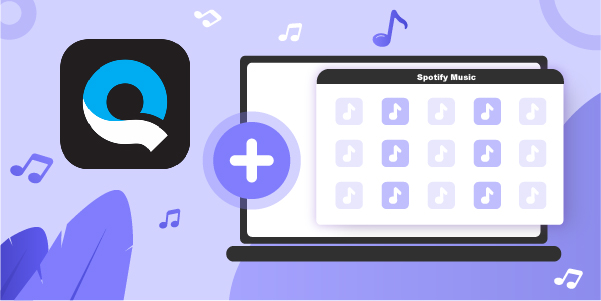
If you are a GoPro Quik user, and you, too, face similar difficulties. In that case, our article will guide you in detail on how you can easily use AudBite Spotify Music Converter so that you can use any Spotify song, podcast, background music, or even playlist in the GoPro Quik app.
- Part 1. How to Download Spotify Music for GoPro Quik
- Part 2. How to Import Spotify Songs to GoPro Quik
- Part 3. Conclusion
Part 1. How to Download Spotify Music with AudBite
Let’s say you’re seeking a means to get Spotify music locally on your PC. AudBite Spotify Music Converter might be a nice fit for you in such circumstances. AudBite distinguishes out among Spotify music converters due to its high-quality music conversion software. It is a 100 percent secure and virus-free application that creates no harm to the user’s computer. With AudBite Spotify Music Converter, you can quickly import Spotify music to GoPro Quik.
AudBite Spotify Music Converter is a high-speed Spotify music downloader and converter. It’s compatible with both Windows and Mac systems, and it has a user-friendly interface and 100% lossless output quality. With matchless results, AudBite assists listeners in downloading music and playlists for offline playing anywhere, anytime faster than ever. Depending on the user’s demands, AudBite transforms high-quality music into several formats.

Main Features of AudBite Spotify Music Converter
- Download ad-free songs from Spotify without premium easily
- Convert Spotify music to MP3, AAC, WAV, FLAC, M4A, M4B
- Save Spotify music up to 320kpbs and with ID3 tags retained
- Support downloading Spotify music in batch at 5× faster speed
Step 1 Import Spotify music to AudBite
First, download AudBite Spotify Music Converter by clicking the Download button above. Once installed, launch the converter on your computer and it will load the Spotify app automatically. Now go to select the songs you want to use in GoPro Quik. Then you can either choose to copy and paste the URL into the search box or just drag and drop the tracks to the main interface.

Step 2 Customize the output settings
Next, adjust the output settings as you need. You can easily download and convert Spotify audio to MP3 and other common formats, including AAC, WAV, M4A, and M4B. What’s more, AudBite lets you adjust the track’s audio channel, bit rate, and sample rate as per your choice. Simply click the menu bar, select the Preferences option, and start to set the parameters for Spotify music.

Step 3 Start to download Spotify music to MP3
Once finished, just close the setting window and go to start the conversion process. Simply scroll down to hit on the Convert button and wait for some time. After conversion, you can browse all the converted Spotify tracks by clicking the Converted icon and locate them on your computer with ease.

Part 2. Steps to Add Spotify Music to GoPro Quik
Now that you have downloaded the music from Spotify let’s see how to add Spotify music to video with GoPro Quik demonstrated in this part. Just transfer Spotify music to your mobile phone first. Then follow the below easy steps.
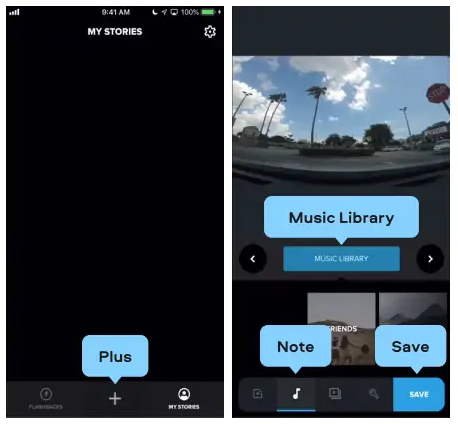
Step 1. Launch GoPro Quik on your device and tap Add to create a project.
Step 2. Tap the music note button in the bottom toolbar to add music to the video.
Step 3. Then tap Music Library to add Spotify music to Quik. The app will automatically detect songs you have on your mobile phone.
Now you can use your favorite music tracks from Spotify and use them in GoPro Quik.
Part 3. Conclusion
Spotify has the best and biggest music library which includes the best music and podcasts. But Spotify no longer allows using its music to a third-party application. Using other methods to download music from Spotify is a total headache. That’s why using AudBite Spotify Music Converter is an effortless method to add Spotify music to GoPro Quik, where you can add soundtracks to videos as unmatching quality background music and edit the videos anywhere anytime.


