TikTok is a social media with great popularity. Since it launched in 2016, it has become the most popular app in the world. It hosts user-submitted videos, which can range from 15 seconds up to 10 minutes in duration. Users of TikTok like to pair the videos they make with their favorite music. Therefore, music becomes the core for users to shoot, and edit their own videos.
Although TikTok has provided more than 600,000 free songs that you can use them on your phone, it has many copyright restrictions on TikTok. You cannot find the perfect music just on TikTok, sometimes, you need to find the most suitable music from Spotify and add it to a TikTok video. You may want to learn how to add Spotify music to TikTok under this condition. If you are eager to learn this, please follow me and keep reading.
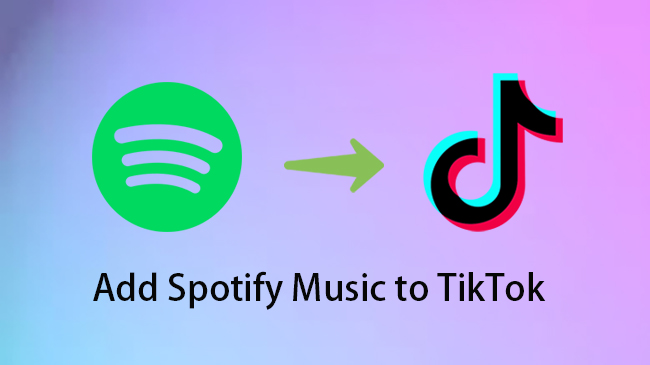
- Part 1. Can You Add Spotify Music to TikTok?
- Part 2. How to Add Music from Spotify to TikTok?
- Part 3. Conclusion
Part 1: Can You Add Spotify Music to TikTok
TikTok used to allow their users to add their own favorite songs from the local folders for uploading online to make videos. But recently, it has canceled this function, which disabled users from uploading music locally to avoid copyright issues. It is sad for users to hear this news.
So, if you want to add Spotify music to TikTok videos, you can search for your wanted songs from its music library if it is available. If you can’t find Spotify music from its library, you don’t need to worry, here are some methods to teach you.
Part 2: How to Add Music from Spotify to TikTok
We all know that a good video is inseparable from the editing, graphics, and soundtrack, and of which, the choice of suitable background music is very important. Therefore, for most video creators, music in TikTok’s library is not far enough. To make your video far more attractive, appropriate, and creative music is the soul. If your wanted songs cannot find in TikTok, you can download them to your own device first, then add them to your video by using third-party apps.
2.1: How to Download Spotify Music – AudBite Music Converter
So how to add Spotify music to TikTok? A music converter, AudBite Music Converter, is recommended. It aims to download all Spotify music to your own device without quality losses both for Spotify Premium and Spotify free users. You can convert Spotify music to MP3, AAC, WAV, FLAC, M4A, and M4B formats and retain original ID3 tags at the same time. Besides, 5x conversion is supported. You can download Spotify music into multiple players and devices without any limits, including your target video editors, making it possible to add music to TikTok furtherly.

Main Features of AudBite Spotify Music Converter
- Download ad-free songs from Spotify without premium easily
- Convert Spotify music to MP3, AAC, WAV, FLAC, M4A, M4B
- Save Spotify music up to 320kpbs and with ID3 tags retained
- Support downloading Spotify music in batch at 5× faster speed
You may a beginner at this tool, but don’t worry, here are detailed steps to tell you how to use this powerful music converter.
Step 1: Add Spotify Music to AudBite Music Converter
Before downloading, please make sure that the latest Spotify app has been installed. Download AudBite Music Converter and go to Spotify. Copy a link to a song or playlist that you want to apply to your videos or drag them directly into the conversion interface.

Step 2: Set the Preferences in the Menu Section
Click the Menu button and choose the Preferences icon. Set the Output Format (Format, Channel, Sample Rate, and Bit Rate), Conversion speed (include 1x and 5x) and Output Organized (include None/Artist/Album/Artist & Album/ Album & Artist) according to your own needs or the formats actually supported by TikTok. Click the OK button.

Step 3: Convert Spotify Music to Your Own Device
Click the Convert button. Then you will see the conversion progress of every song clearly.

Step 4: Transfer Converted Songs to Your Mobile Phone
Go head to your computer. Find the file and transfer downloaded songs to your phone’s local music app via USB cable. Then you can find songs on your local device.
2.2: How to Add Spotify Music to TikTok
After converting the downloaded Spotify music to your phone, then you can add Spotify music to your videos while editing. Here are several methods to teach you how to make it.
Note: Before adding Spotify music to TikTok, you can block Spotify ads.
Method 1: Add Spotify Music to TikTok Posts
If Spotify music is available in TikTok, you can follow the steps below to add Spotify music to your TikTok videos.
Step 1: Open TikTok and click the “+” icon at the bottom to create a video or select a video that you have recorded.
Step 2: Trim videos and click the Next button in the top right corner.
Step 3: Find the Sounds icon at the left bottom. Click it and search Spotify music from its music library.
Step 4: When adding Spotify music, trim the most important part of songs to match your videos.
Step 5: Favorite Spotify music so that you can find them easily next time.
Method 2: Add Spotify Music to InShot Video Editor
InShot Video Editor is a multi-functional video editor with good compatibility with iPhone, iPad, iPod touch, and Mac. As usual, most users will use InShot Video Editor to create TikTok videos if they want to add music to TikTok from Spotify. Here we go.
Step 1: Download the InShot Video Editor app and launch it on your phone.
Step 2: Choose “Create New” and find “Video” to create a new video program.
Step 3: Choose the “Music” option and click the “Track” button to add Spotify music from your phone.
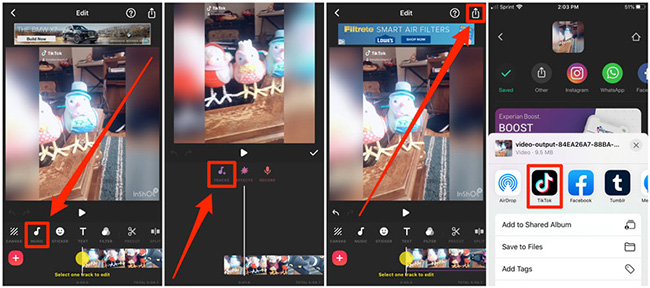
Step 4: Click on the “Excerpt” button and choose TikTok to share your video.
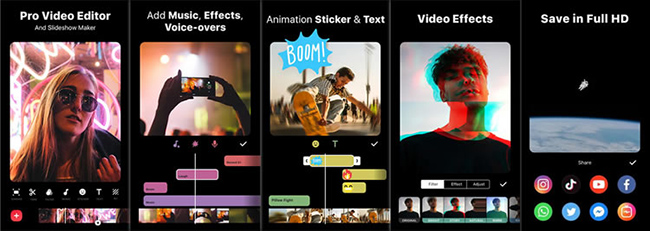
Method 3: Add Spotify Music to CapCut Video
CapCut is the official free Video Editor and Video Maker with Music for TikTok that is versatile and easy to use. It includes video editing, text, stickers, filters, colors, and music. So, you can use this tool to add Spotify to your TikTok. Keep reading.
Step 1: Open it. Click New Project to create a new project.
Step 2: Add a video or photo from your device.
Step 3: Tap on the Audio icon to add the music to the editing interface.
Step 4: Select the Sounds option. Then browse Spotify songs that are preserved on your phone.
Step 5: Choose songs that you want to add. Then click the Add + icon to add Spotify music to TikTok.
Step 6: When finished, choose to save, and share it with TikTok.
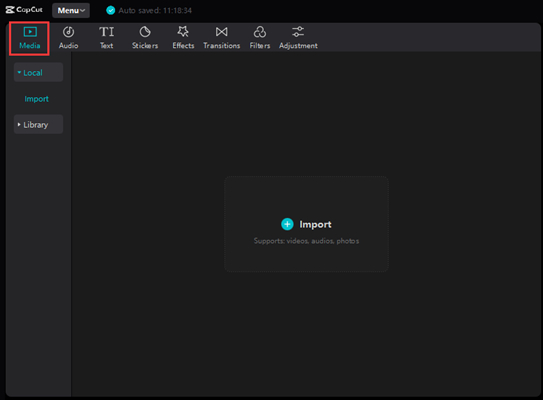
Part 3: Conclusion
A piece of suitable music is a soul for TikTok creators to create creative videos. And there is no doubt that the Spotify app has millions of songs, albums, and original podcasts free, which is the most popular music player across the world. So, learning how to add Spotify music to TikTok is necessary for you to become a good creator. If you can’t find music from the TikTok music library, you can use a suitable tool like AudBite Music Converter. Hope the above methods will help you.


