“I have been using djay Pro for my local music mixing. How do I use Spotify to DJ on djay Pro? I used to mix my music from Spotify and iTunes directly to djay Pro. Lately, they have cut off the functionality to import music from Spotify to djay Pro. How do I use DJ Spotify with djay Pro now?”
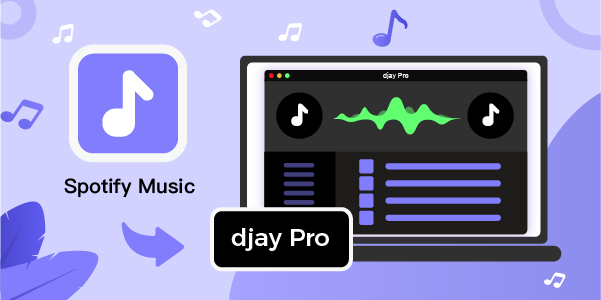
Have you been looking for the answers to these similar questions lately? Well, you will find a ton of mixed, confusing opinions online. Since Spotify stops the integration with djay Pro, all DJs cannot import Spotify music to djay Pro for mixing anymore. How can you DJ Spotify with djay Pro again? But talk is cheap. Here we’ll uncover a compiled smooth and easier solution to all these queries to save you from any more annoyance.
- Part 1. Way to Use Spotify with djay Pro
- Part 2. How to Download Spotify Music to MP3
- Part 3. Steps to Import Spotify Music to djay Pro
- Part 4. Conclusion
Part 1. Way to DJ Spotify with djay Pro
Using AudBite Spotify Music Converter remains one of the effortless ways to DJ Spotify with djay Pro. Many of the DJs and music mixers use different methods to DJ Spotify music. AudBite Spotify Music Converter has a faster conversion speed and easy-to-use interface. Compatible with both Windows and macOS, it is a leading Spotify music converter helping listeners download music from Spotify while keeping lossless output quality.
With this program, you can download Spotify songs, albums, playlists, and podcasts efficiently using a free Spotify account. In addition, AudBite Spotify Music Converter can remove ads from Spotify automatically. It allows users to download music in different file formats, including MP3, AAC, FLAC, WAV, M4B, and M4A, depending on the nature of the need. The following are the main features you can get from AudBite Spotify Music Converter.

Main Features of AudBite Spotify Music Converter
- Download ad-free songs from Spotify without premium easily
- Convert Spotify music to MP3, AAC, WAV, FLAC, M4A, M4B
- Save Spotify music up to 320kpbs and with ID3 tags retained
- Support downloading Spotify music in batch at 5× faster speed
Part 2. How to Download Music from Spotify to MP3
Thanks to AudBite Spotify Music Converter, you are able to download and convert music from Spotify to a playable format compatible with various DJ programs. Then you would have the chance to import Spotify music to djay Pro for mixing new tunes. Here’s how to download music from Spotify using AudBite Spotify Music Converter.
Step 1 Load Spotify songs into the converter
Download and install AudBite Spotify Music Converter from the official website then launch it on your computer. Go to browse through Spotify’s music library and choose the music you want to download from Spotify. Drag the music to the main interface or paste the URL of the track into the search box then click + button to load music tracks.

Step 2 Configure the output audio parameters
Click the menu bar and select the Preferences option. In the pop-up window, switch to the Convert tab. You can adjust the bit rate, sample rate, format, and channel. There are six audio formats, including MP3, AAC, M4A, M4B, FLAC, and WAV, available for you to choose from.

Step 3 Download Spotify music tracks to MP3
Click the Convert button to convert and download music from Spotify to djay supported audio format. The time of the whole process depends on the number of tracks you want to download. You’ll find the converted tracks in the folder on your computer after conversion. To view the converted tracks, simply click the Converted icon.

Part 3. How to Add Spotify Music to djay Pro
If you have djay Pro installed on your computer or mobile device, you can directly load the converted tracks into the software for mixing. If not, just go to download and install this DJ program from the official website or app store. After installation, the application will ask for the configuration of the device then click OK to proceed. Now the following instructions should work for djay on iOS, Android, Windows, and Mac.
For Windows users:
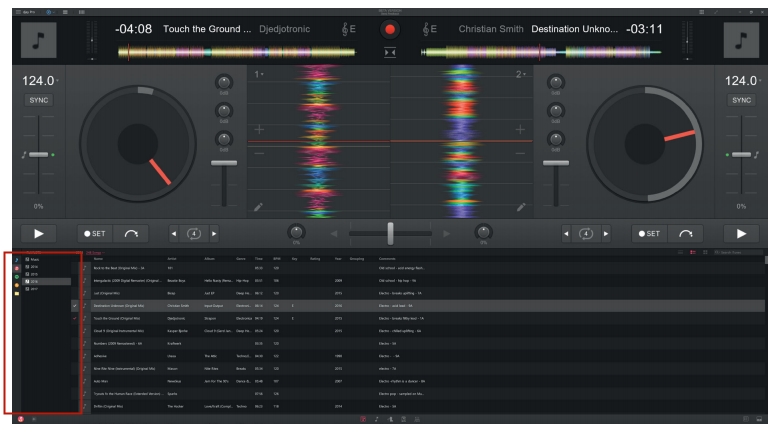
1) Launch djay on your Windows computer and then start browsing through the library browser.
2) Click the Explorer tab of the library browser and then click Add Folder to find where your Spotify songs are stored.
3) Select Spotify songs you want to add and then add them to the program for mixing new tunes.
For Mac users:
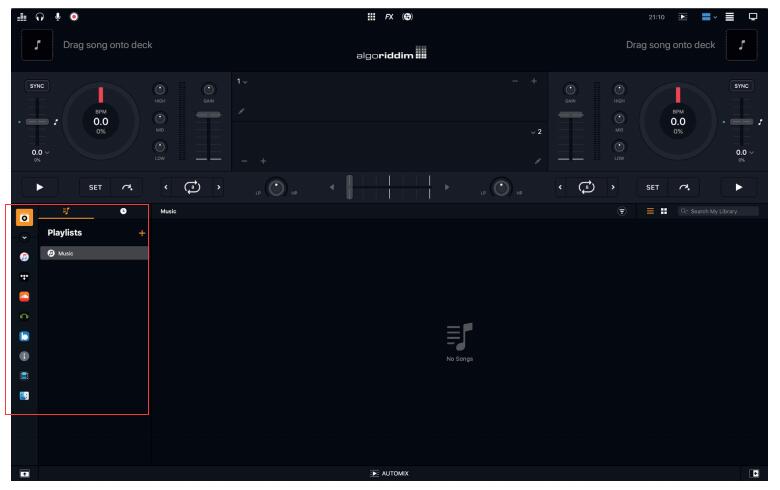
1) Open djay on your Mac computer then find the music browse in the lower half of the djay window.
2) Click the Finder tab of the library browser and choose Add Folder to locate the folder where the converted songs are stored.
3) Directly right-click the item you want to use in djay and then add them to the program for sound mixing.
For Android users:
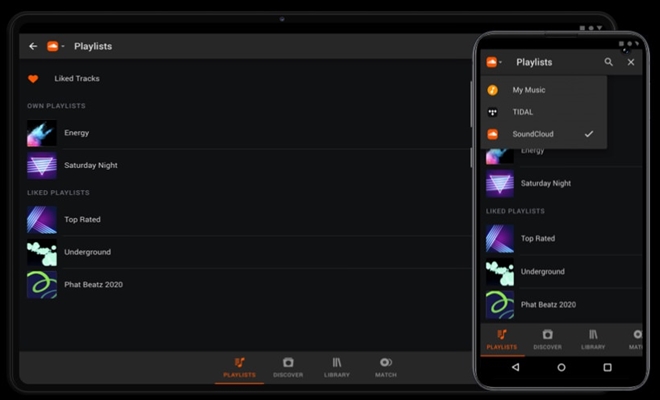
1) Fire up djay Pro on your Android device then touch Playlists at the bottom of the screen.
2) Tap My Music from the options – My Music, TIDAL, and SoundCloud, then start selecting Spotify music tracks.
3) After selecting, add them to your program and use various audio effects to make new tracks.
For iOS users:
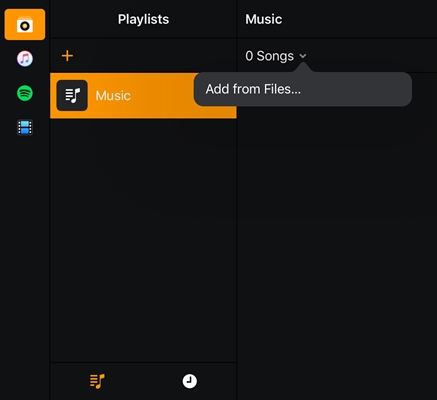
1) Run djay on your iOS and directly select a playlist containing the music you want to add by tapping My Library.
2) Tap the Number of songs in the playlist and select Add from Files.
3) Start selecting the converted Spotify songs you want to use and then add them to the program.
Part 4. Conclusion
Earlier released versions of djay had the direct extension to import music from Spotify and iTunes. Later Spotify didn’t allow any third-party application to import music to djay Pro. Cutting this functionality off was a big showstopper for djay users. There was no legit and easier method to import Spotify music to djay Pro. Using AudBite software, you can download songs, playlists, and albums directly from Spotify and then import them into djay Pro faster than ever. To DJ Spotify with djay Pro, the above method proves itself the best, easiest and effortless, so you can never stop sound mixing.


