LG TV refers to a series of smart TVs produced by LG Corp. LG Corp is one of the largest manufacturers in the world in the field of smart TV. Also, it leads the way in the development of LCD TVs. Its LG TV series has gained much popularity around the world due to its large TV lineup. You can find almost any model with your preferred functions and price.
Though LG TV can meet users’ most needs to watch a TV drama, movie, or reality show, many may also want to use Spotify on TV because the view and sound quality are better than on mobile devices. If you are eager to play Spotify on LG TV, then the following solutions can help you out.
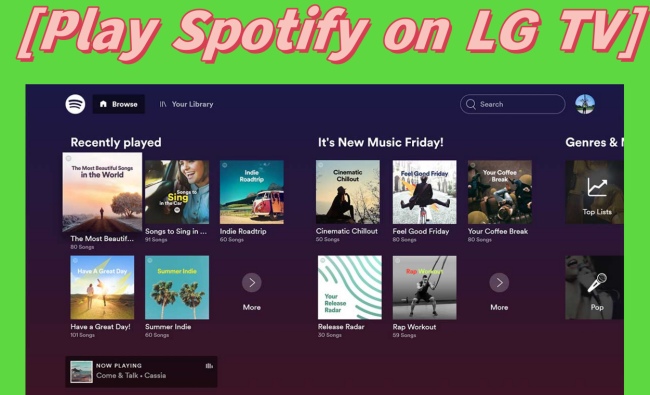
Part 1: Install Spotify on LG Smart TV for Music-Playing
The quickest way is to install the Spotify app on your LG TV. Spotify certainly supports downloading services on some TVs. You must be aware that you need a Spotify Premium account to successfully listen to Spotify on LG smart TV. Since LG TV runs with a special operating system called webOS, it is suggested to follow the steps to download Spotify on LG TV in case you fail to find the set-up.

1) Launch your LG TV and make sure that it has connected to a Wi-Fi network.
2) Press the Home button on the TV’s remote control to turn to the Home page.
3) Choose LG Content Store. Select the APPS option. Then select the Search icon on the top-right corner of the screen. Type and search Spotify with the keyboard showing on the screen.
4) Click on the INSTALL button. Later, choose the LAUNCH option on the TV screen. To fully enjoy Spotify music, you should then log in to your account.
Part 2: How to Play Spotify on LG TV by Casting
Besides, you can also choose to cast your playing Spotify music to the LG TV in case the Spotify app on TV doesn’t work. Here are three useful methods. Before you start to cast, please connect your device to the same Wi-Fi as your LG TV.
2.1 Apple AirPlay
If you are using an iOS device to play Spotify, you can easily listen to Spotify on LG TV through Apple AirPlay. Below is the guidance.
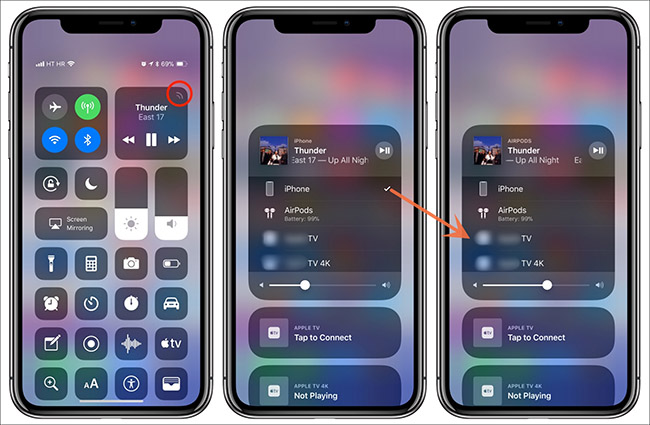
1) Open your iPhone or iPad. Play something on Spotify and do not close it.
2) Now turn to the Home page. Then open the Control Center on your iPhone. For iPhone X and later: swipe down from the top-right corner of your iPhone’s screen. For iPhone SE, iPhone 8 and earlier: Swipe up from the bottom of the screen. Then choose AirPlay.
3) On the screen, tap the name of your LG smart TV to make the connection. After it is done, you can enjoy Spotify music on LG TV.
2.2 Spotify Connect
Also, Spotify officially allows you to connect to other devices, such as Android phones, iPhones, desktops, and so on. However, only some are included in the list. Check whether your LG smart TV is compatible with Spotify.

1) On your phone, please go to Spotify and play a song randomly.
2) On the Now Playing page, tap the Devices Available icon. Here you will see all the devices that can be connected to your phone.
3) Select the LG TV. After seconds, you will be able to listen to Spotify through the television.
2.3 Google Chromecast
Chromecast is a series of digital media players released by Google. It can also help to cast your phone or tablet to the TV with skills. A Spotify Premium subscription is needed to achieve this goal. It may take some time, please follow the steps and be patient.

1) Please assure that your LG TV is connected to the same Wi-Fi as the Chromecast device.
2) If you don’t set up Chromecast device, set up now to connect it to your LG TV according to the instructions provided by the manufacturer.
3) Download the Google Home app to your device. Remember to set up and log into your Google account.
4) Then open your phone or tablet, and launch the Google Home app. Tap the “+” icon at the top. Select your phone or tablet to connect with the Chromecast device.
5) Now run Spotify on your phone or tablet. Choose the songs you want to play on LG TV, then tap to play one song.
6) On the Now Playing page of Spotify, tap the Devices Available icon. Select your Chromecast device from the list. Soon, your Spotify will be cast to LG TV.
Part 3: Play Spotify on LG Smart TV without Premium
Though the above four methods have been proven useful, some of you may fail due to Spotify or TV system glitches or wrong operations. But don’t worry. Here we can offer another way to play Spotify on LG smart TV effortlessly. Even if you don’t understand tech at all, you can also use AudBite Spotify Music Converter for transferring Spotify music to LG TV with ease. In fact, it helps you to transfer Spotify songs, podcasts, and others into MP3, M4A, and so on. With it, you can download Spotify music to a USB, then you are free to play music by plugging it into your LG TV.

Main Features of AudBite Spotify Music Converter
- Download ad-free songs from Spotify without premium easily
- Convert Spotify music to MP3, AAC, WAV, FLAC, M4A, M4B
- Save Spotify music up to 320kpbs and with ID3 tags retained
- Support downloading Spotify music in batch at 5× faster speed
Step 1 Open the AudBite Program and Add Music
Download and run AudBite Music Converter. Turn to the automatically opened Spotify program. Then select the songs, playlists, or others and right-click on the mouse. Choose Share > Copy Link, and then paste the link to the AudBite program. Next, click the “+” button.

Step 2 Choose from Output Format
On the AudBite program, click the Menu icon on the main interface. Choose Preferences. Now click Convert. Then please select your desired format, channel, sample rate, and more. If you finish, click OK and move to the next step. Also, you can change the storage location by clicking the three-dot icon on the gray-colored bar on the main interface.

Step 3 Start to Download Spotify Music
Now choose Convert. Then the program will begin downloading and converting the audio files for you. When this process ends, copy the songs stored locally to a USB drive. Then plug the USB drive into your LG TV to play Spotify music.

Part 4: FAQs about Spotify on LG TV
Q1. Why won’t Spotify play on LG TV?
The reasons can be complicated. There can be five possibilities for this problem.
· System glitch. Sometimes, the TV operating system can go wrong and end in the malfunction of the downloaded apps.
· App malfunction. Check whether Spotify is updated to the latest version. Some old versions can not work as expected.
· Unstable network. If you play Spotify streaming music, the network can play a vital role in this process. Change to another stable Wi-Fi and try to play again.
· Incompatibility. If your model of LG TV is not compatible with Spotify, then you won’t play music as normal.
· Enabled VPN. Since most streaming service providers will block VPN traffic, if you have enabled VPN on your device, then Spotify will not operate normally.
Q2. Do LG TVs have a Chromecast function?
Yes. As said before, LG TVs can be compatible with Chromecast devices. Many LG smart TVs have built-in support for Chromecast. With Chromecast, you can cast audios, photos, and videos to your LG TV easily.
Q3. Why is Spotify Connect not working?
Spotify Connect is to play Spotify on speakers and other devices via Wi-Fi. So, if your Spotify Connect is not working, it is most likely to be related to the network and your device.
Part 5: Final Words
If you want to play Spotify on LG TV, there are 5 fixes to solve this problem. Among them, AudBite Music Converter can be your best partner. With no need to worry about compatibility and system bugs, you can listen to Spotify fully on your LG TV with the help of the AudBite program.


