Q:” How can I download Spotify to my Vizio Smart TV?“ – From Quora
To VIZIO users’ disappointment, since 2017, Spotify no longer supports the availability of the Spotify app on VIZIO smart TVs. This undoubtedly poses a great obstacle, giving no access to enjoy mainstream music services from Spotify. Just like what was said by the above Quora user, you may wonder how to download and install Spotify to your smart TV at this point. Stop your anxiety and confusion. Now follow our lead to learn how to get Spotify on VIZIO TV for music-playing using different ways here.
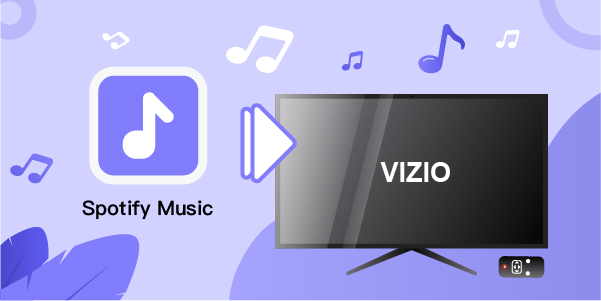
Part 1. How to Install Spotify on VIZIO Smart TV
There are a wide variety of streaming applications that you can find in the VIZIO app store, such as YouTube, Netflix, HBO Max, Hulu, Pandora, etc. However, it’s possible for you to encounter a situation where no Spotify can be discovered out there. As a result, first and foremost, you are supposed to know which platform your VIZIO smart TV is running on to install Spotify on it.
- Available Platforms to Install Applications
VIZIO Internet Apps (VIA): it can be found on Vizio TVs released between 2009-2013.
VIZIO Internet Apps Plus (VIA Plus): it’s applicable on VIZIO smart TVs released between 2013-2017.
- Unavailable Platforms to Install Applications
SmartCast with No Apps: VIZIO HD Smart TVs made between 2016 and 2017 use the SmartCast platform.
SmartCast with Apps: VIZIO 4K UHD Smart TVs launched between 2016 and 2017, and all VIZIO smart TVs released since 2018 have the SmartCast platform with applications.
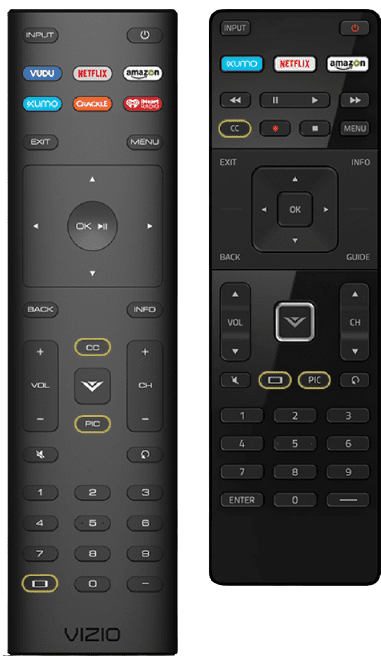
1.1 Install Spotify via VIZIO Internet Apps (VIA)
1. On the remote, press the V button.
2. Select ALL APPS from the CONNECTED TV STORE.
3. Select Spotify from the Apps list and tap OK to install it.
4. Tap Install App, which is usually found in the lower-left corner of the screen.
1.2 Install Spotify via VIZIO Internet Apps Plus (VIA Plus)
1. On the remote, press the V button twice.
2. Click the My Apps option in the Fullscreen VIA Plus Apps Window to see your installed apps.
3. Look for the Spotify app under the Featured, Latest, All Apps, or Categories menus.
4. Hold down the OK button till you see [App Name] has been added to your My Apps list.
Part 2. How to Cast Spotify to VIZIO TV
All VIZIO TVs have the Chromecast feature and therefore, you can easily connect Spotify to VIZIO smart TV via casting. Here are some ways you can use on your mobile phones and computer devices. No matter which one you select, make sure that both your smart TV and your device connect to the same WIFI network.
Method 1: AirPlay on iPhone
Enable Apple AirPlay on your iOS devices and follow the steps below to connect Spotify to your VIZIO smart TV.
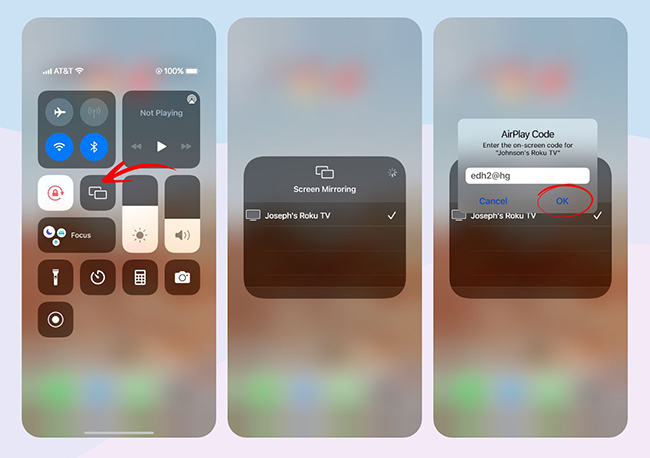
1) Run Spotify application on your iOS device.
2) Find any music, a Spotify track or a playlist, to play.
3) Tap on the AirPlay icon on iOS device.
4) Now choose VIZIO smart TV from the list and finish the connection. You can listen to Spotify music on this smart TV.
Method 2: Spotify Connect on Android

1) Start the Spotify app on your Android device.
2) Find and confirm a Spotify song to play.
3) Tap Available Devices on the bottom of your playing screen and choose VIZIO smart TV to connect. You can now listen to Spotify music on this smart TV.
Method 3: Web Cast on Computer
If you like to enjoy your music on Spotify web player, then you can get an additional solution here. Simply cast Spotify on the browser to VIZIO TV.
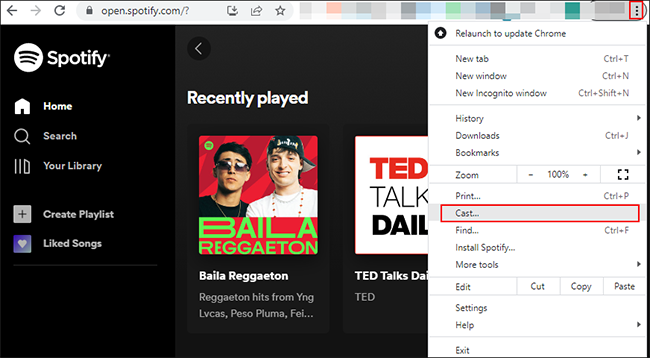
1) Open the Spotify web player on a browser and sign into your account.
2) Click on the three-dots icon at the top right of the browser.
3) Hit Cast… and simply choose VIZIO smart TV.
4) Confirm the Cast tab under Sources and play a Spotify track for streaming on smart TV.
Part 3. Best Way to Play Spotify on VIZIO TV
The platform determines your VIZIO Smart TV’s capacity to install applications it runs on. Only VIZIO Smart TVs operating on the VIA Plus and VIA platforms allow you to install applications. You won’t be able to install Spotify on your VIZIO Smart TV unless it runs on one of the two platforms.
There is, however, a way to connect Spotify to VIZIO Smart TV. To do so, you will need to use a Spotify music downloader. All Spotify music is streaming content that can only be accessed through Spotify, as we all know. You cannot freely utilize Spotify tracks even if you use the Premium function to download them.
We recommend AudBite Spotify Music Converter, a Spotify music downloader. It is a fantastic tool that enables you to download Spotify songs and convert them to MP3, AAC, or other universal audio formats so you can play them anywhere offline, such as on smart TVs, game consoles, video editors, media players, etc.

Main Features of AudBite Spotify Music Converter
- Download ad-free songs from Spotify without premium easily
- Convert Spotify music to MP3, AAC, WAV, FLAC, M4A, M4B
- Save Spotify music up to 320kpbs and with ID3 tags retained
- Support downloading Spotify music in batch at 5× faster speed
First of all, ensure you have downloaded AudBite Spotify Music Converter, and then follow these instructions to know how to get Spotify on VIZIO Smart TV.
Step 1: Select Spotify Songs for VIZIO Smart TV

Start by launching AudBite Spotify Music Converter on your PC, followed by Spotify. The next step is to explore songs or playlists that you wish to download. You may either use the drag-and-drop tool or copy the URL of the track into the search box to add your desired music to the converter.
Step 2: Adjust the Audio Settings

After adding Spotify tracks to the converter, you will need to adjust the output audio settings. Switch to the Convert window by clicking the Menu bar > Preferences link. You may choose MP3 as the output format in this box. Change the bit rate, sampling rate, and channel for better download audio quality.
Step 3: Download Spotify Songs

By clicking the Convert button after that, you can begin downloading and converting Spotify tracks. The converter will then save the tracks you choose to your target folder. You may explore the converted music tracks in the conversion history by clicking the Converted symbol when the conversion is complete.
Step 4: Play Spotify on VIZIO Smart TV
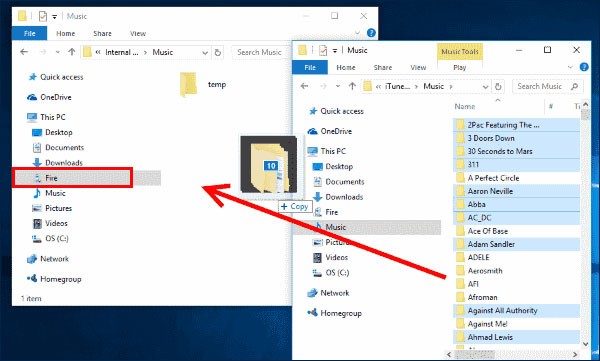
You may begin playing Spotify music on VIZIO smart TVs now that you have the converted Spotify audio tracks. To do so, you must first transfer all of the music files to a USB flash drive. Then, plug the USB flash drive into your VIZIO Smart TV’s USB port and import Spotify music songs to the TV’s storage. After that, you may easily use your Smart TV to play Spotify music.
Conclusion
Thanks to the instructions provided above, you should now be able to use Spotify on VIZIO smart TV to listen to your favorite music. While you won’t be able to install and use the Spotify app on your VIZIO smart TV just yet, there are workarounds you may apply to play Spotify on VIZIO smart TV. And you might be astonished to learn that AudBite Spotify Music Converter will help you listen to Spotify music from any device. If you have any other questions, please leave your comments below.


