Music consumption has changed a lot since the rise of streaming music services. Definitely, Spotify music dominates a significant segment of the streaming music market. Also, it is clearly the best-seller compared with other streaming servers. People use it in different situations and stream music on other devices. Considering the quick connection and simple operation, you probably wonder how to play Spotify through Bluetooth. If you are in such need, you can’t miss this article. It perfectly covers methods to play Spotify on Bluetooth-supported devices, shares fixes to Spotify Bluetooth not working, and demonstrates the best way to play music without Bluetooth.
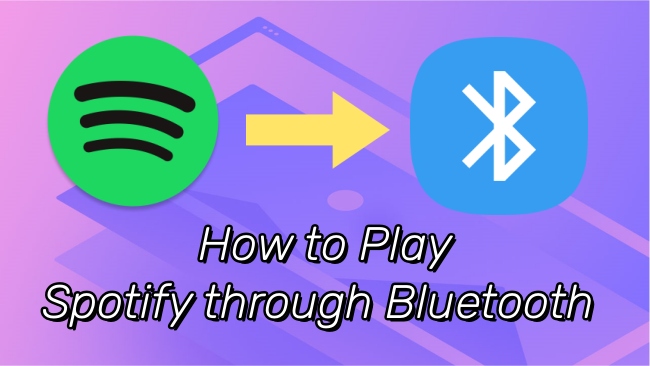
Part 1. Play Spotify through Bluetooth
It is possible for you to stream Spotify music through Bluetooth. All you need is to make sure that the Spotify app on your device supports Bluetooth and that the audio device you want to stream Spotify music also supports Bluetooth.
1) Turn on the Bluetooth on your two devices.
2) In the Bluetooth settings, pair these two devices.
3) Open the Spotify app and you can play the track or playlist you want to listen to through Bluetooth.
Note: It would be better if you establish a Bluetooth connection before opening Spotify.
Part 2. Play Spotify on Bluetooth Devices
2.1 Headphones
No matter you want to have an immersive music experience or to free your hand while listening to music, headphones are a great choice for you. The operations to play Spotify music on your Bluetooth headphones are pretty easy.
1) Open your headphones and its Bluetooth. Some headphones will automatically open the Bluetooth when you turn it on.
2) Tap settings on your mobile device to turn on Bluetooth. Then choose your headphones from all available devices.
3) Launch Spotify on your device, and now you can listen to Spotify music through your headphones.
2.2 Car
When you need to drive to a faraway place, playing music in the car can be the best way to reduce your fatigue. Bluetooth connection may be the most convenient way to play Spotify in car. Below, we outline the steps you can take to reach it.
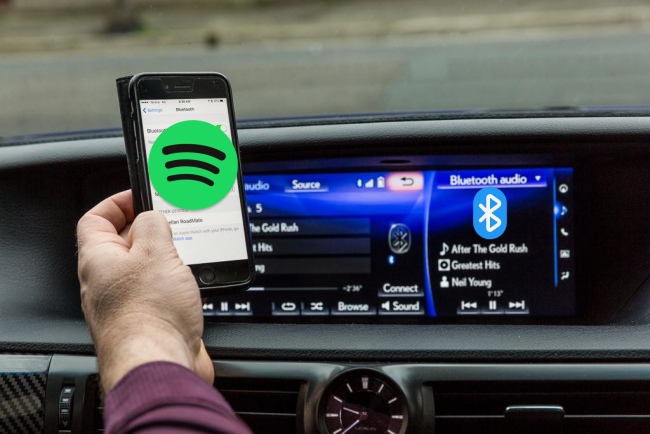
1) Enable the Bluetooth in your car stereo system.
2) Open your device’s Bluetooth and find the available car stereo. Then choose your car from all options.
3) Make a connection between your device and your car.
4) Open Spotify on your device and play one song you like. You will hear the sound coming out from your car.
2.3 Bluetooth Speaker
Most music streaming services support playing music on your speaker, and Spotify is one of them. Before you make a connection, remember to ensure that your speaker is eligible for Bluetooth.

1) Press the Bluetooth button on your speaker to switch on Bluetooth. If it does not exist, you can try to open it on the speaker’s official app.
2) Head to settings on your mobile device and open Bluetooth.
3) Find the speaker from the drop-down list that contains all valid devices. Then choose and connect it to your device.
4) Open the Spotify app and start to play the music you like on your speaker via Bluetooth.
Part 3. Fix Spotify Bluetooth Not Working
Bluetooth is a good choice to enjoy Spotify music. But it does not work every time. When you encounter the circumstance of Spotify Bluetooth not working, you can try the methods below to solve your problem without hassle.
1) Check whether the devices are in range. The ideal distance is smaller than 1 meter of each other.
2) Make sure that you do not connect to other devices. If you do so, disconnect them, because some devices only allow you to have one connection at a time.
3) Check the name of the device you connected. Make sure that you make the right connection.
4) Ensure both devices have sufficient power.
5) Disconnect these two devices. Open Bluetooth settings on your mobile device, and choose Forget or Unpair to delete the information of the other device. Then try to connect again.
Part 4. Alternative Way to Play Spotify without Bluetooth
If the above solutions still can’t solve your problem or your device does not support Bluetooth, is there an alternative method to play Spotify? We are here to help you. AudBite Spotify Music Converter is the best way to play Spotify music without the limitations of Bluetooth.
Using it is a foolproof method to download Spotify songs, playlists, albums, and even podcasts directly. It helps save the music as a local file that you can freely play and transfer. With its help, you have the ability to enjoy ad-free music listening and offline playback. What’s more, it lets you convert Spotify music to MP3, AAC, FLAC, WAV, or M4A, etc. so that the music can be compatible with other devices. It is no exaggeration to say that you will get full control of Spotify music playing. The most important thing is that you don’t need to worry about the sound quality for it smartly keeps the lossless original quality.

Main Features of AudBite Spotify Music Converter
- Download ad-free songs from Spotify without premium easily
- Convert Spotify music to MP3, AAC, WAV, FLAC, M4A, M4B
- Save Spotify music up to 320kpbs and with ID3 tags retained
- Support downloading Spotify music in batch at 5× faster speed
Step 1 Choose the Spotify song you want to play
Install and launch the AudBite Spotify Music Converter and wait for it to automatically open the Spotify app on your computer. Choose one song that you want to play on other devices, then copy its link. Navigate back to the program’s interface and then paste it into the top search bar. Click the + button, you will find the song you desire appearing in the interface. Adding a Spotify playlist is the same operation, or you can directly drag and drop it into the program.

Step 2 Customize the output parameters
Head to Menu – Preferences tab, then choose Convert. This is the place where you can change the output format of Spotify music. Also, it is possible to customize other settings like channel, bit rate, and sample rate at the same time.

Step 3 Convert Spotify music for offline playback
Hit the Convert button to start the process of downloading and converting process. You can prepare a USB drive ahead of time. When everything is done, hit the Converted icon to locate the converted Spotify music on your computer. After that, you are ready to transfer the downloads to your USB drive and play them on the devices you want. The local music files will be stored for a lifelong time.

Part 5. Conclusion
How to play Spotify through Bluetooth? You can find the answer in this article. It teaches you how to play Spotify music on Bluetooth devices like headphones, speakers, and cars step by step. When there is a problem with Bluetooth use, you can give the possible solutions a try. Alternatively, the AudBite Spotify Music Converter can help you play Spotify on desired devices as well and remove the limitation of Bluetooth not working.


