Q: “Spotify has removed all my liked songs. How do you get them back, or do I have to do it manually?” – From Quora
Many Spotify users may have encountered a terrible situation where Spotify liked songs disappeared from the playlist. you can only see an empty playlist with a message showing “Your liked songs will appear here”. It will cause much trouble since it takes you a lot of time to remember all your favorite songs and add them to the playlist again. Don’t worry, in this article, we will talk about the causes of Spotify liked songs missing issue and help you out of the problem with some available solutions. Let’s zoom in!
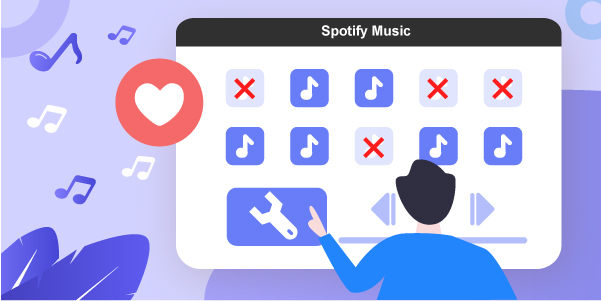
- Part 1. Why Did Spotify Liked Songs Miss?
- Part 2. Basic Solutions to Spotify Liked Songs Disappearing
- Part 3. Best Way to Avoid Spotify Liked Songs Missing
Part 1. Possible Causes of Spotify Liked Songs Not Showing
There are a number of possible reasons why your favorite music saved into ‘Liked Songs’ might suddenly disappear from Spotify. Let’s dig a little deeper.
1. The original songs or playlists may be deleted by their artists or creators. This mostly happens to the songs or playlists that are grayed out after you’ve downloaded them to your device.
2. The Internet connection is unstable and poor when you check your liked songs on Spotify. Thus, the Synchronization and loading of music data may be delayed or interrupted by abnormal network status.
3. Your Spotify Premium plan has expired and Spotify removed the songs.
4. You have changed the region of your VPN network.
5. Virus attack possibly makes your liked songs corrupted and disappeared.
6. Accidental removal on your side. Sometimes you may mistakenly unlike your songs on Spotify.
7. Official removal from Spotify side due to music copyright issue.
Part 2. Solutions to Try When Spotify Liked Songs Disappeared
Can’t wait to get your disappeared music back to your Spotify account? Here are some handpicked workarounds that you can try.
1. Sign in Spotify with a Right Account
If you have logged into Spotify with the wrong account on one device, you may find your liked songs missing. If your account is connected to Facebook, then you can go to Settings in Spotify and click on CONNECT WITH FACEBOOK to log in. Also, check whether you have used the right email address for your account.
2. Use Spotify Account on a Different Device
It may also be that the device you are currently using has an underlying problem, such as a virus invasion, program running error, etc. If so, you might as well use your Spotify on another available device. See if liked songs can be displayed under the same account.
3. Check the Internet Connection
Undoubtedly, a good yet strong network connection can guarantee a smooth music listening experience when you’re using Spotify. In this case, you might as well connect your device to a stable network, like using Wi-Fi or switching to cellular data.
4. Renew Your Spotify Subscription
To break all limitations on Spotify and gain access to all features it provides, you’d better make sure that you have a premium account. Regularly check your subscription status. If your subscription expires, renew it. You can do it easily by going to Account on Spotify, and choosing “renew my subscription“.
5. Reinstall the Spotify app
If none of the methods above can function, then you could consider uninstalling and reinstalling the Spotify app on your devices. Normally speaking, this solution can solve most of the problems. After this, get Spotify from Apple Store and run it to see if your liked songs can display normally.
Part 3. Best Way to Avoid Spotify Liked Songs Missing
However, the truth is that although you can fix Spotify liked songs missing with the above solutions this time, you will encounter the same trouble again in a short period or get into other issues such as Spotify keeps pausing, Spotify waiting to download, etc. The good news is that we can avoid various problems completely by downloading whatever we want from Spotify permanently.
3.1 Tool Needed: AudBite Spotify Music Converter
Want to save all desired tracks from Spotify Liked Songs to your local folder? Here AudBite Spotify Music Converter can be put to good use. It downloads and converts songs, playlists, podcasts, audiobooks, and albums from Spotify into MP3, AAC, FLAC, WAV, M4A, and M4B formats. It has a 5x faster conversion speed and will preserve the ID3 tags after conversion. Besides, it allows you to categorize the output tracks in the way you wish, like by Album or Artist. The sound quality is lossless and intact as what you stream on Spotify. Best of all, all downloads are DRM-free files and you can play them offline on any gadget, media player, or playform.

Main Features of AudBite Spotify Music Converter
- Download ad-free songs from Spotify without premium easily
- Convert Spotify music to MP3, AAC, WAV, FLAC, M4A, M4B
- Save Spotify music up to 320kpbs and with ID3 tags retained
- Support downloading Spotify music in batch at 5× faster speed
3.2 How to Download Spotify Music without Premium
You can install the tool, either for Windows or for Mac, from the official website. Now let’s get started to fix Spotify songs disappearing issue.
Step 1: Add Spotify Music to AudBite
Firstly, launch AudBite Spotify Music Converter on your computer and the Spotify app will open shortly. Simply choose your favorite songs or playlists. Then, you can drag and drop them into the interface of AudBite. Alternatively, you can simply copy their URLs and paste them into the search box. Then, click the Add (+) button to load the music tracks.

Step 2: Set the Output Parameters
Go to click the Menu bar and select the Preferences option. Next, switch to the Convert tab in the pop-up window. You can customize the bit rate, sampling rate, and channel here, as well as the output format. You can choose MP3, AAC, FLAC, WAV, M4A, and M4B as the output format of Spotify music. Then, click the OK button to save the changes.

Step 3: Convert and Download Spotify Music
Hit the Convert button to start the downloading process. And the time of the process to consume is determined by the amount of music you want to download. Wait for a while, and the converted tracks will appear in the local drive. If you want to view the tracks, just click the Converted icon and navigate to the location where your Spotify music is preserved.

At last, you can transfer them to the built-in media player on your phone or other devices like MP3 player, Apple Watch, Huawei Watch, and more easily. Most importantly, you don’t have to worry about your liked Spotify songs will miss again!
Conclusion
Don’t trouble yourself by the Spotify liked songs missing issue. You can get details here and try different solutions to fix it effortlessly. If the basic ways are not workable for you, just resort to the professional – AudBite Spotify Music Converter. It can serve as a great music downloader to convert anything you want from Spotify for permanent saving and offline enjoyment.


