Spotify is the most popular music streaming service by far. It provides more than 100 million songs and other content for you to enjoy whenever you want. However, it is possible for you to encounter some problems while you using it.
For example, you have many devices and use them to listen to music in different situations, but frequently logging in and out to your account is troublesome. Or you and your friend use the same account, but you two can’t enjoy music on different devices at the same time. Thus, the question of whether you can play Spotify on multiple devices simultaneously comes to your mind. Well, that is precisely why this guide comes to help. You can dive into checking the post and learn 7 practical ways to enjoy your Spotify music on multiple devices.

Part 1. Can Spotify Play on Multiple Devices?
Sometimes, when you try to log in to your Spotify on your device, you may receive the prompt that says your account has been used on other devices. That is because Spotify now does not allow you to use the same account on 2 different devices at the same time online. Even if you are a premium subscriber, it is the same. You can log in on different devices but only play music on one device at a time per account. Then, is it possible to play Spotify music on multiple devices? Of course, yes. You can utilize some features of Spotify. More convenient, there exist many third-party tools that can do you a favor.
In the next content, we collect 7 methods for you to take as a reference. Some of them are only accessible to Spotify premium users, and the others are valid for all users. You can choose one on the basis of your actual situation.
Part 2. How to Play Spotify on Multiple Devices
To achieve the goal of playing Spotify music on different devices or casting it on any device for simultaneous listening, you can make use of some Spotify features and your phone’s settings. Please refer to the ways below and learn how to do it.
Method 1. Spotify Duo/Family Plan
It is known that Spotify premium offers different plans. To remove the account limitation of playing only on one device, you can change your premium plan to Duo or Family. Spotify Duo plan costs $14.99 per month, and it includes 2 premium accounts. The Family plan costs $16.99 every month and has up to 6 accounts. This means you can stream music on 2/6 different devices at the same time. But all the accounts under one plan should be under the same address.
• Who to Use: Spotify Duo/Family premium subscribers
• What Can Do: Stream Spotify music online on 2/6 devices at the same time without switching accounts.
1) Use your Spotify account to log in on the web player.
2) Go to the account page by clicking the profile icon and choosing Account.
3) Hit Explore plans and you will be able to choose the plan you need.
Method 2. Spotify Offline Mode
Spotify premium subscribers won’t be unfamiliar with the offline mode. With one premium account, you have the ability to download Spotify songs and playlists for offline playback. This feature allows you to stream music on one device and play offline on another one.
• Who to Use: Spotify premium subscribers
• What Can Do: Stream Spotify music on one device online and play music on another device offline with the same account simultaneously.
1) Launch the Spotify app on your mobile device. Choose all the songs you want to download and add them to one playlist.
2) Tap the Download icon under the playlist’s name.
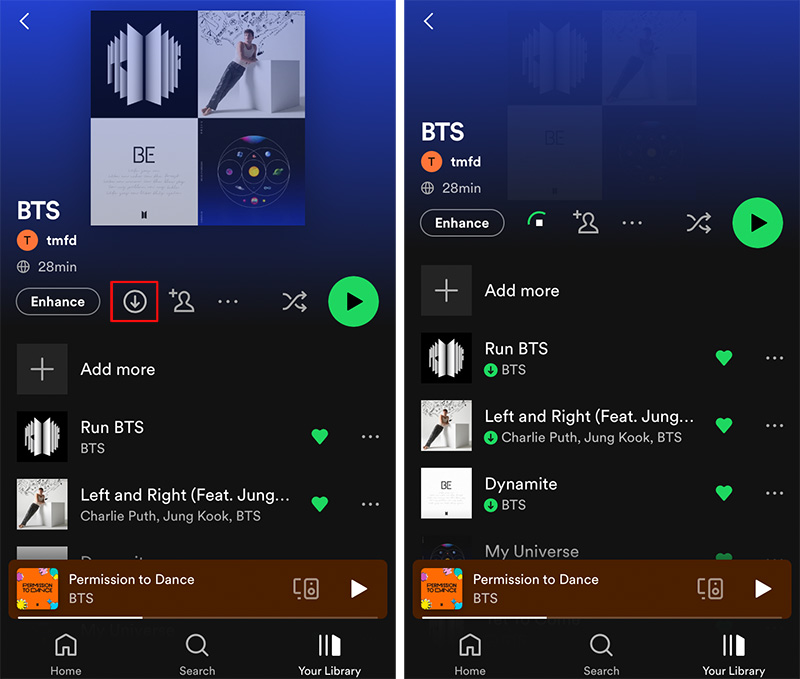
3) Go to the Settings section and open the offline mode. So, you can start to play the music you downloaded offline on your mobile phone.
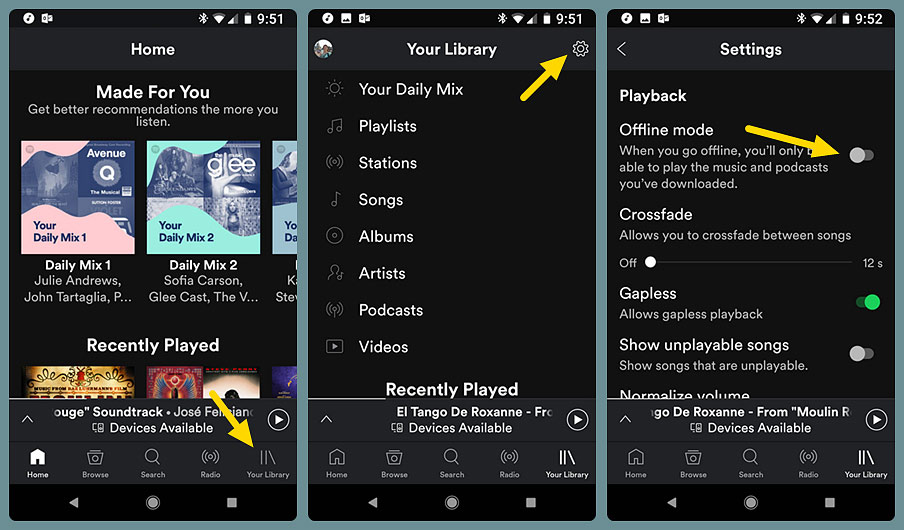
4) Open the Spotify app on your computer. Now you can log in to your premium account and stream music online at the same time. The music playing on your mobile device and your computer will not affect each other.
Method 3. Spotify Connect
Spotify Connect is a great function for premium users. It makes one device as a remote control for other devices when you stream music. You can use your premium account to play Spotify music on more than 1 device. It is a good choice if you want to play music on smart speakers like Sonos, Alexa, and Google Home.

• Who to Use: Spotify premium subscribers & free account users whose devices using the new SDK
• What Can Do: Stream Spotify music on other devices like speakers and use your phone as a control
1) Connect the devices you want to play music to the same WiFi network.
2) Head to the Spotify app and choose the playlist you like to play.
3) Enter the Now Playing screen and hit the Connect to a device icon.
4) Choose your smart speaker from all available devices and the music will be played on it.
Method 4. Spotify Group Session
Like Spotify Connect, the group session is also a feature for premium users. It realizes the possibility of listening to music with your friends at the same time. You can use it to invite users with different accounts to control the music streaming in real time.
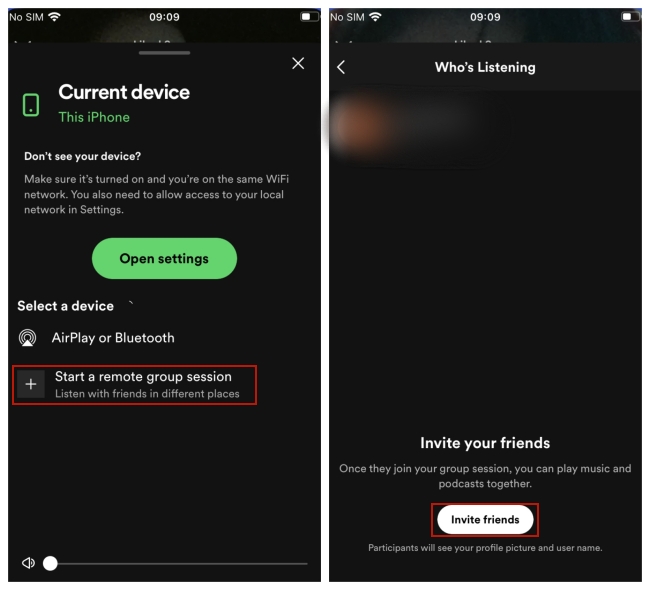
• Who to Use: Spotify premium subscribers (on mobile or tablet)
• What Can Do: Up to 6 premium accounts to control and play music simultaneously
1) Open the Spotify app and play one song or playlist.
2) Hit on the Connect to a device icon at the bottom of the playing screen.
3) Choose Start a remote group session – Invite friends. Then you can decide the way to invite your friends, and the maximum of invitations is 5.
Method 5. AirPlay
If your devices are all Apple products, you can then make use of the Apple AirPlay to cast your Spotify music to multiple devices.
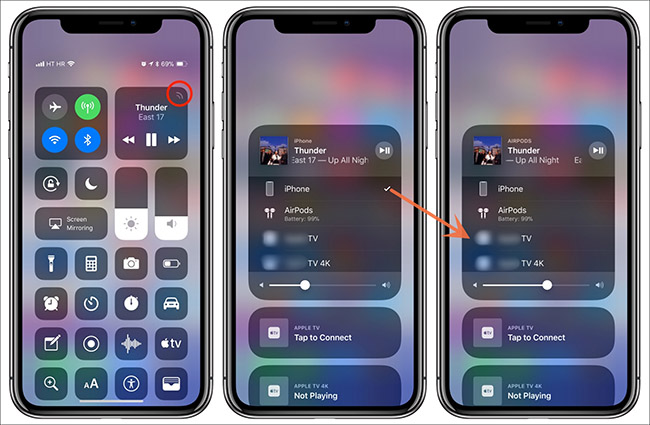
• Who to Use: Apple users
• What Can Do: Cast Spotify music to different devices and use your iPhone/iPad as a remote control
1) Open the Spotify app and play one song you like
2) Go to the Control Center of your iPhone.
3) Tap the AirPlay button. Then you will see all available devices on the list.
4) Choose another Apple device like Apple TV from the list. Then wait for it to connect. After that, you can stream the song you like from Spotify to your Apple product.
Part 3. Useful Tools to Play Spotify on Multiple Devices Simultaneously
Apart from the Spotify features discussed above, there are also some third-party tools that can give you assistance. We introduce 2 efficient tools below for selection.
Method 1. AudBite Spotify Music Converter
One powerful tool that can help you play Spotify music on multiple devices in the meantime is the AudBite Spotify Music Converter. The best thing about this tool compared to all of the solutions above is that it works for all users, regardless of the Spotify account type. Even with your free account, you have the ability to achieve your goal of listening on multiple devices.
This program is equipped with a variety of powerful functions, which make it a good helper for Spotify users. The basic function of it is downloading songs, playlists, and albums from Spotify to your computer. It will remove the DRM protection automatically so as to help you save the music as a local file. With the local files, you have much more freedom to control your music. You are not only capable of playing it on multiple devices but also have the ability to transfer it to your MP3 player, iPad, and smart TV for offline playback. No matter how much music you want to download, the default 5x speed will help you speed up the process.

Main Features of AudBite Spotify Music Converter
- Download ad-free songs from Spotify without premium easily
- Convert Spotify music to MP3, AAC, WAV, FLAC, M4A, M4B
- Save Spotify music up to 320kpbs and with ID3 tags retained
- Support downloading Spotify music in batch at 5× faster speed
• Who to Use: All Spotify users
• What Can Do: Download Spotify music and transfer it to unlimited devices freely for playing simultaneously
Step 1 Select music for downloading
You need to download the AudBite Spotify Music Converter in advance. Launch it on your computer and your Spotify app will open automatically. Go to the Spotify app, and choose the song or playlist you want to play offline. Next, copy its URL link under the Share section and paste it into the program’s search bar at the top. Then, click the + button next to it and the song or playlist will load successfully. Alternatively, you can simply drag and drop it to the program.

Step 2 Decide an output format
One important step before downloading is to set the output settings. You can access this by clicking Preferences – Convert under the menu section. You should choose one output format, and change channel, bit rate, and sample rate in accordance with your music demands.

Step 3 Begin downloading to play simultaneously
After you confirm your settings, click the Convert button to start the last procedure. When the progress bar next to it ends, you can click the Converted icon to locate them on your computer. You can now easily import the downloads and play them on multiple devices at the same time via a USB drive or direct file transfer.

Method 2. SoundHound
SoundHound is an independent voice platform that can access your Spotify library so that you can play music on two devices without much effort. But you should pay attention to that this tool will only work on mobile phones. It does not support playing a single track, which means you should create a playlist ahead of time.
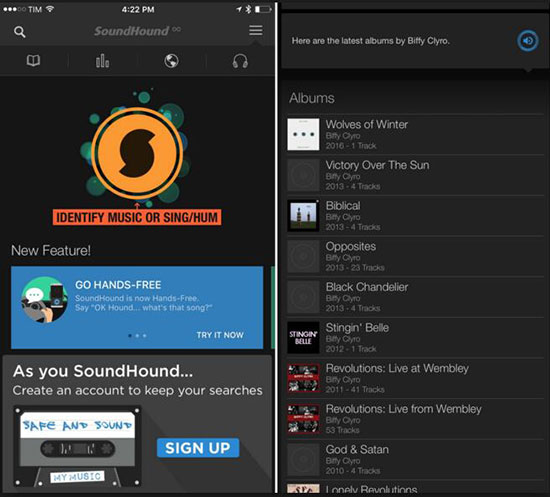
• Who to Use: Spotify premium subscribers
• What Can Do: Listening Spotify music on 2 devices at the same time with the same account
1) Install and launch the SoundHound app on your mobile phone.
2) Tap on the Play button at the bottom. Then choose Connect with Spotify.
3) You can create a SoundHoud account, and make a connection between it and your Spotify premium account.
4) Choose one playlist and start playing. In this way, you can stream Spotify on another device meanwhile.
Part 4. Final Thoughts
To play Spotify on multiple devices, having a premium subscription may make things much easier. You have the accessibility to lots of Spotify features that can help you reach it directly. Also, it gives you a bonus option – SoundHound. But don’t be discouraged if you only have a free account. We offer one powerful tool to you. That is the AudBite Spotify Music Converter. We recommend you to use it download Spotify music and play it offline on many devices freely.


